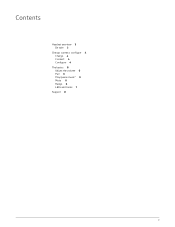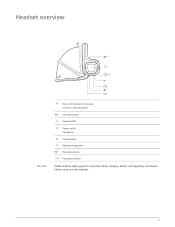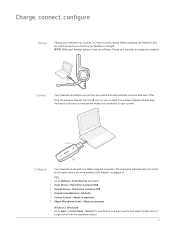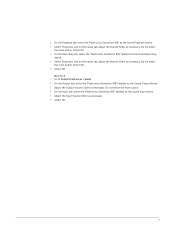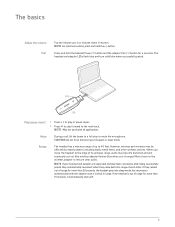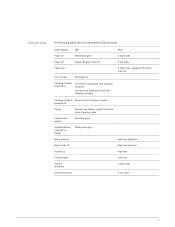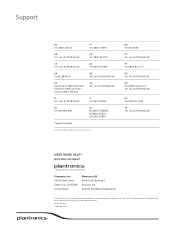Plantronics GameCom 818 Support Question
Find answers below for this question about Plantronics GameCom 818.Need a Plantronics GameCom 818 manual? We have 1 online manual for this item!
Question posted by tenderlegs101 on March 12th, 2024
My Usb Doesnt Connect To My Computer, Help?
Current Answers
Answer #1: Posted by waleq on March 12th, 2024 3:27 PM
1. Try a different USB port: Sometimes the USB port you're using may be faulty. Try plugging the USB cable into a different port on your computer to see if that resolves the issue.
2. Check the USB cable: The issue could be with the USB cable itself. Try using a different USB cable to connect your Plantronics GameCom 818 headphones to your computer.
3. Update USB drivers: Make sure that your computer's USB drivers are up to date. You can usually do this by going to the manufacturer's website and downloading the latest drivers for your specific computer model.
4. Restart your computer: Sometimes a simple restart can help resolve connectivity issues. Try restarting your computer and then reconnecting the USB cable to see if that helps.
5. Reset your headphones: If your Plantronics GameCom 818 headphones have a reset button or option, try resetting them to see if that helps with the connection issues.
If you've tried all of these troubleshooting steps and are still experiencing issues, it may be a good idea to reach out to the manufacturer's customer support for further assistance. They may be able to provide you with more specific troubleshooting steps or guide you on how to get your headphones connected properly.
Please respond to my effort for providing you with possible solution to your question by "accepting the answer" and clicking the "helpful"
Yours regard,
Waleq.
Answer #2: Posted by SonuKumar on March 12th, 2024 10:29 PM
1. Basics:
Check the connection: Make sure the USB adapter is securely plugged into a working USB port on your computer.
Batteries: Verify that your headphones have fresh batteries or are fully charged.
2. Pairing issues:
Re-pair: Even if they were paired before, try re-pairing them:
Press and hold the headset Power button and the adapter Pair button for 4 seconds.
The LEDs on both should flash blue and then turn solid blue when successfully paired.
Proximity: Make sure the headset and the USB adapter are relatively close to each other during the pairing process.
3. Driver problems:
Check for updates: Go to the Plantronics website and see if there are updated drivers or software for your headset. Download and install these if available.
Reinstall drivers:
Go to your computer's Device Manager.
Find the Plantronics GameCom 818 (it might be under "Sound, video and game controllers")
Right-click on it and select "Uninstall device".
Unplug the USB adapter, then plug it back in. Your computer should attempt to reinstall the drivers.
4. Windows sound settings:
Default device:
Go to Control Panel -> Sound.
On the "Playback" tab, make sure the "Plantronics GameCom 818" is set as the default device.
Right-click the headset and select "Set as Default Device".
Check output volume: Ensure the volume isn't muted or set too low in your sound settings.
5. Other considerations:
Wireless interference: Try moving other wireless devices away from the headset and adapter to reduce potential interference.
USB port: If you've tried multiple USB ports and nothing works, there could be a problem with your USB ports themselves. Consult a computer technician if this seems to be the case.
Additional resource:
You can find the Plantronics Gamecom 818/P80 manual here: https://www.vdocomms.com/wp-content/uploads/2017/07/gamecom818_p80_ug_en.pdf
If none of these tips work, you may need to contact Plantronics support for further assistance.
Please respond to my effort to provide you with the best possible solution by using the "Acceptable Solution" and/or the "Helpful" buttons when the answer has proven to be helpful.
Regards,
Sonu
Your search handyman for all e-support needs!!
Related Plantronics GameCom 818 Manual Pages
Similar Questions
I plugged my Oculus Quest headset into my computer and ever since then it wiped out my Plantronics G...
why won't my phone even indicate that Im trying to connect the bluetooth ?
I am wondering how to charge, or replace the battery on the headset. It will not charge when plugged...