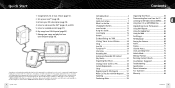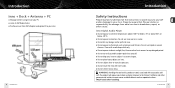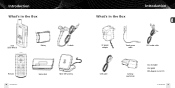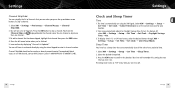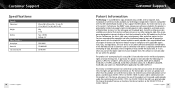Pioneer GEXINNO1 Support Question
Find answers below for this question about Pioneer GEXINNO1 - Inno 1 GB XM Radio Tuner.Need a Pioneer GEXINNO1 manual? We have 1 online manual for this item!
Question posted by CBakker21 on May 17th, 2013
Pioneer Inno 'my Music'
Can I transfer "my music" from my old Inno to a new one? I have been recording on this Inno for 5 years. I use this music when I cycle. The antennae no longer works , so, I need to activate a "new" spareInno that I bought, specifically for this reason.
Current Answers
Related Pioneer GEXINNO1 Manual Pages
Similar Questions
Radio Shows Powering Up......
To correct my first question. The radio will not go past the "Powering Up..."message and I already t...
To correct my first question. The radio will not go past the "Powering Up..."message and I already t...
(Posted by hgroth 6 years ago)
Firmware V 1.30 For The Xmp3 Radio
Does anyone have the latest firmware V1.30 for the Pioneer XMP3 radio ?SiriusXM no longer provides f...
Does anyone have the latest firmware V1.30 for the Pioneer XMP3 radio ?SiriusXM no longer provides f...
(Posted by hgroth 6 years ago)
Getting 'please Wait...' Message
When I dock my gex-inno1 radio on the docking station, I keep a message saying "Please Wait..." and ...
When I dock my gex-inno1 radio on the docking station, I keep a message saying "Please Wait..." and ...
(Posted by msierra808 8 years ago)
Xm Firmware Updates.
XM doesn't support this radio anymore with firmware updates. Any idea where I can get the updates fo...
XM doesn't support this radio anymore with firmware updates. Any idea where I can get the updates fo...
(Posted by hagsmich 9 years ago)
Tuner Troubles
I have a XM2GO GEX-AIRWARE1.Last year both the remote, and the numeric keypad stopped working. Whene...
I have a XM2GO GEX-AIRWARE1.Last year both the remote, and the numeric keypad stopped working. Whene...
(Posted by brucehaase 10 years ago)