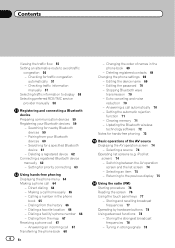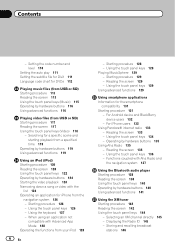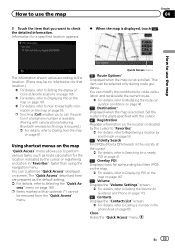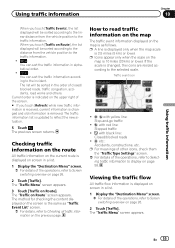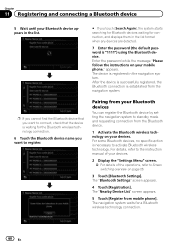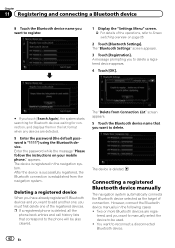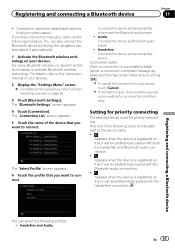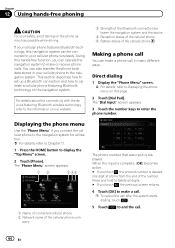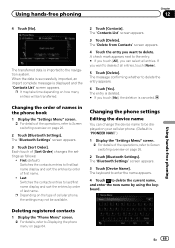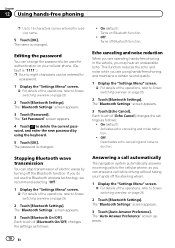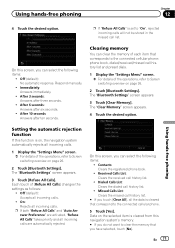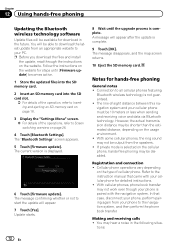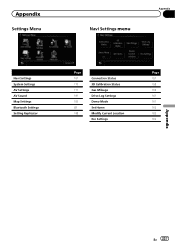Pioneer AVIC-Z140BH Support Question
Find answers below for this question about Pioneer AVIC-Z140BH.Need a Pioneer AVIC-Z140BH manual? We have 2 online manuals for this item!
Question posted by Anonymous-152728 on July 14th, 2015
Can Get To My Bluetooth Setting. It's Black Out, So I Can't Click On It.
The person who posted this question about this Pioneer product did not include a detailed explanation. Please use the "Request More Information" button to the right if more details would help you to answer this question.
Current Answers
Related Pioneer AVIC-Z140BH Manual Pages
Similar Questions
My Unit Lights Up Then Goes Black
THe unit has never failed. But now the unit comes on with the ignition and lights up as if it is com...
THe unit has never failed. But now the unit comes on with the ignition and lights up as if it is com...
(Posted by cjmerchandising 8 years ago)
Getting All Setting Icons To Display
When I hit home and then settings, only two icons display in color: AV sound and AV setting. The oth...
When I hit home and then settings, only two icons display in color: AV sound and AV setting. The oth...
(Posted by fanechia 11 years ago)