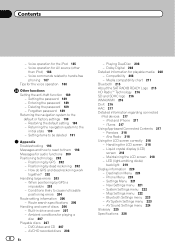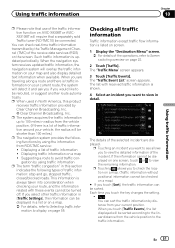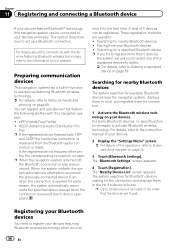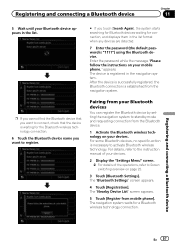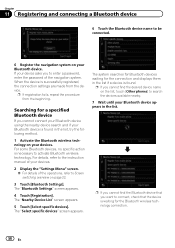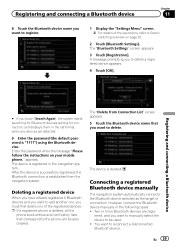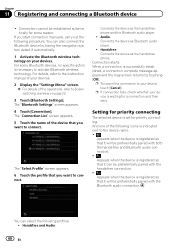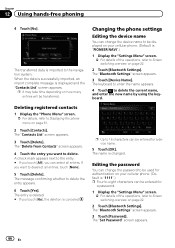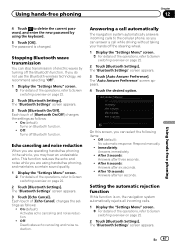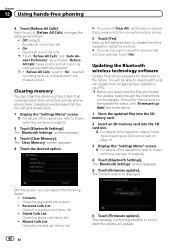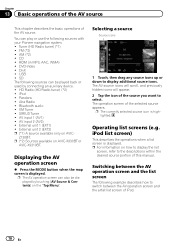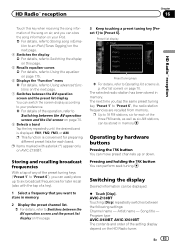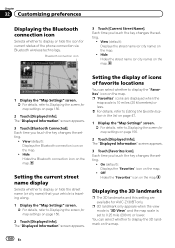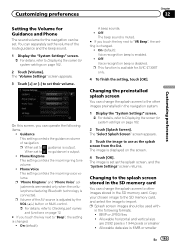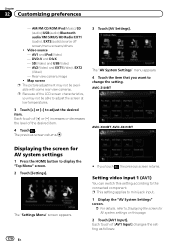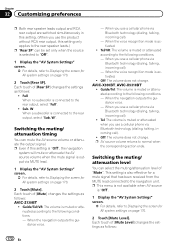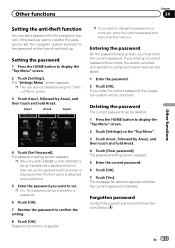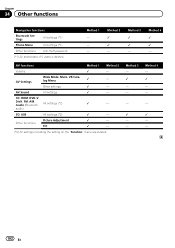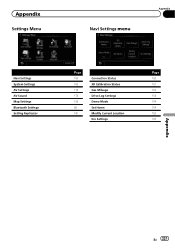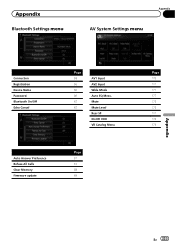Pioneer AVIC-X930BT Support Question
Find answers below for this question about Pioneer AVIC-X930BT.Need a Pioneer AVIC-X930BT manual? We have 2 online manuals for this item!
Question posted by Haveman24 on February 28th, 2021
Why Cant I Access My Bluetooth Settings?
The person who posted this question about this Pioneer product did not include a detailed explanation. Please use the "Request More Information" button to the right if more details would help you to answer this question.
Current Answers
Answer #1: Posted by waelsaidani1 on March 1st, 2021 7:54 AM
Hello follow this video guide to access your bluetooth setings: https://www.youtube.com/watch?v=thCrZFnqXzw
Related Pioneer AVIC-X930BT Manual Pages
Similar Questions
Can Get To My Bluetooth Setting. It's Black Out, So I Can't Click On It.
(Posted by Anonymous-152728 8 years ago)
Pioneer Avic-x930bt How To Access The Set Up Screen?
(Posted by alakechipb 10 years ago)