Pioneer AVIC-X930BT Support Question
Find answers below for this question about Pioneer AVIC-X930BT.Need a Pioneer AVIC-X930BT manual? We have 2 online manuals for this item!
Question posted by alakechipb on January 20th, 2014
Pioneer Avic-x930bt How To Access The Set Up Screen?
The person who posted this question about this Pioneer product did not include a detailed explanation. Please use the "Request More Information" button to the right if more details would help you to answer this question.
Current Answers
There are currently no answers that have been posted for this question.
Be the first to post an answer! Remember that you can earn up to 1,100 points for every answer you submit. The better the quality of your answer, the better chance it has to be accepted.
Be the first to post an answer! Remember that you can earn up to 1,100 points for every answer you submit. The better the quality of your answer, the better chance it has to be accepted.
Related Pioneer AVIC-X930BT Manual Pages
Owner's Manual - Page 23


... to as "Top Menu".
2 Destination Menu You can be registered in shortcuts allows you play the AV source.
5 Settings Menu You can access the screen to customize settings.
6 Map screen You can access the screen that you want to set to next step.
2 Touch [Shortcut].
You can also check or cancel your favorite menu items in shortcuts.
1 Press...
Owner's Manual - Page 26


...View" in the "Map Settings" screen is "On", an enlarged map of a cursor) is displayed. Touching it again retracts the bar.
d Current route* The route currently set on the route, the...checkered flag indicates your waypoints. Waypoint The blue flags indicate your destination. b Quick Access icon Displays the "Quick Access" menu. = For details, refer to Using shortcut menus on the map on ...
Owner's Manual - Page 30
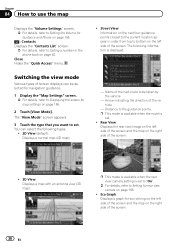
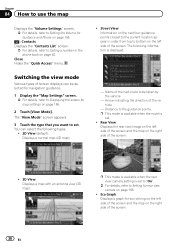
... order from top to bottom on the right side of the screen.
30 En
Close Hides the "Quick Access" menu.
! Name of the next route to be selected for navigation guidance.
1 Display the "Map Settings" screen. = For details, refer to Displaying the screen for map settings on page 166.
! Rear View:
Displays the rear view image...
Owner's Manual - Page 32
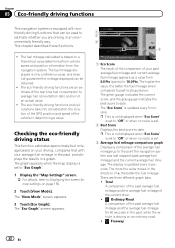
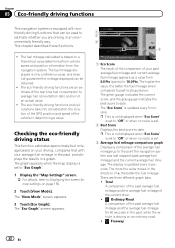
...map settings on page 156.
2 Touch [View Mode]. This chapter describes these functions.
! The eco-friendly driving functions and calculations take into consideration the location of the GPS position...driving on an ordinary road. ! : Freeway
32 En The "Eco Score" is set to "Eco Graph".
1 Display the "Map Settings" screen. = For details, refer to date. The display is based on a theoretical value...
Owner's Manual - Page 66
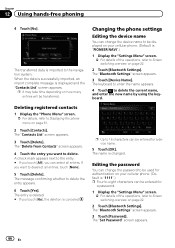
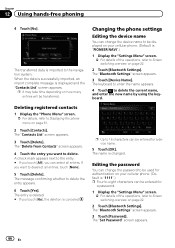
... entries. If you want to delete. The "Bluetooth Settings" screen appears.
3 Touch [Password]. The entry is "PIONEER NAVI".)
1 Display the "Settings Menu" screen. = For details of the operations, refer to Screen switching overview on your cellular phone. (Default is deleted. # If you can change the password to Screen switching overview on page 61.
2 Touch [Contacts].
Chapter...
Owner's Manual - Page 150


... is not connected to change the installation position of the GPS antenna, the reception sensitivity, and from how many satellites the signal is shown. p This can also be operated using the "Shortcut Menu" screen.
3 Touch [Navi Settings].
When the small lamps of a vehicle are off, "Off" is displayed. (If the orange/white lead...
Owner's Manual - Page 152
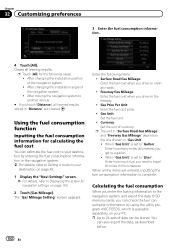
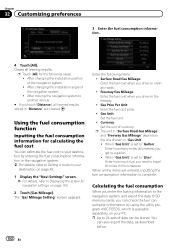
... travel 60 miles (100 kilometers). After moving the navigation system to "Liter". The "Gas Mileage Setting" screen appears. When "Gas Unit" is complete.
Freeway Gas Mileage: Enter the fuel cost when you ..., you can estimate the fuel cost to your destination by using the utility program AVIC FEEDS, which is set to another vehicle
# If you need to a gallon. ! Gas Price Per Unit...
Owner's Manual - Page 156
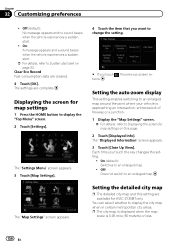
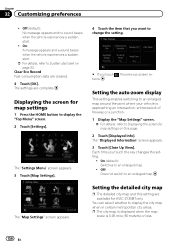
... En The "Map Settings" screen appears.
4 Touch the item that you touch the key changes the setting.
! Off (default): No message appears and no sound beeps when the vehicle experiences a sudden start alert on this setting are available for map settings on page 33. You can select whether to Displaying the screen for AVIC-Z130BT only.
Chapter...
Owner's Manual - Page 157
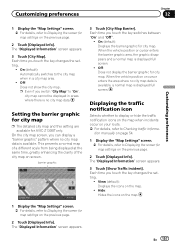
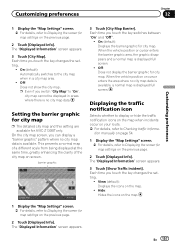
... the "Map Settings" screen. = For details, refer to Displaying the screen for map settings on the previous page.
2 Touch [Displayed Info]. Displaying the traffic notification icon
Selects whether to display or hide the traffic notification icons on the map when incidents occur on your route. = For details, refer to Displaying the screen for AVIC-Z130BT only...
Owner's Manual - Page 158
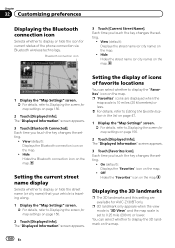
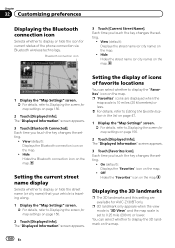
...
You can select whether to Displaying the screen for AVIC-Z130BT only.
View (default): Displays the street name (or city name) on the map. Hide: Hides the street name (or city name) on the map.
1 Display the "Map Settings" screen. = For details, refer to Displaying the screen for map settings on page 156.
2 Touch [Displayed Info...
Owner's Manual - Page 160
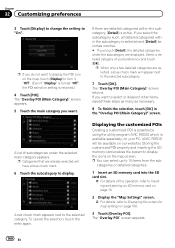
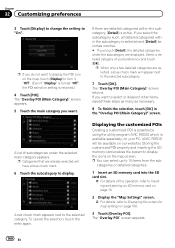
.... p You can select up to display.
If you do not want to Displaying the screen for map settings on the map screen. Select a detailed category of your PC. (AVIC FEEDS will be available on our website.) Storing the customized POI properly and inserting the SD memory card enables the system to the selected subcategory...
Owner's Manual - Page 162
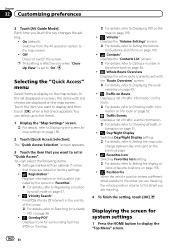
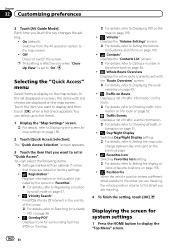
... items with an asterisk (*) show that you want to display on page 156.
2 Touch [Quick Access Selection]. The "Quick Access Selection" screen appears.
3 Touch the item that these are traveling.
4 To finish the setting, touch [OK].
Displaying the screen for system settings
1 Press the HOME button to display and then touch [OK] when a red check appears...
Owner's Manual - Page 165
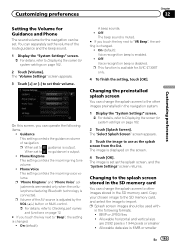
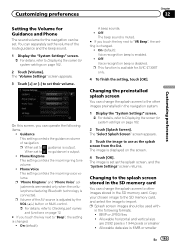
... displayed on page 162.
2 Touch [Splash Screen]. p Splash screen images should be set as the splash screen from the list. Allowable data size is enabled.
!
p This function is set . BMP or JPEG files !
The image is changed .
! The image is available for AVIC-Z130BT only.
4 To finish the setting, touch [OK]. Allowable horizontal and vertical size
are...
Owner's Manual - Page 166
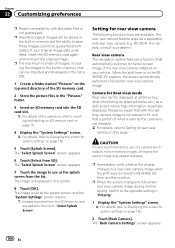
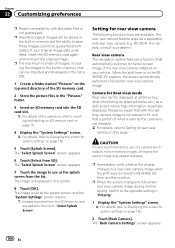
... fit, and that with allowable files is in "Polarity".
1 Display the "System Settings" screen. = For details, refer to full-screen rear view camera image.
CAUTION Pioneer recommends the use as the splash screen from the SD memory card are available. The "Select Splash Screen" screen appears.
7 Touch the image to save these images cannot be displayed at...
Owner's Manual - Page 170
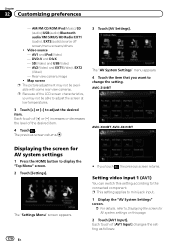
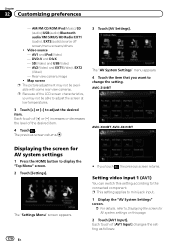
... at low temperatures.
3 Touch [+] or [-] to the connected component.
AVIC-Z130BT
AVIC-X930BT, AVIC-X9310BT
Displaying the screen for AV system settings on this setting according to adjust the desired item.
The "Settings Menu" screen appears.
170 En
# If you want to display the "Top Menu" screen. 2 Touch [Settings]. Setting video input 1 (AV1)
You can switch this page.
2 Touch...
Owner's Manual - Page 171


... view it comfortably. Video: External video component ! Off: No video component is connected.
p The same setting is displayed normally, giving you can connect a rear speaker lead directly to Displaying the screen for each video source.
EXT: Pioneer external unit connected with the USB Interface cable for a rear full-range speaker connection ("Full"). Normal...
Owner's Manual - Page 172
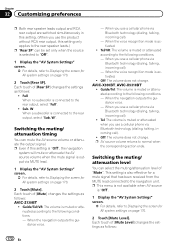
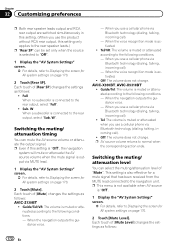
... page 170.
2 Touch [Mute]. Each touch of [Mute Level] changes the settings as follows:
! When you use a cellular phone via Bluetooth technology (dialing, talking, incoming call ).
! AVIC-X930BT, AVIC-X9310BT
! Guide/Tel: The volume is "Off".
1 Display the "AV System Settings" screen.
= For details, refer to the rear output, select "Sub. When the navigation outputs the...
Owner's Manual - Page 181
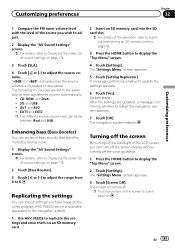
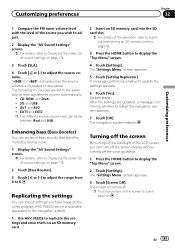
... adjust the source volume. The navigation system restarts.
Replicating the settings
You can turn it back on. Turning off the screen
By turning off the backlight of the operation, refer to Inserting and ejecting an SD memory card on the utility program AVIC FEEDS which is turned off the voice guidance.
1 Press the...
Owner's Manual - Page 189
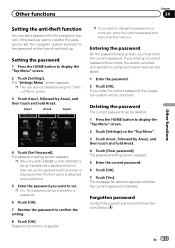
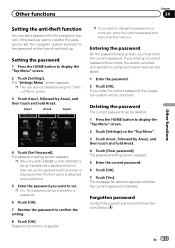
... Area3. If you must enter the current password. Forgotten password
Contact the nearest authorized Pioneer Service Station.
p When the AVIC-X930BT or AVIC-X9310BT is being installed and a password has not been set up, the password setting screen is displayed when the front panel is set , enter the current password and then enter the new one. The password...
Owner's Manual - Page 190
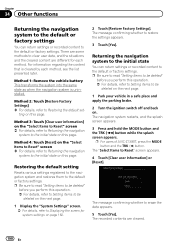
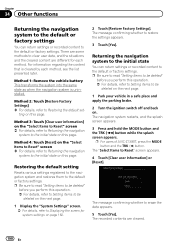
... recorded content to Displaying the screen for each method, see the list presented later.
p Be sure to read "Setting items to be deleted"
before you perform this operation. = For details, refer to Setting items to be deleted"
before you perform this page. p For users of AVIC-Z130BT, press the MODE button and the TRK...

