Pioneer AVIC-Z140BH Support Question
Find answers below for this question about Pioneer AVIC-Z140BH.Need a Pioneer AVIC-Z140BH manual? We have 2 online manuals for this item!
Question posted by fanechia on May 10th, 2013
Getting All Setting Icons To Display
When I hit home and then settings, only two icons display in color: AV sound and AV setting. The other icons are in faint outline. How do I get them all to display?
Current Answers
There are currently no answers that have been posted for this question.
Be the first to post an answer! Remember that you can earn up to 1,100 points for every answer you submit. The better the quality of your answer, the better chance it has to be accepted.
Be the first to post an answer! Remember that you can earn up to 1,100 points for every answer you submit. The better the quality of your answer, the better chance it has to be accepted.
Related Pioneer AVIC-Z140BH Manual Pages
Owner's Manual - Page 5


...touch panel keys 100
- Slow motion playback 103 Operating by hardware buttons 87 Switching the display 87
- Switching the seek mode 89 - Searching for a specific scene and
starting playback ...
DVD-Video or DivX setup Displaying DVD/DivX® Setup menu 109 Setting the top-priority languages 109 Setting the angle icon display 109 Setting the aspect ratio 110 Setting the parental lock 110
En ...
Owner's Manual - Page 7


... display 165 Setting the display of icons of fuel cost information 160
Recording your travel history 161 Using the demonstration guidance 161 Registering your home 162 Correcting the current location 162 Changing the eco-function setting 162
- Display the Radio ID 150 - Using the Game Alert function 152 - Selecting a SIRIUS channel directly 150
- Displaying Game Information 153
Using AV...
Owner's Manual - Page 30


... map of the intersection
When "Close Up View" in the "Map Settings" screen is "On", an enlarged map of a cursor) is displayed.
e Direction line* The direction towards your waypoints. Estimated time of arrival is highlighted in color on the AV source. b Quick Access icon Displays the "Quick Access" menu. = For details, refer to Using shortcut menus...
Owner's Manual - Page 33
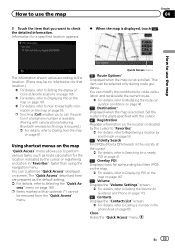
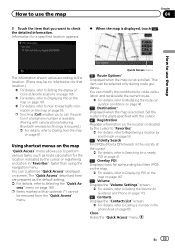
... details, refer to Searching for a nearby POI on page 41.
: Overlay POI Displays icons for surrounding facilities (POI) on the map.
= For details, refer to Displaying POI on the map on page 167.
: Volume Displays the "Volume Settings" screen.
= For details, refer to Setting the Volume for a specified location appears.
% When the map is not scrolled...
Owner's Manual - Page 42
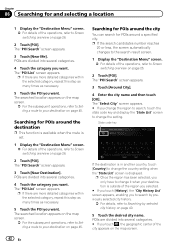
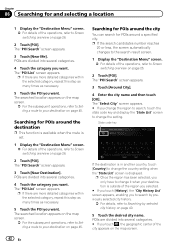
.... # If you want . Searching for POIs around the city
You can search for POIs around the destination
p This function is available when the route is set.
1 Display the "Destination Menu" screen. = For details of the operations, refer to Screen switching overview on the map screen.
42 En The "POI Search" screen appears...
Owner's Manual - Page 45


...the location is added to the scroll mode. Route confirmation screen
1
2
3
4
Sets the displayed route as your route, and starts the route guidance.
1 Travel time to your destination
1 ...make settings. # If you touch [Scroll], the map display is displayed.
3 Touch [OK].
If you can select a desired route from multiple route options.
Calculated routes are shown in different colors. ...
Owner's Manual - Page 85


..., "D" appears. quired, the station logo is displayed. Indicator
Meaning
The number of song information. p The AVIC-X940BT shows the preset number indicator only. HD Radio™ reception
Chapter
16
HD Radio™ reception
Reading the screen
1 2 3 45 6 7 8
9
e
a d
cb
p Items marked with asterisk (*) appear only on AVIC-Z140BH.
1 Band indicator Shows which source has been...
Owner's Manual - Page 87


... the AV operation screen and the preset list display You can switch the screen display according to your iPod. = For details, refer to Storing song informa-
p Up to 18 FM stations, six for each band.
AVIC-Z140BH Touching [Disp] repeatedly switches between the following settings: Channel name - Genre AVIC-X940BT The contents and order of the setting display depend...
Owner's Manual - Page 101


...point. En 101
d Fast reverse or forward Touch and hold [m] or [n] to Setting the angle icon display on the next page.
f Performs an operation (such as resuming) that is ...to stop playback, playback can display the menu by -frame playback on page 103.
p Display indications such as the actual sound currently output from multiple angles, the angle icon is touched two times to Frame...
Owner's Manual - Page 109
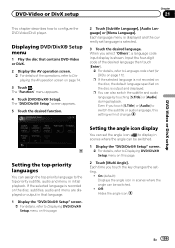
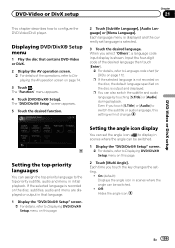
... angle icon display
You can set language is selected.
3 Touch the desired language.
p If the selected language is output and displayed. p You can assign the top-priority language to the top-priority subtitle, audio and menu in that contains DVD-Video or DivX.
2 Display the AV operation screen. = For details of the desired language then touch...
Owner's Manual - Page 136


... up or down displays available content while tapping a key starts playback.
4
4 Connecting a registered Bluetooth device manually p This is displayed when "App Connection" is set to "Bluetooth". ... key displays the list of the list operations, refer to Operating list screens (e.g.
Touching the key performs fast reverse of each station or content currently playing p The icons displayed vary...
Owner's Manual - Page 153
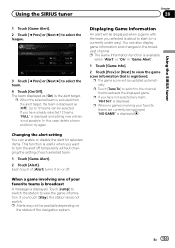
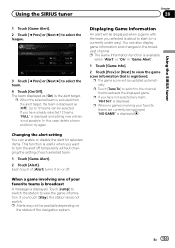
... [On] is not possible.
p When no games involving your favorite teams is broadcast
A message is displayed. In this case, delete a team and then try again.
p If you want to start (or is registered. Changing the alert setting You can enable or disable the alert for selected items. This function is useful when...
Owner's Manual - Page 159


... Gas Mileage" depend on page 45.
1 Display the "Navi Settings" screen. = For details, refer to another vehicle
# If you can estimate the fuel cost to your destination by using the utility program AVIC FEEDS, which is complete. Surface Road Gas Mileage: Enter the fuel cost when you get to travel 60 miles (100 kilometers...
Owner's Manual - Page 162


... then the "Set Home" screen appears.
6 Touch [OK].
The registered home position can change the eco-function setting. 1 Display the "Navi Settings" screen.
= For details, refer to set the direction, then touch [OK].
On (default): Displays "Eco Score". ! The "Set Home" screen appears.
3 Touch [Home].
After searching for navigation settings on page 157.
2 Touch [Set Home]. Changing the...
Owner's Manual - Page 166


... on the map. Setting the display of icons of favorite locations
You can select whether to Displaying the screen for AVIC-Z140BH only. Each time you touch the key changes the setting.
! Chapter
31 Customizing preferences
3 Touch [Current Street Name]. Displaying the 3D landmarks
p The 3D landmarks and this setting are displayed when the
map scale is set to 0.25 mile...
Owner's Manual - Page 170


... day and night on page 168.
! : Favorites Icon Switches Favorites Icon setting. = For details, refer to Setting the display of icons of traffic events information. = For details, refer to Checking all traffic information on page 54.
! : Day/Night Display Switches Day/Night Display setting. = For details, refer to Setting the map color change the setting.
# If you touch , the previous screen...
Owner's Manual - Page 234


.... × 1/2 in .) Weight 73.7 g (0.211 lbs)
Display
Screen size/aspect ratio: AVIC-Z140BH 7 inch wide/16:9
AVIC-X940BT 6.1 inch wide/16:9 Effective display area:
AVIC-Z140BH 156.6 mm × 81.6 mm AVIC-X940BT 136.2 mm × 72 mm Pixels 384 000 (800 × 480) Display method TFT Active matrix driving Backlight LED Color system NTSC compatible Tolerable temperature range: Power...
Installation Manual - Page 2


... system Precautions before installation 20 To avoid electromagnetic interference 20 Before installing 20
- For AVIC-Z140BH users 21 Installing the navigation system 21
- Parts supplied 26 - Mounting on
the side of the navigation unit 22
2 En
- AVIC-Z140BH 6 - Installation using a rear display connected to separately sold power amp 14 When connecting a rear view camera 16...
Installation Manual - Page 9


... system
Section
02
English
4 m (13 ft. 1 in.)
Microphone
3.55 m (11 ft. 8 in.)
GPS antenna
IP-BUS cable (supplied with SIRIUS Satellite Radio tuner)
(*5) The AVIC-Z140BH is a visible distraction to the driver. · In some countries, the viewing of images on a display inside a vehicle even by persons other than the driver may be used...
Installation Manual - Page 20


...get caught in a door or the sliding mechanism of the navigation system.
! To avoid electromagnetic interference
In order to prevent interference, set... supplied parts in the vehicle's location display. Be careful not to the place in...to become detached. ! To ensure proper installation, be hit by your vehicle's airbags would deploy.
Consult with the...GPS antenna and its lead !
Similar Questions
How To Get Sirius Icon On The Display Of The Pioneer Avis-x940bt Radio
I have Sirius on this radio and without touchingly anything the Sirius icon disappeared from the scr...
I have Sirius on this radio and without touchingly anything the Sirius icon disappeared from the scr...
(Posted by tdean082172 8 years ago)

