Pioneer AVIC-Z130BT Support Question
Find answers below for this question about Pioneer AVIC-Z130BT.Need a Pioneer AVIC-Z130BT manual? We have 2 online manuals for this item!
Question posted by wb03 on May 16th, 2012
What Is The Wiring Diagram For The Swi Pac Switch On 370z?
its a pioneer swi switch for a z130bt
Current Answers
There are currently no answers that have been posted for this question.
Be the first to post an answer! Remember that you can earn up to 1,100 points for every answer you submit. The better the quality of your answer, the better chance it has to be accepted.
Be the first to post an answer! Remember that you can earn up to 1,100 points for every answer you submit. The better the quality of your answer, the better chance it has to be accepted.
Related Pioneer AVIC-Z130BT Manual Pages
Owner's Manual - Page 2
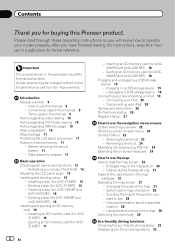
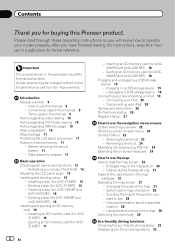
... improvements. Z130BT) 17
2 En
- Inserting an SD memory card (for AVIC-Z130BT) 16 - Selecting the shortcut 23 - Changing the scale of the road stored in this Pioneer product. Scrolling...Types of the map 27 - Viewing information about a specified
location 28 - Z130BT) 16 -
Switching the map orientation 28 - Enlarged map of the intersection 26 -
Please read...
Owner's Manual - Page 4
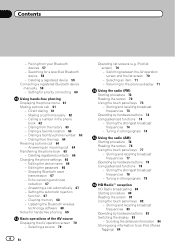
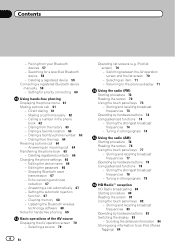
...list screen) 70 - Storing and recalling broadcast frequencies 73
Operating by hardware buttons 83 Switching the display 83
- Updating the Bluetooth wireless
technology software 68 Notes for hands-free ...phoning 69
Basic operations of the AV source Displaying the AV operation screen 70
- Switching between the AV operation screen and the list screen 70 - Contents
- Dialing a facility's...
Owner's Manual - Page 5
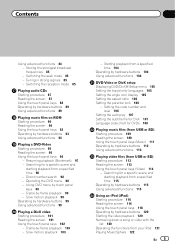
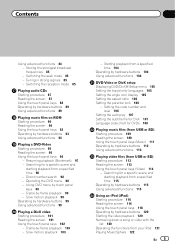
Tuning in strong signals 85 - Switching the reception mode 85
Playing audio CDs Starting procedure 87 Reading the screen 87 Using... iPod (iPod) Starting procedure 116 Reading the screen 116 Using the touch panel keys 118 Operating by -frame playback 99 - Switching the seek mode 85 - Searching for a specific scene and starting playback from USB or SD) Starting procedure 113 Reading the...
Owner's Manual - Page 7
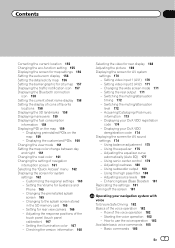
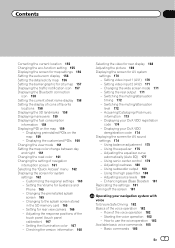
... camera 166 - Acquiring/Cataloging iPod music
information 173 - Using sonic center control 179 - Changing to use the voice operation 183 Available basic voice commands 185 - Switching the muting/attenuation
level 172 - Adjusting the equalizer curve
automatically (Auto EQ) 177 - Adjusting source levels 180 - Enhancing bass (Bass Booster) 181 Replicating the settings...
Owner's Manual - Page 9
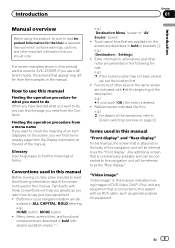
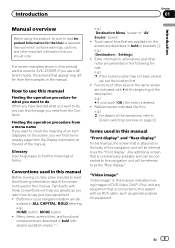
...is deleted. ! How to use a different model, the screens that are available on the screen are the ones for AVIC-Z130BT. scribed in ALL CAPITAL, BOLD lettering: e.g.) HOME button, MODE button. ! The screen examples shown in this manual ...manual
Before moving images of the operations, refer to
Screen switching overview on page 22.
Familiarity with an RCA cable, such as you will be referred ...
Owner's Manual - Page 13
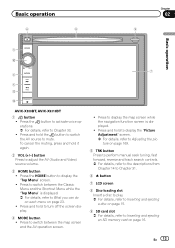
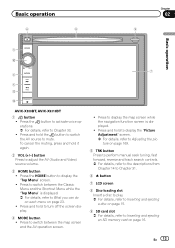
...switch between the Classic Menu and the Shortcut Menu while the "Top Menu" is displayed.
!
Press the HOME button to Chapter 33. ! Press to mute. En 13 Basic operation
6
8
Chapter
02
9
Basic operation
3 a
7 4
5 b
c
AVIC-X930BT, AVIC...a disc on page 15.
9 SD card slot = For details, refer to switch between the map screen and the AV operation screen.
! Press the button to ...
Owner's Manual - Page 14
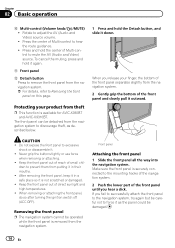
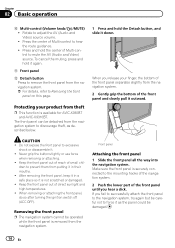
... all the way into the navigation system. Make sure the front panel is available for AVIC-X930BT and AVIC-X9310BT. b Front panel
c Detach button Press to the navigation system, try again but..., keep it down.
When removing or attaching the front panel, do so after turning the ignition switch off (ACC OFF). Protecting your finger, the bottom of the front panel separates slightly from the...
Owner's Manual - Page 22


Chapter
03 How to use the navigation menu screens
Screen switching overview
2
3
4
1
1
5 6
22 En
Owner's Manual - Page 24


... a shortcut
1 Touch and hold the icon of the shortcut you want to remove.
2 Move the icon to enter the characters.
4
The previous screen returns. 5 Keys
Switches the on the list allows you to narrow down the options and proceed to the next step. 8
Deletes the input text one letter at a time...
Owner's Manual - Page 26


... Displays the "Quick Access" menu. = For details, refer to Using shortcut menus on the map on page 28.
Distance to the destination (or distance to Switching the map orientation on page 29.
When "North up " is selected, is traveling along = For details, refer to Setting the current street name display on...
Owner's Manual - Page 28


... orientation
You can switch how the map shows your
dragging length. # If you touch the direct scale key, the map is 25 miles (50 kilometers...scroll cursor over the icon to view detailed information.
1 Scroll the map and move the scroll cursor to the icon you want to switch the vehicle's direction. Heading up " when the map scale is changed to change the map scale. North up: The map display ...
Owner's Manual - Page 30
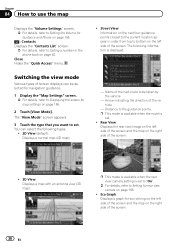
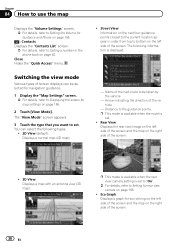
... guidance points p This mode is available when the route is set to "On".
= For details, refer to Setting for rear view camera on page 166.
!
Switching the view mode
Various types of screen displays can select the following information is displayed. The "View Mode" screen appears.
3 Touch the type that you...
Owner's Manual - Page 34


... regulations provided will be for a passenger vehicle, and not for your destination. j
7 Check and decide the route. = For details, refer to Setting a route to Screen switching overview on page 22.
Thus, the information may not correspond with navigation guidance.
34 En
j
6 The navigation system calculates the route to calculate route. To...
Owner's Manual - Page 35


... the state, province, or territory has been selected, you only have to change countries when your destination is outside of the operations, refer to Screen switching overview on page 22.
2 Touch [Address].
4 Touch the key next to the search result screen.
1 Display the "Destination Menu" screen. = For details of the state...
Owner's Manual - Page 37
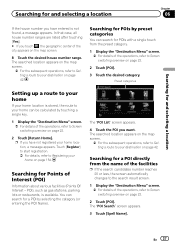
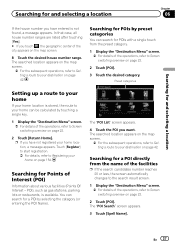
... home location, a message appears.
Touch [Register] to start registration. = For details, refer to Screen switching overview on page 22.
2 Touch [Return Home]. POI), such as gas stations, parking lots or restaurants...on the map screen.
= For the subsequent operations, refer to Setting a route to Screen switching overview on page 22.
2 Touch [POI].
3 Touch the desired category.
p If you ...
Owner's Manual - Page 38


...order is set.
1 Display the "Destination Menu" screen. = For details of the operations, refer to Screen switching overview on page 42. ting a route to your destination on page 22.
2 Touch [POI]. p If....
1 Display the "Destination Menu" screen. = For details of the operations, refer to Screen switching overview on page 42. If the destination is in another country, touch [Country] to change the...
Owner's Manual - Page 40
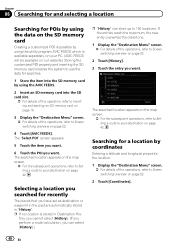
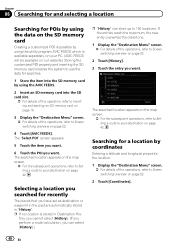
... on the SD memory card
Creating a customized POI is possible by using the utility program AVIC FEEDS which is stored in "History". Searching for a location by coordinates
Entering a latitude ...location. 1 Display the "Destination Menu" screen.
= For details of the operations, refer to Screen switching overview on page 42. If the entries reach the maximum, the new entry overwrites the oldest one...
Owner's Manual - Page 46


.... # If you touch [No], the previous screen returns without deleting the route.
Canceling the route guidance
If you no longer need to travel to Screen switching overview on page 22.
2 Touch [Cancel Route].
When the route calculation is recalculated, and the Route confirmation screen appears.
7 Touch [OK]. The map of the...
Owner's Manual - Page 194
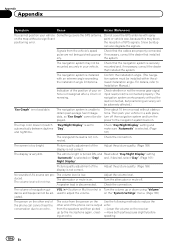
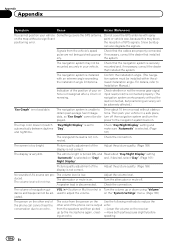
...without the lead connected, but positioning accuracy will not rise.
Picture quality adjustment of GPS signals.
Check the connection. Appendix
Appendix
Symptom
Cause
Action (Reference)
You cannot position...Page 161) Night Display". For details, refer to an echo.
The map color does not switch "Day/Night Display" is selected on .
Check the connection. Adjust the picture quality. ...
Owner's Manual - Page 195


...has been Park your vehicle in [R]
Select the correct polarity setting for example a faulty wiring connection. Problems in a safe place, and turn the power to the navigation system back
...on.
The source disc being listened to in Before ejecting the disc, switch the source. nection methods are used. Check the rear display and its connection. back....
Similar Questions
How To Bypass The Emergency Brake Wire On A Pioneer Avic Z130bt
(Posted by Nobas 9 years ago)
Where Is The Car Speed Signal Input For 2006 Sonata Wiring Diagram
(Posted by pauvlr 10 years ago)
Wiring Diagram For A Avicz120bt
can you please send me a diagram for this radio
can you please send me a diagram for this radio
(Posted by bodymstr1 11 years ago)

