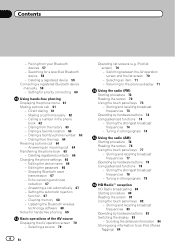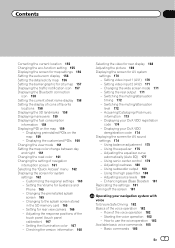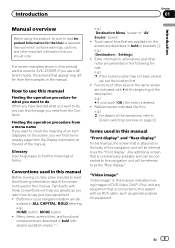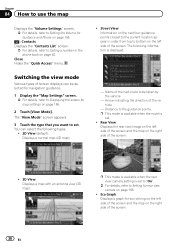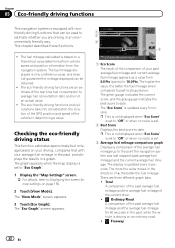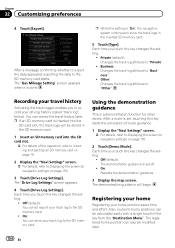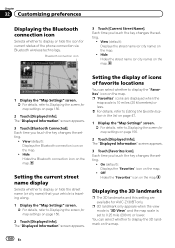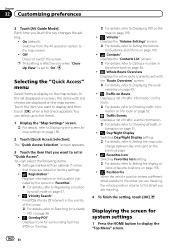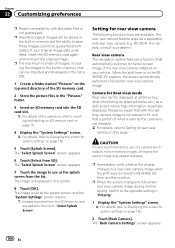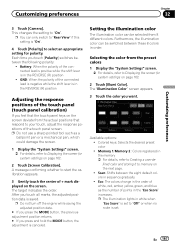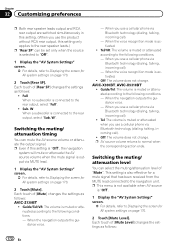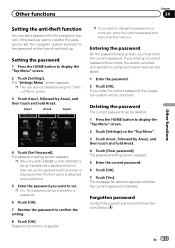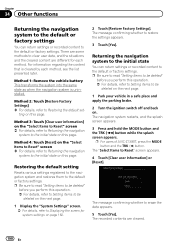Pioneer AVIC-Z130BT Support Question
Find answers below for this question about Pioneer AVIC-Z130BT.Need a Pioneer AVIC-Z130BT manual? We have 2 online manuals for this item!
Question posted by juliovalles0522 on December 12th, 2020
My Screen Is On Lock Mode? Never Set A Passcode I Bought The Car With The Stereo
Avic-z130bt is on lock never set a passcode I bought used car with radio already installe
Current Answers
Answer #1: Posted by Odin on December 12th, 2020 11:21 AM
Although you never set a password, a former owner did.
As I'm sure you must realize, the purpose of the security code would be defeated if someone could simply recover or reset it. You might find proposed solutions on the Web, but these are hugely expensive and unreliable. Otherwise, if you can't get it from the seller, you maybe able to get help from Pioneer or a Pioneer dealer. use the contact information at https://www.contacthelp.com/pioneer/customer-service.
As I'm sure you must realize, the purpose of the security code would be defeated if someone could simply recover or reset it. You might find proposed solutions on the Web, but these are hugely expensive and unreliable. Otherwise, if you can't get it from the seller, you maybe able to get help from Pioneer or a Pioneer dealer. use the contact information at https://www.contacthelp.com/pioneer/customer-service.
Hope this is useful. Please don't forget to click the Accept This Answer button if you do accept it. My aim is to provide reliable helpful answers, not just a lot of them. See https://www.helpowl.com/profile/Odin.
Related Pioneer AVIC-Z130BT Manual Pages
Similar Questions
No Sound & Can't Access The Mode Screen
My kids were fooling around in my 2006 Land Rover and seems to have done something to the Pioneer AV...
My kids were fooling around in my 2006 Land Rover and seems to have done something to the Pioneer AV...
(Posted by jamesrushlow 1 year ago)
Retrieve Anti-theft Code For Avic5200 Bought Used & Locked
need help !
need help !
(Posted by Cont1951 4 years ago)
Car Stereo Stuck In Demo Mode
I want to reset my pioneer MOSFET 50w x 4 DEH-4400BT, which will only turn off when the engine is sw...
I want to reset my pioneer MOSFET 50w x 4 DEH-4400BT, which will only turn off when the engine is sw...
(Posted by info94115 10 years ago)
Cant Enter Password Screen Locked On Avic X930bt
(Posted by ayasmarty 10 years ago)