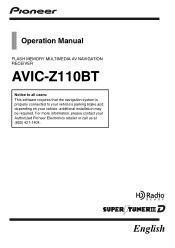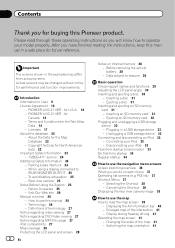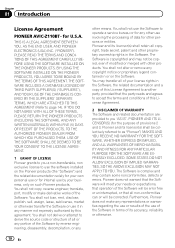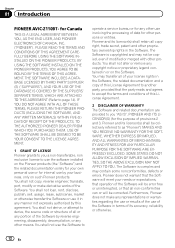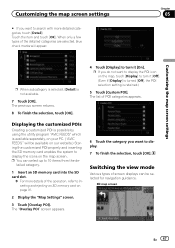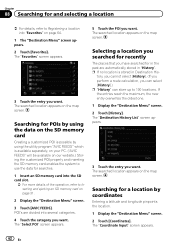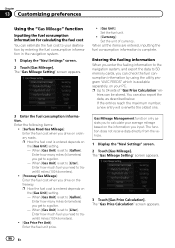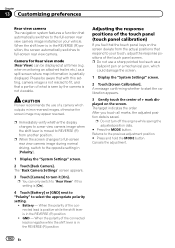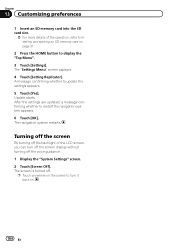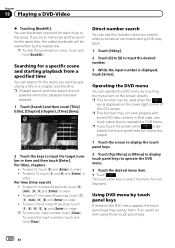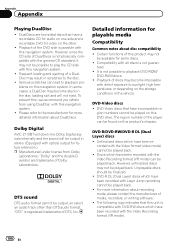Pioneer AVIC-Z110BT Support Question
Find answers below for this question about Pioneer AVIC-Z110BT.Need a Pioneer AVIC-Z110BT manual? We have 2 online manuals for this item!
Question posted by gambRich on November 27th, 2013
Avic-z110bt Touch Screen Wont Work
The person who posted this question about this Pioneer product did not include a detailed explanation. Please use the "Request More Information" button to the right if more details would help you to answer this question.
Current Answers
Related Pioneer AVIC-Z110BT Manual Pages
Similar Questions
Where Is The Reset Button On A Pioneer Avic Z110bt. I Was Listening To Music Wh
I was listening to music when the screen went blank and the music stopped playing. I think this is t...
I was listening to music when the screen went blank and the music stopped playing. I think this is t...
(Posted by jonesrandy180 1 year ago)
Pioneer Avic-z110bt Contacts Formatting Issue
I recently got a new Blackberry Curve 8310, because my old Blackberry Curve 8310 was giving me some ...
I recently got a new Blackberry Curve 8310, because my old Blackberry Curve 8310 was giving me some ...
(Posted by rrathburn2 12 years ago)