Pioneer AVIC-X940BT Support Question
Find answers below for this question about Pioneer AVIC-X940BT.Need a Pioneer AVIC-X940BT manual? We have 2 online manuals for this item!
Question posted by Abme on August 7th, 2013
Cant Make Selection On Menu Of Pioneer Avic X940bt
The person who posted this question about this Pioneer product did not include a detailed explanation. Please use the "Request More Information" button to the right if more details would help you to answer this question.
Current Answers
There are currently no answers that have been posted for this question.
Be the first to post an answer! Remember that you can earn up to 1,100 points for every answer you submit. The better the quality of your answer, the better chance it has to be accepted.
Be the first to post an answer! Remember that you can earn up to 1,100 points for every answer you submit. The better the quality of your answer, the better chance it has to be accepted.
Related Pioneer AVIC-X940BT Manual Pages
Owner's Manual - Page 1


... vehicle's parking brake and depending on your Authorized Pioneer Electronics retailer or call us at (800) 421-1404.
Important Information for the User first! For more information, please contact your vehicle, additional installation may be required.
English Operation Manual
MULTIMEDIA NAVIGATION RECEIVER
AVIC-Z140BH AVIC-X940BT
Notice to all users: This software requires that...
Owner's Manual - Page 2


...Removing a shortcut 28 Operating list screens (e.g. Contents
Thank you for AVIC-X940BT) 18 - Important
The screens shown in this Pioneer product. Inserting a disc (for buying this manual 10 Notice regarding...on each menu 27 Shortcut Menu 27
- Ejecting an SD memory card (for future reference. Unplugging a USB storage device 22
Connecting and disconnecting an iPod 22 - Selecting the ...
Owner's Manual - Page 15


... details, refer to Inserting and ejecting a disc on page 17.
9 SD card slot = For details, refer to switch between the Classic Menu and the Shortcut Menu while the "Top Menu" is displayed.
!
Basic operation
AVIC-X940BT
6
8
Chapter
02
9
Basic operation
3 a
7 4
5 b
c
1 button ! Press the button to activate voice operations. = For details, refer to display the "Top...
Owner's Manual - Page 16


...system.
The detachable faceplate can be operated while the detachable faceplate is available for AVIC-X940BT only. When you release your product from the navigation system to Removing the detachable...faceplate, keep it is securely connected to mute the AV (Audio and Video) source. Make sure the detachable faceplate is not scratched or damaged. !
Chapter
02 Basic operation
! ...
Owner's Manual - Page 18


... the disc-loading slot.
The disc is ejected.
3 Remove the disc, and press the h button. Ejecting a disc (for AVIC-X940BT)
1 Press the h button.
Inserting a disc (for any reason, it is ejected. Be sure to recover the data. If...a disc into the disc-loading slot.
% Insert a disc into the disc-loading slot. Pioneer accepts no liability for ejecting the media appear.
2 Touch [Disc Eject].
Owner's Manual - Page 20


Inserting an SD memory card (for AVIC-X940BT)
1 Press the h button.
The navigation system restarts, and then the LCD panel opens.
3 Eject the ... customized POI data, is stored on the SD memory card, the navigation system restarts. Ejecting an SD memory card (for AVIC-X940BT)
% Insert an SD memory card into the SD memory card.
Chapter
02 Basic operation
4 Pull the SD memory card ...
Owner's Manual - Page 21


... while using this navigation system while data is being transferred. ! En 21
Pioneer cannot guarantee compatibility with some USB storage devices.
p This navigation system may not achieve optimum performance with all USB mass storage devices and assumes no responsibility for AVIC-X940BT. The navigation system restarts.
Plugging and unplugging a USB storage device
CAUTION...
Owner's Manual - Page 54


... you want to Selecting traffic infor-
The list with these events cannot be dis- tion on a map. (Traffic information without
positional information cannot be checked
on AVIC-X940BT will require that... (TMC) of the selected incident are traveling along a route and there is always taken into consideration when checking your current position.
1 Display the "Destination Menu" screen. = For...
Owner's Manual - Page 74


... AV source
This chapter describes the basic operations of the selected source appears. ROM (in MP3, AAC, WMA) ! HD Radio (HD Radio™ tuner) (*2) ! Smartphone application (Pandora, Aha
Radio) ! XM Tuner ! AV input 1 (AV1) ! External unit 2 (EXT2) p (*1) A source available only on AVIC-X940BT. Displaying the AV operation screen
% Press the MODE button when...
Owner's Manual - Page 76


... to FM3.
3 Program service name indicator Shows the program service name (station name) of the frequency. 9 Preset number indicator Shows what preset item has been selected. This section describes operations for AVIC-X940BT only. If the program service name can listen to the radio by using the navigation system. Shows that the frequency...
Owner's Manual - Page 80


... the current frequency. 4 Current time 5 Preset number indicator
Shows what preset item has been selected.
80 En This section describes operations for AVIC-X940BT only. When the tuner has been tuned in to an HD Radio broadcasting, [AM] cannot be selected.
3 Use the touch panel keys on the screen to control the radio.
= For...
Owner's Manual - Page 85


... indicator is available. b Preset number indicator = Shows what preset item has been selected. Indicator
Meaning
Appears when the navigation system receives song information and can store it ... sources.
8 Song info status indicator*
Shows the status of AV sources.
p The AVIC-X940BT shows the preset number indicator only.
Appears when the navigation system is received, "D" appears...
Owner's Manual - Page 87


...refer to Using the equalizer on page 182. 6 Displays the "Function" menu = For details, refer to Storing song informa- Storing and recalling broadcast ...selected radio station has been stored in memory.
= For details, refer to "Preset 6", the radio station frequencies are recalled from memory. p Up to Switching between the AV operation screen and the list screen on page 74.
Genre AVIC-X940BT...
Owner's Manual - Page 103
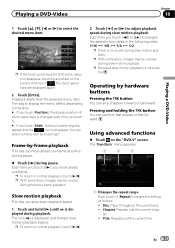
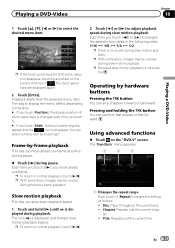
...-Video
Chapter
19
Playing a DVD-Video
1 Touch [a], [b], [c] or [d] to normal playback, touch [f]. p If the touch panel keys for DVD menu selection disappear, touching anywhere on the "DVD-V" screen. Playback starts from the selected menu item. You can perform fast reverse or fast forward. Frame-by-frame playback
This lets you touch [Hide], the touch...
Owner's Manual - Page 179


... Bluetooth technology (dialing, talking, incoming call ). ! When the voice recognition mode is activated. ! AVIC-X940BT ! Off: The volume does not change . When the navigation outputs the guidance voice. - When ...phone via Bluetooth technology (dialing, talking, incoming call ). - p This menu is not available when AV source
is selected to "Off".
1 Display the "AV System Settings" screen.
= ...
Owner's Manual - Page 234


....) Dimensions (W × H × D 33 mm × 14.7 mm × 36 mm (1-1/4 in. × 4/7 in. × 1-3/8 in .)
Weight: AVIC-Z140BH 2.14 kg (4.7 lbs) AVIC-X940BT 1.87 kg (4.1 lbs)
NAND flash memory 4 GB
Navigation
GPS receiver: System L1, C/Acode GPS SPS (Standard Positioning Service) Reception system .......... 32-channel multi-channel reception system Reception frequency .... 1 575.42 MHz...
Owner's Manual - Page 235


... FAT16, FAT32 Decoding format MP3/WMA/AAC/WAVE/ H.264/MPEG4/WMV
SD (AVIC-X940BT)
microSD card, microSDHC card Compatible physical format Version 2.00 File system FAT16, ... response ..... 30 Hz to 15 000 Hz (±3 dB) Stereo separation .......... 45 dB (at 65 dBf, 1 kHz)
AVIC-X940BT Frequency range 87.9 MHz to 107.9 MHz Usable sensitivity 9 dBf (0.8 µV/75 W, mono, S/N: 30 dB) Signal-to...
Installation Manual - Page 2


...
2 En
- Fastening the detachable faceplate 23 Installing the GPS antenna 24
- Adjusting the microphone angle 27 Using an AV input (AV2) 18 When connecting the rear display 18 - Parts supplied 26 - Contents
Precautions
Your new navigation system and this product 4 To prevent damage 4
- AVIC-X940BT 6 Connecting the system 8 Connecting the power cord (1) 10...
Installation Manual - Page 6


Section
02 Connecting the system
Parts supplied
AVIC-Z140BH
AVIC-X940BT
The navigation unit
Power cord
The navigation unit
Power cord
Traffic tuner
GPS antenna
GPS antenna
USB and mini-jack connector
USB and mini-jack connector
RCA connector
RCA connector
Microphone
Microphone
6 En
Installation Manual - Page 9


...with a built-in .)
GPS antenna
IP-BUS cable (supplied with SIRIUS Satellite Radio tuner)
(*5) The AVIC-Z140BH is a visible distraction...Microphone
3.55 m (11 ft. 8 in HD Radio™ tuner, which makes installation of an additional tuner unnecessary. And, also rear displays should never be...the navigation unit. However, if you use the AVIC-X940BT, you will need to connect the vehicle's ...
Similar Questions
I Have Had My Pioneer Avic-x940bt For Three Years Everything Has Been Great. I G
I have had my pioneer avic-x940bt for three years no problems. I get in my car today and there is no...
I have had my pioneer avic-x940bt for three years no problems. I get in my car today and there is no...
(Posted by Eiblsdaman 7 years ago)
I Installed The Pioneer Avic-x940bt. Settings Options Cannot Be Selected
(Posted by waldiba 10 years ago)
What Do I Need To Do So I Am Able To Select Menu Options?
(Posted by texasbredff 12 years ago)

