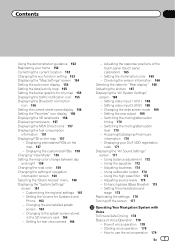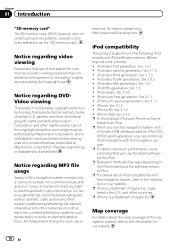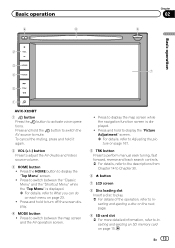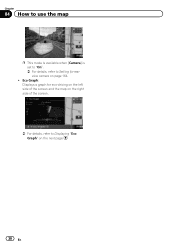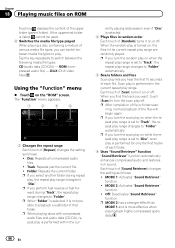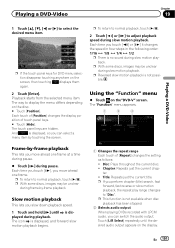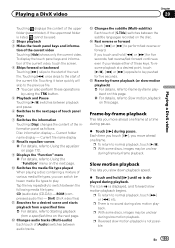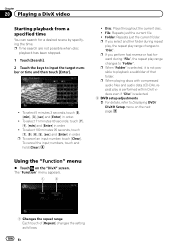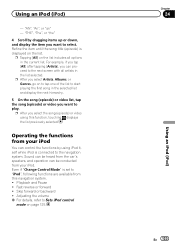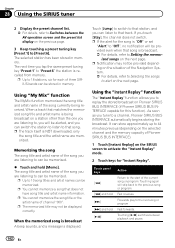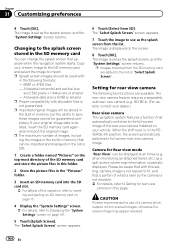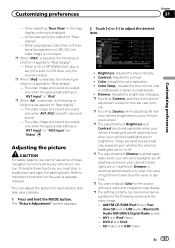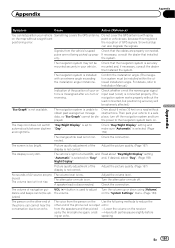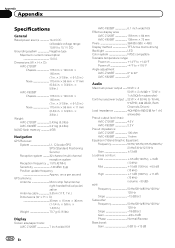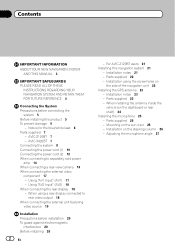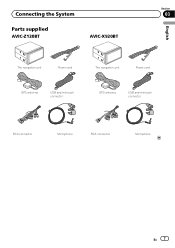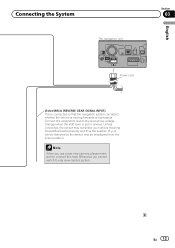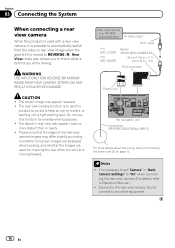Pioneer AVIC-X920BT Support Question
Find answers below for this question about Pioneer AVIC-X920BT.Need a Pioneer AVIC-X920BT manual? We have 2 online manuals for this item!
Current Answers
Answer #1: Posted by BusterDoogen on June 10th, 2015 2:49 PM
I hope this is helpful to you!
Please respond to my effort to provide you with the best possible solution by using the "Acceptable Solution" and/or the "Helpful" buttons when the answer has proven to be helpful. Please feel free to submit further info for your question, if a solution was not provided. I appreciate the opportunity to serve you!
Related Pioneer AVIC-X920BT Manual Pages
Similar Questions
Is a Pioneer Avic X920BT wireless remote ready? If so which remote do I need? And is their anything ...
I havePioneer AVIC-X920BT, i was wondering when I hook my ipod touch up to it if why the Netflix vid...