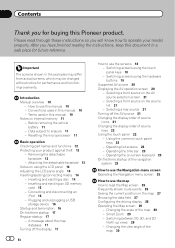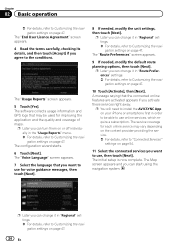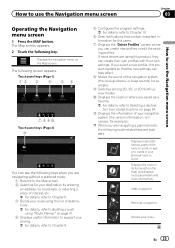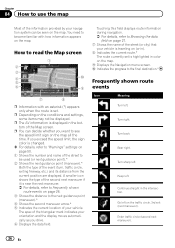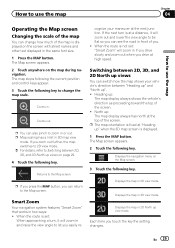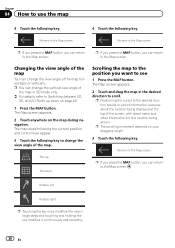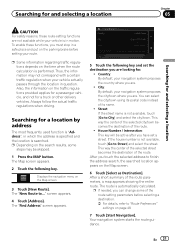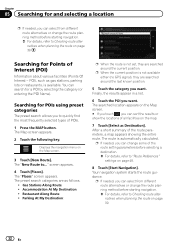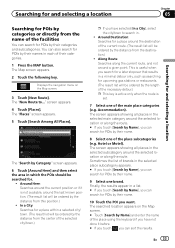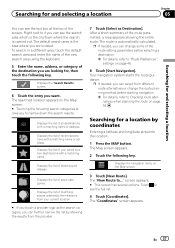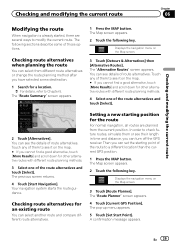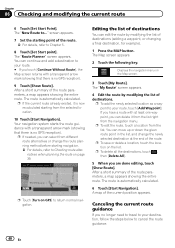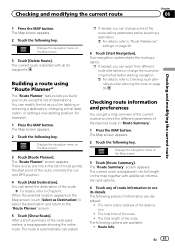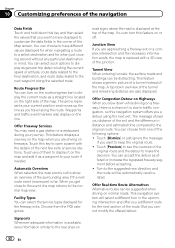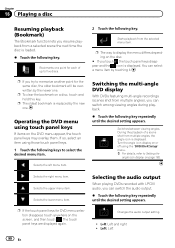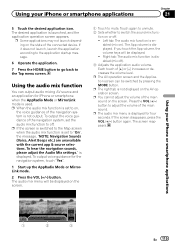Pioneer AVIC-7000NEX Support Question
Find answers below for this question about Pioneer AVIC-7000NEX.Need a Pioneer AVIC-7000NEX manual? We have 2 online manuals for this item!
Question posted by john067 on February 21st, 2015
I Touched On The Three Lines At The Lower Right Side Of Map Screen But The
"settings" choice does not light up so when I press it, nothing happens. Any idea why?
Current Answers
Answer #1: Posted by TechSupport101 on February 23rd, 2015 6:02 AM
Hi. If the GPS unit's system will not respond as expected as per the manual here, then you may be having a firmware glitch calling for a reflash.
Related Pioneer AVIC-7000NEX Manual Pages
Similar Questions
Reset Power To My Avic-7000nex
good morning, I remove move my battery, now my radio will not power up. Can you help?!
good morning, I remove move my battery, now my radio will not power up. Can you help?!
(Posted by jwill3d 5 years ago)
How Do I Disable The Audible 'speed Warning'? See Details
touching the three lines at the lower right corner of the maps screen will show the "settings" optio...
touching the three lines at the lower right corner of the maps screen will show the "settings" optio...
(Posted by john067 9 years ago)
Touch Screen On Pioneer Avic 930bt
My pioneer AVIC 930BT touch sreen does not allow me touch on screen to change function. It takes lon...
My pioneer AVIC 930BT touch sreen does not allow me touch on screen to change function. It takes lon...
(Posted by instde 12 years ago)
Are There Free Map Updates For Pioneer Avic-s1 Gps (canada & Usa)?
(Posted by apalimaka 12 years ago)