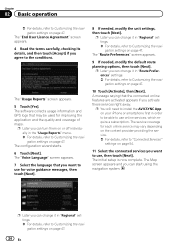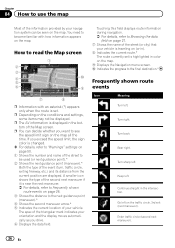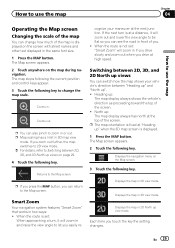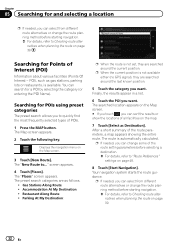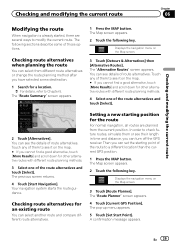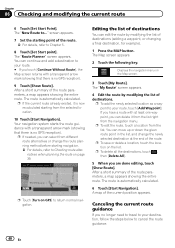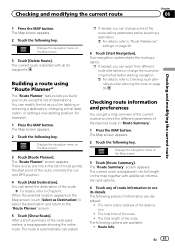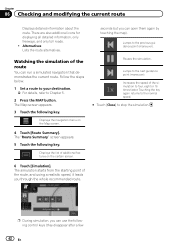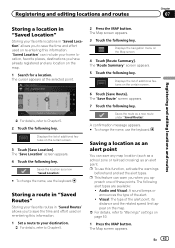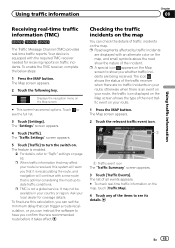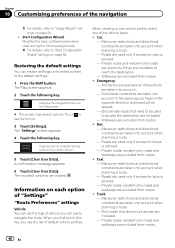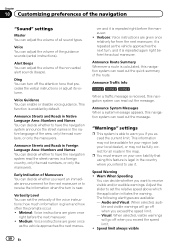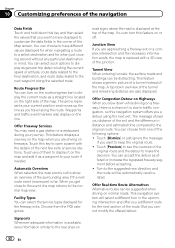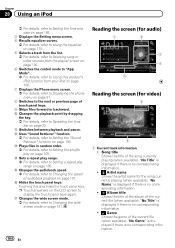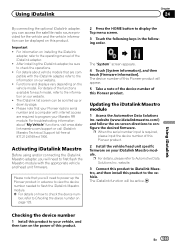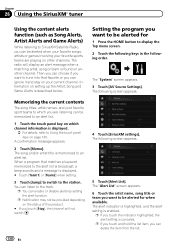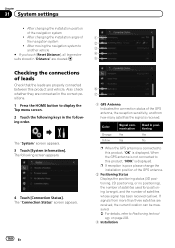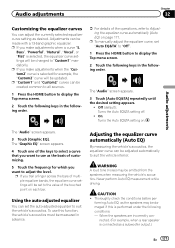Pioneer AVIC-7000NEX Support Question
Find answers below for this question about Pioneer AVIC-7000NEX.Need a Pioneer AVIC-7000NEX manual? We have 2 online manuals for this item!
Question posted by john067 on February 21st, 2015
How Do I Disable The Audible 'speed Warning'? See Details
Current Answers
Answer #1: Posted by Odin on February 21st, 2015 6:18 PM
2. Pioneer moreover says, "The position of the speed detection circuit and the position of the parking brake switch vary depending on the vehicle model. For details, consult your authorized Pioneer dealer or an installation professional."
3. The above is covered in more detail on page 10 of the manual. If you don't have that manual handy, the page is reproduced here.
Hope this is useful. Please don't forget to click the Accept This Answer button if you do accept it. My aim is to provide reliable helpful answers, not just a lot of them. See https://www.helpowl.com/profile/Odin.
Related Pioneer AVIC-7000NEX Manual Pages
Similar Questions
good morning, I remove move my battery, now my radio will not power up. Can you help?!
I have a Pioneer AVIC-NEX 6000 that I had recently installed in my car. I have an android Samsung Ga...
Can you please tell me how to diable the voice that tells me i am going over the speed limit?
My pioneer AVIC 930BT touch sreen does not allow me touch on screen to change function. It takes lon...