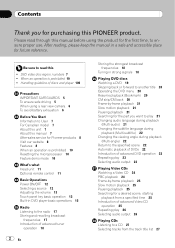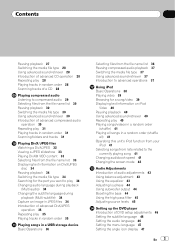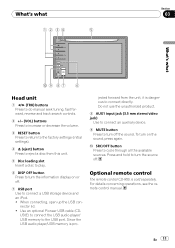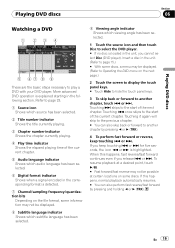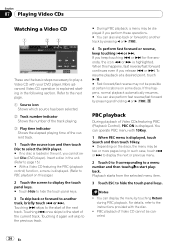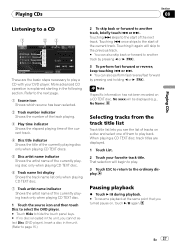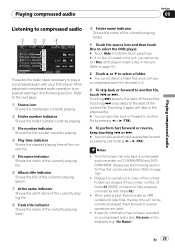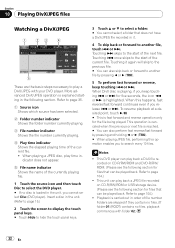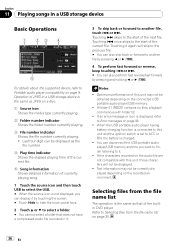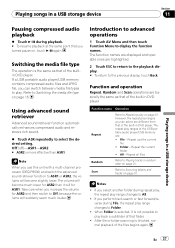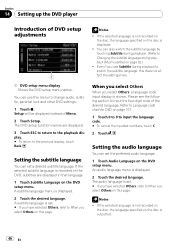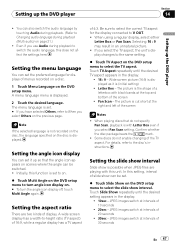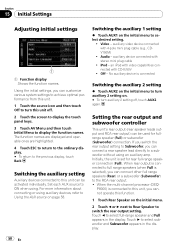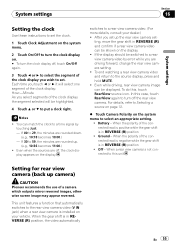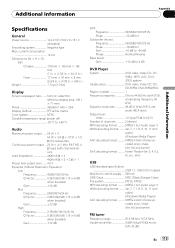Pioneer AVH P3100DVD Support Question
Find answers below for this question about Pioneer AVH P3100DVD - DVD Player With LCD monitor.Need a Pioneer AVH P3100DVD manual? We have 2 online manuals for this item!
Question posted by masheezy32 on July 4th, 2013
My Pioneer- Avh-p3100dvd-is Showing Caution- Screen May Appear Reversed
The person who posted this question about this Pioneer product did not include a detailed explanation. Please use the "Request More Information" button to the right if more details would help you to answer this question.
Current Answers
Related Pioneer AVH P3100DVD Manual Pages
Similar Questions
My Pioneer Says Caution Screen Image May Appear Reverse How Do I Fix Back To Whe
How do I fix my radio to where I can see the radio on the screen it says caution screen images rever...
How do I fix my radio to where I can see the radio on the screen it says caution screen images rever...
(Posted by rossshawn161 3 years ago)
How To Make Pioneer Avh P3100dvd Play Videos From Usb
(Posted by damldad2 10 years ago)
Caution Screen May Appear In Reverse Mode Touch Screen Am Fm Cd Radio
when I turn stero on in car it says caution screen may appear in reverse mode
when I turn stero on in car it says caution screen may appear in reverse mode
(Posted by rampey3383charlie 10 years ago)
Turning Off Dvd Player
when i turn off my car the dvd player stays on how do i turn the dvd player off
when i turn off my car the dvd player stays on how do i turn the dvd player off
(Posted by Anonymous-81475 11 years ago)
Avh P4300 Dvd Caution Screen Image May Appear Reversed.
How To Fix This Please?
(Posted by kevinphg 12 years ago)