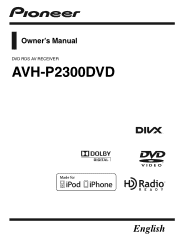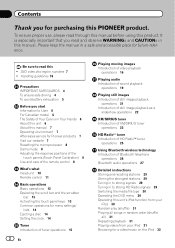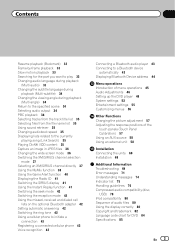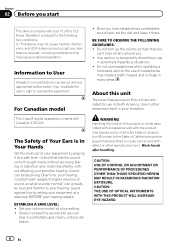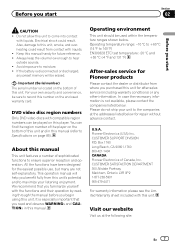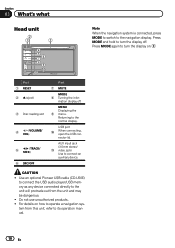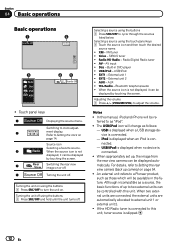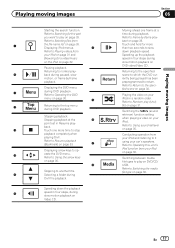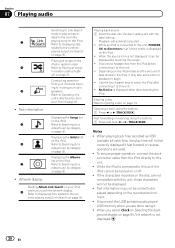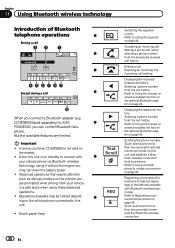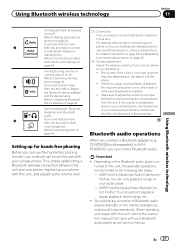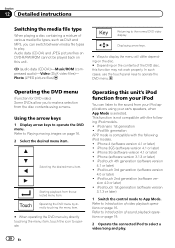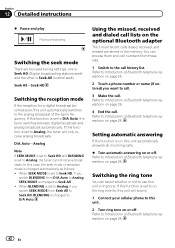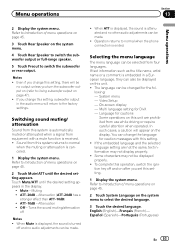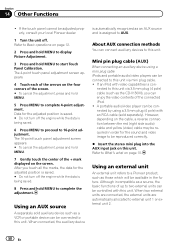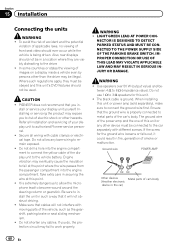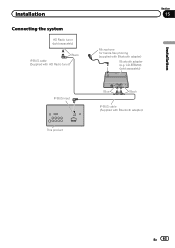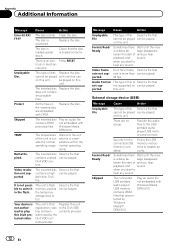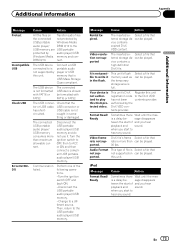Pioneer AVH-P2300DVD Support Question
Find answers below for this question about Pioneer AVH-P2300DVD.Need a Pioneer AVH-P2300DVD manual? We have 1 online manual for this item!
Question posted by randhycampos on July 3rd, 2021
No Bluetooth Sound
Current Answers
Answer #1: Posted by SonuKumar on July 3rd, 2021 7:40 PM
Reset first
https://www.youtube.com/watch?v=AxYGhr1ZBSI
remove bluethooth and reinstall it again back
Does the Pioneer AVH P2300DVD have Bluetooth?
The AVH-P2300DVD gives you a great featureset to begin with, but it's ready to expand to suit your needs. You can add Bluetooth hands-free calling, GPS navigation, satellite radio, HD radio, and a rear-view camera in a snap.
Please respond to my effort to provide you with the best possible solution by using the "Acceptable Solution" and/or the "Helpful" buttons when the answer has proven to be helpful.
Regards,
Sonu
Your search handyman for all e-support needs!!
Answer #2: Posted by Kingmonu on July 4th, 2021 3:10 AM
If you are having trouble with your Bluetooth device not pushing sound to your Home Theater System you'll need to verify Bluetooth is working and connected between the two devices.
Make sure that your Bluetooth connected device and Home Theater are close to each other (within a couple of feet) for the initial connection.
Check that your Bluetooth connected device is on and fully charged or connected to power.
On your Bluetooth connected device, go to Settings then Bluetooth and make sure that Bluetooth is on.
WindowsWindows
AppleApple macOS
AndroidAndroid
AppleApple iOS
2 Check Bluetooth Range Between Home Theater
The device needs to be within a reasonable range in order to connect.
In general, to pair and use a Bluetooth device, the device needs to be within 10 feet of your home theater.
Some medium and higher-power devices can be farther, up to about 30 feet, but this tends to be for larger devices that plug in or have very large batteries, such as a computer, media streaming device, or a plug-in speaker system.
30 feet in between a home theater and bluetooth icon
Try moving the Bluetooth device closer if you have trouble.
If Not In Range
If possible, move the device you wish to stream from closer to your home theater.
If this is not possible, Bluetooth streaming may not be the technology you wish to use. Check to see if your home theater or surround sound system provides support for DLNA or Miracast streaming, possibly through your Smart TV, instead.
3 Check Home Theater Volume
Checking receiver settings can make a huge difference when experiencing issues with your home theater system. This guide will touch upon common things that can be checked on A/V receivers. However, depending on the manufacturer and model receiver your have within your setup, your receiver may not have the features or options that are gone over here.
Many A/V Receivers have volume knobs that do not have a defined minimum or maximum volume, meaning they can be turned in either direction infinitely. This makes it difficult to tell what your volume level might be by simply looking at the knob. Make sure your volume level is actually high enough for you to be able to hear things across all your speakers.
Master volume knob being turned
Some A/V Receivers come equipped with a Muting or Mute button that does not have an indicator lamp to let you know that it may be engaged. Ensure your receiver is not muted by pressing this button to toggle on or off.
Mute button
If your A/V Receiver has a speaker selector knob, you may not be hearing audio at all, or you may be hearing distorted or weak audio. Depending on where your speakers are connected in the rear of the receiver, you may need this knob to be adjusted differently.
AV receiver speaker selector knob.
If your A/V Receiver has an on-screen menu system, you may need to check to ensure that your speaker output settings are correct. In some cases, you may need to tell your receiver that your speakers are Small or Large, which can greatly impact the way certain speakers perform. This will greatly vary depending on the manufacturer and model of receiver you have.
AV receiver speaker setup screen.
If your A/V Receiver does have the on-screen menu system as discussed above, more speaker configuration options may need to be adjusted such as speaker Distance or Trim which defines how much louder or softer an individual speaker will be by default. For example, rear surround sound speakers are traditionally used for ambience and will not sound as loud as front speakers, so you may prefer to give those a bit of a boost.
AV receiver speaker configuration screen.
4 Check Audio Levels on Connected Devices
Let's adjust the volume on the device you're using to connect to your home theater.
The Windows logoA Windows PC
AppleA Mac
Google AndroidAndroid
AppleiPhone or iPad
5 Forget and Re-pair the Bluetooth Device
If you're still having issues with your Bluetooth audio even after restarting the devices, let's go ahead and "forget" them and re-pair them to your Home Theater. Forgetting the devices will erase any settings you have saved and may fix any issues you're experiencing.
Forget or Remove the Bluetooth Device
There are many home theaters and related devices. Depending on the manufacturer and model receiver your have within your setup, your home theater may have different steps.
Access Settings.
Fire TV menu with Settings selected. Screenshot.
Then select Controllers & Bluetooth Devices.
Controllers and Bluetooth Devices selected. Screenshot.
Select Other Bluetooth Devices.
Controllers and Bluetooth Devices menu with Other Bluetooth Devices selected. Screenshot.
Select the device that's having the connection issue.
Add Bluetooth Devices menu with example device selected. Screenshot.
Press the Menu button on your remote to unpair it.
Fire TV remote control with Menu button highlighted. Screenshot.