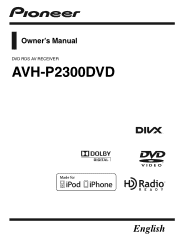Pioneer AVH-P2300DVD Support Question
Find answers below for this question about Pioneer AVH-P2300DVD.Need a Pioneer AVH-P2300DVD manual? We have 1 online manual for this item!
Question posted by ivbrian on May 29th, 2014
Where To Put Rem Wire On Pioneer Avh-p2300dvd
The person who posted this question about this Pioneer product did not include a detailed explanation. Please use the "Request More Information" button to the right if more details would help you to answer this question.
Current Answers
There are currently no answers that have been posted for this question.
Be the first to post an answer! Remember that you can earn up to 1,100 points for every answer you submit. The better the quality of your answer, the better chance it has to be accepted.
Be the first to post an answer! Remember that you can earn up to 1,100 points for every answer you submit. The better the quality of your answer, the better chance it has to be accepted.
Related Pioneer AVH-P2300DVD Manual Pages
Owner's Manual - Page 2
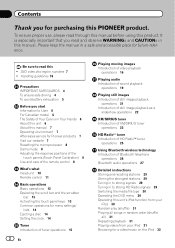
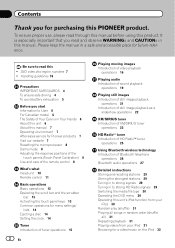
... 14
Tuner Introduction of tuner operations 15
2 En
Playing moving images Introduction of video playback
operations 16
Playing audio Introduction of sound playback
operations 19
Playing still images ...To ensure safe driving 4 To avoid battery exhaustion 5
Before you for purchasing this PIONEER product. DVD video disc region numbers 7 ! Be sure to strong HD Radio signals 29 Switching the ...
Owner's Manual - Page 7
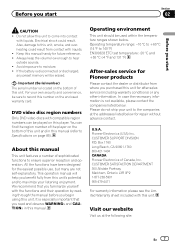
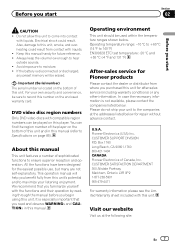
... liquids. U.S.A. Box 1760 Long Beach, CA 90801-1760 800-421-1404 CANADA Pioneer Electronics of this unit to moisture. !
Do not allow this unit. Keep this unit for repair without advance contact. DVD video disc region numbers
Only DVD video discs with liquids. ! This operation manual will be sure to maximize your listening...
Owner's Manual - Page 10
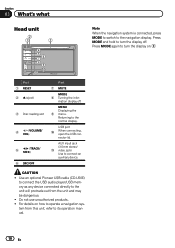
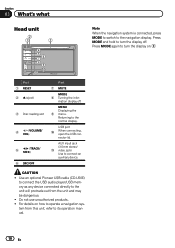
Use an optional Pioneer USB cable (CD-U50E) to connect the USB audio player/USB memory as any device connected directly to turn the display off .
MENU Displaying the 9 menu. CAUTION
! Do not... to the normal display. Press MODE and hold to connect an auxiliary device.
AUX input jack (3.5 mm stereo/ b video jack) Use to turn the display on how to the navigation display....
Owner's Manual - Page 12
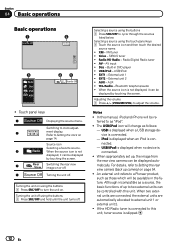
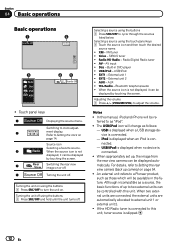
... (back up camera) on
page 14. Touch panel keys
1
Displaying the source menu. Refer to a Pioneer product, such as a source, the basic functions of up , the image from the rear view camera can...iPod is connected.
! Built-in the future. USB/iPod ! USB/iPod is displayed when no device is connected. - AUX ! Adjusting the volume 1 Press +/- (VOLUME/VOL) to this unit, tuner source is connected....
Owner's Manual - Page 17
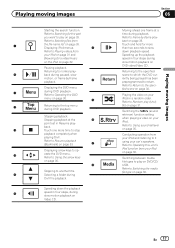
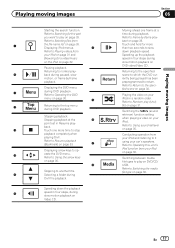
... file types to Using the arrow keys
on page 35. h
Touch and hold for a video/music
speed in Resume play on
Pausing playback. Returning to the top menu
during playback. c
Returning ...to normal play (shuf- back. Refer to Playing videos from your car's speakers. DivX file playback. En 17
Moving ahead one more than two seconds to slow...
Owner's Manual - Page 18
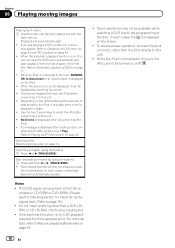
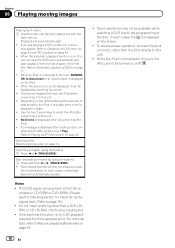
... be turned on page 35. Section
06 Playing moving images
Playing back videos 1 Insert the disc into the disc loading slot.
! When the source... may appear. While the iPod is not displayed, it to this unit, PIONEER, OK to select the iPod after loading a disc containing DivX VOD content...Device is displayed after connecting it may not always be played back.
Notes
!...
Owner's Manual - Page 20
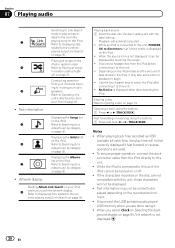
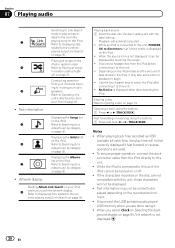
...displayed.
20 En
ing to it to this unit, PIONEER, OK to the currently playing song (Link Search) on ...be correctly displayed depending on the disc are used. ! No Device is not displayed, it may not be displayed. ! To ...Playing audio
Switching to Link Search
mode to Searching for a
video/music by touching the screen. !
Playing back sound 1...car's
e
speakers.
Owner's Manual - Page 27
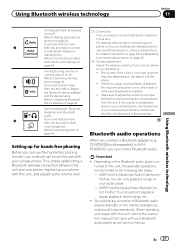
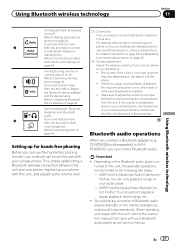
...Device address on or off . swering on page 42.
9
Touch and hold for more than two seconds to connect
to Switching the ring
tone on page 42.
Refer to a Bluetooth telephone
automatically.
If there is disconnected. AVRCP profile (Audio/Video... of Bluetooth audio players available on
page 43. tooth device automatically on the market, available operations will be limited ...
Owner's Manual - Page 30
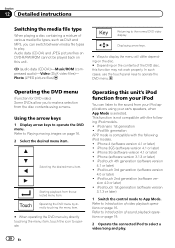
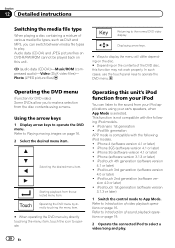
...or later) ! sion 4.0 or later) ! CD (audio data (CD-DA))-Music/ROM (compressed audio)-Video (DivX video files)- In such cases, use the touch panel keys to operate the DVD menu. iPod nano 1st generation ...or later) ! Refer to the sound from the selected menu item. Starting playback from your car's speakers, when App Mode is selected. Photo (JPEG picture files)
Returning to App Mode...
Owner's Manual - Page 31
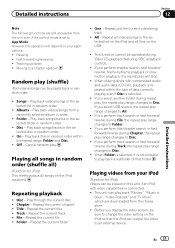
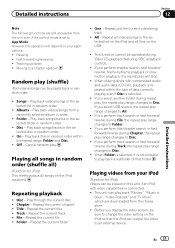
... fast forward/reverse during repeat play, the repeat play range changes to an external device. Tracking up /down ! Disc - Chapter - File - Repeat just the current video/song/ track
! If you display the video screen, be sure to change the video setting on your iPod
(Function for iPod) This method plays all files on the...
Owner's Manual - Page 36
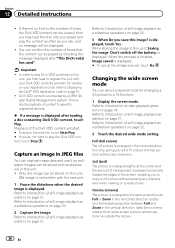
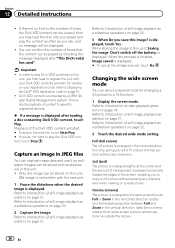
...protected by an intermediate proportion between Full and Zoom in the horizontal direction only, giving you to specific, registered devices.
% If a message is displayed. Refer to Introduction of content to enjoy a 4:3 picture without any ...Play. # If you do not want to Introduction of video playback operations on this
unit, you save this unit, Saving the image Don't switch off the battery....
Owner's Manual - Page 48
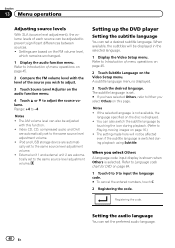
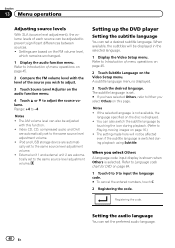
... page 45.
2 Compare the FM volume level with this page. iPod and USB storage device are automatically set a desired subtitle language. When available, the subtitles will not be adjusted
with...the volume levels of each source can be displayed in the selected language.
1 Display the Video Setup menu. If the selected language is not available, the
language specified on the audio function...
Owner's Manual - Page 51
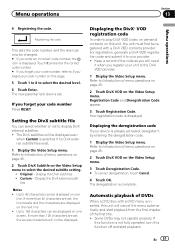
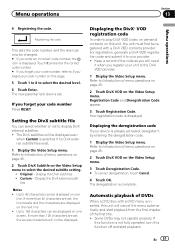
...Your registration code is already activated, deregister it by entering the deregistration code.
1 Display the Video Setup menu.
Touch C and enter the correct code number. # If you forget your code... files exist.
1 Display the Video Setup menu. Original - The deregistration is displayed. En 51
Registering the code.
If you forget your device is displayed. If more than 42...
Owner's Manual - Page 52
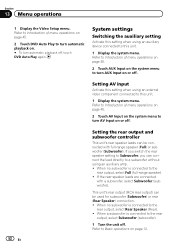
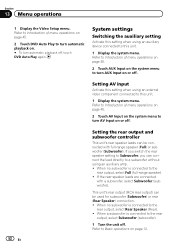
...
1 Display the system menu. Setting AV input
Activate this setting when using an external video component connected to Basic operations on or off .
52 En
Setting the rear output and ...rear output (RCA rear output) can connect the lead directly to a subwoofer without using an auxiliary device connected to Subwoofer, you switch the rear speaker setting to this unit.
1 Display the system menu...
Owner's Manual - Page 54
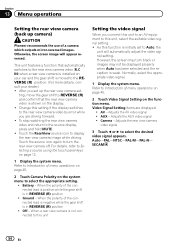
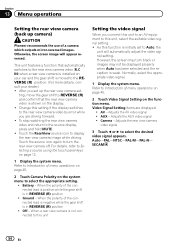
...confirm that automatically switches to the REVERSE (R) position. (For more details, consult your car and the gear shift is in REVERSE (R) position
! When the polarity of the ...function that the rear view camera video is not connected to this unit
Setting the video signal
When you are displayed.
! After you set up camera)
CAUTION
Pioneer recommends the use of the connected...
Owner's Manual - Page 58
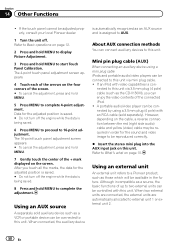
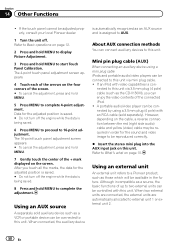
...separately sold separately).
Mini pin plug cable (AUX)
When connecting an auxiliary device using a 3.5 mm plug (4 pole) with video capabilities is being saved.
8 Press and hold MENU to this unit. nected...side audio) cable and yellow (video) cable may be required in the future. About AUX connection methods
You can be adjusted properly, consult your local Pioneer dealer.
1 Turn the unit ...
Owner's Manual - Page 60
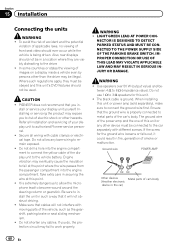
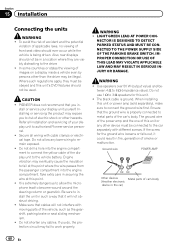
...car's body
(Another electronic
device in such a way that the ground wire is being driven. Ground wire
POWER AMP
Other devices
Metal parts of the vehicle, such as the gearshift, parking brake or seat sliding mechanism. ! Where such regulations apply, they must be illegal. PIONEER...), make sure to metal parts of front seat video should not be used. LIGHT GREEN LEAD AT POWER...
Owner's Manual - Page 67
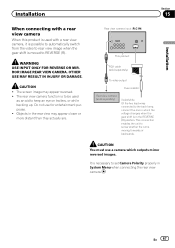
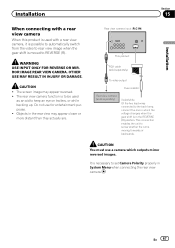
This connection enables the unit to sense whether the car is moved to REVERSE (R). It is necessary to set Camera Polarity properly in the REVERSE...view camera input (R.C IN)
This product
RCA cable (sold separately)
To video output
Fuse resistor
Rear view camera (sold separately)
Violet/white Of the two lead wires connected to the back lamp, connect the one in which outputs mirror reversed...
Owner's Manual - Page 79
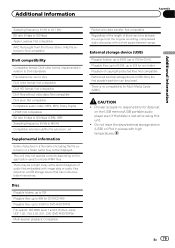
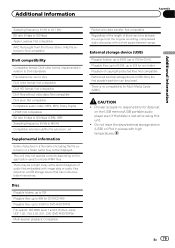
...from the iTunes Store (.m4p file extension): Not compatible
DivX compatibility
Compatible format: DivX video format implemented in relation to DivX standards File extensions: .avi or .divx DivX ...
Some characters in places with high temperatures. Pioneer accepts no compatibility for Multi Media Cards (MMC).
Do not leave the discs/external storage device (USB) or iPod in a file name...
Similar Questions
What Color Is The Parking Brake Wire For Pioneer Avh-p2300dvd
(Posted by keidmm 9 years ago)
How To Bypass Parking Brake Wire On Pioneer Avh-p2300dvd
(Posted by annanSheri 10 years ago)
I Do Not Have An Accessory Position On My Ignition Switch, How Should I Wire Avh
(Posted by currierbruce 11 years ago)
No Image On Pioneer Avh-p2300dvd Screen
DVD plays on my flip down but no image on pioneer avh-p2300dvd screen
DVD plays on my flip down but no image on pioneer avh-p2300dvd screen
(Posted by compaweasel 11 years ago)