Pioneer AVH-P2300DVD Support Question
Find answers below for this question about Pioneer AVH-P2300DVD.Need a Pioneer AVH-P2300DVD manual? We have 1 online manual for this item!
Question posted by willieswinton30 on August 31st, 2014
My Radio Is Stuck On Black Screen That Says Screen Image May Appear Reversed How
Screen stuck on black screen need help getting back to main screen
Current Answers
There are currently no answers that have been posted for this question.
Be the first to post an answer! Remember that you can earn up to 1,100 points for every answer you submit. The better the quality of your answer, the better chance it has to be accepted.
Be the first to post an answer! Remember that you can earn up to 1,100 points for every answer you submit. The better the quality of your answer, the better chance it has to be accepted.
Related Pioneer AVH-P2300DVD Manual Pages
Owner's Manual - Page 3
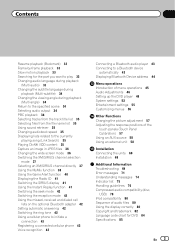
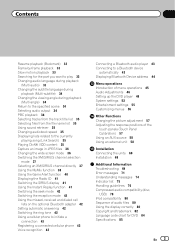
...35 Capture an image in JPEG files 36 Changing the wide screen mode 36 Switching ...the XM/SIRIUS channel selection
mode 37 Selecting an XM/SIRIUS channel directly 37 Using the MyMix function 38 Using the Game Alert function 40 Displaying the Radio... player 43 Connecting to a Bluetooth device
automatically 43 Displaying Bluetooth Device address 44
Menu operations Introduction of...
Owner's Manual - Page 4
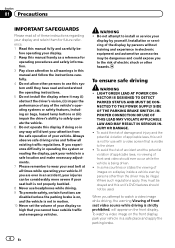
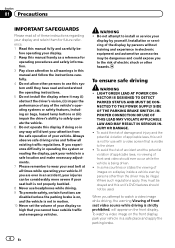
...can be used.
In some countries or states the viewing of images on a display inside a vehicle even by persons other hazards.... Do not operate this display if doing so in any way will appear on the front display. fore operating your display. 2 Keep this manual... service your display and retain them for use with a video screen that you experience difficulty in operating the system or reading ...
Owner's Manual - Page 5
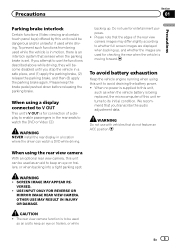
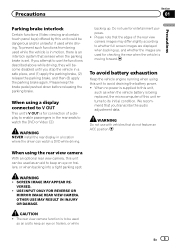
...rear view camera
With an optional rear view camera, this unit can watch the DVD or Video CD. SCREEN IMAGE MAY APPEAR RE- If you attempt to use with vehicles that you stop the vehicle in motion, ... battery is for entertainment purposes. ! USE INPUT ONLY FOR REVERSE OR
MIRROR IMAGE REAR VIEW CAMERA.
CAUTION ! The rear view camera function is to avoid draining the battery power. ...
Owner's Manual - Page 12
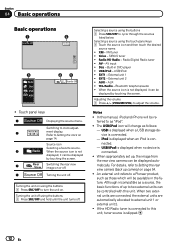
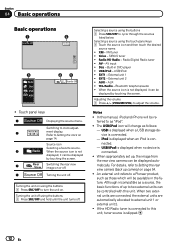
...this unit. USB/iPod is displayed when no device is not displayed, it can be displayed
by touching the screen. Radio/HD Radio - AUX ! Refer to Setting the rear view camera (back up , the image from the rear view camera can be displayed ... USB/iPod icon will change as those which will be
displayed by touching the screen.
4
Rear Switching the rear view View image on
page 14.
Owner's Manual - Page 13


... the display to the normal dis- Returning to simpli- play by touching the screen
1
when playing moving
images. En 13 Viewing the hidden items 1 Touch the scroll icon or drag the...May
12:45 PM
8
12
01:45
2
-02:45
1 Scroll icon Appears when selectable items are hidden.
2 Scrubber bar Appears when the playback point can be specified or set by touching these keys. fied display.
Owner's Manual - Page 16
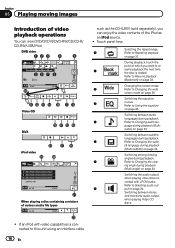
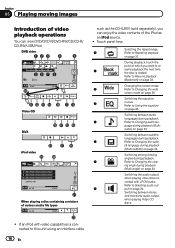
...on page 36.
Changing the screen mode.
3
Refer to Changing the subti- Switching between audio
languages during playback.
6
Refer to Changing the wide
screen mode on page 31. audio...
and monaural audio output,
when playing Video CD
discs.
!
Section
06 Playing moving images
Introduction of video playback operations
You can enjoy the video contents of various media file types
01...
Owner's Manual - Page 18
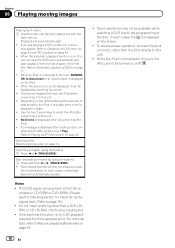
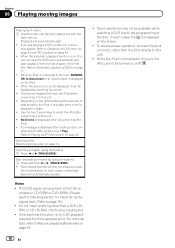
...reversing using the buttons 1 Press c or d (TRACK/SEEK). This DVD player can play back a DivX file recorded on the screen.
! In such cases, the icon appears... when disconnecting the iPod. ! Fast forward/fast rewind may appear. No Device is on page 33.
! Playback will automatically resume.
Do...images
Playing back videos 1 Insert the disc into the disc loading slot.
!
Owner's Manual - Page 21
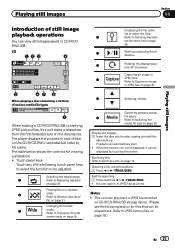
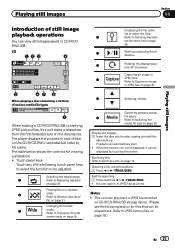
... picture files, this unit starts a slideshow from
the file name list on the disc/device.
Selecting the repeat range.
1
Refer to Changing the wide
screen mode on page 30.
Refer to Repeating playback
on page 14.
Capturing an image in a random
2
order. When the source icon is not displayed, it can view still...
Owner's Manual - Page 22


... the wide
screen mode on page 31.
Refer to Common operations for viewing a slideshow. !
Selecting the repeat range.
1
Refer to another source.
Touch panel keys
Touch any of still image playback as a slideshow operations
You can view still images saved in JPEG files on disc/USB as a slide show.
2 Select the device containing the...
Owner's Manual - Page 29


... to turn off, touch Off.
3 Touch c or d on page 25. FM: off - - The preset screen appears in the memory. Tuning in to strong HD Radio signals
Local seek tuning lets you tune in the display).
1 Display the preset screen.
Storing broadcast frequencies with sufficiently strong signals for good reception.
Tuning in to strong signals...
Owner's Manual - Page 37
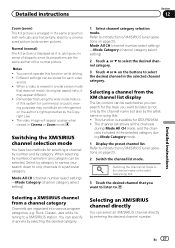
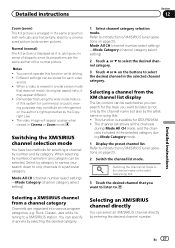
... a or b to only channels in a particular category.
Detailed instructions
En 37
The video image will appear coarser when viewed in the selected category during Mode Category mode.
1 Display the preset ...
The list content can be selected. When selecting by number, channels in a wide screen mode
that of this function while driving. !
ideal for selecting a channel: by number...
Owner's Manual - Page 49
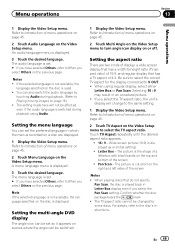
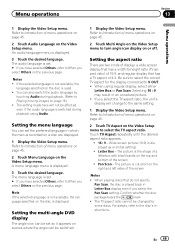
...details, refer to Playing moving images on the Video Setup menu. You can also ...that has a TV aspect of display: a wide screen display that do not specify
Pan Scan, the disc... on the Video Setup menu. Letter Box - The picture is the shape of a letterbox with black bands on...Video Setup menu to select the TV aspect ratio. Setting the multi-angle DVD display
The angle icon can be set so it appears...
Owner's Manual - Page 54
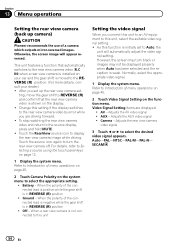
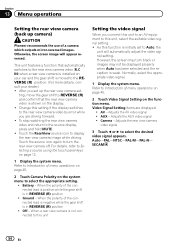
...-M-PAL-N- ting, move the gear shift to REVERSE (R) and confirm that automatically switches to the rear view camera video (R.C IN) when a rear view camera is installed on page 12.
1 Display the system menu. To stop watching the rear view camera video and return to turn black or images may not be displayed properly when Auto...
Owner's Manual - Page 55
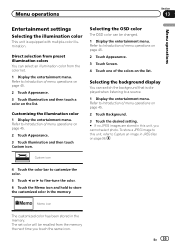
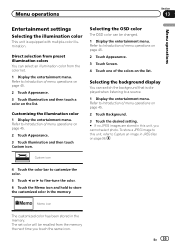
... illumination colors You can switch the background that is equipped with multiple-color illumination. Refer to Capture an image in this unit, refer to Introduction of menu operations on page 45.
2 Touch Appearance.
3 Touch Screen.
4 Touch one of menu operations on page 36. The set color will be changed.
1 Display the entertainment menu...
Owner's Manual - Page 57
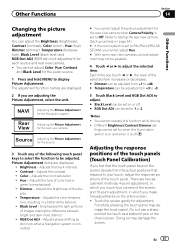
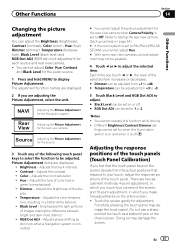
... positions of the touch panels (Touch Panel Calibration)
If you make fine-adjustments on the screen deviate from +3 to -3.
5 Touch Black Level and RGB Dot ADJ to PAL/PAL-N/PAL-M/ SECAM, you touch c or d, the level of images making the difference between bright and dark more distinct ! Forcefully pressing the touch panel may...
Owner's Manual - Page 58
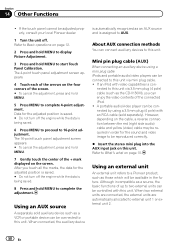
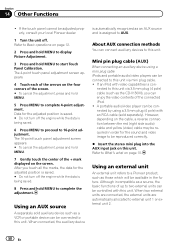
....
% Insert the stereo mini plug into the AUX input jack on the cable, a reverse connection between the red (right side audio) cable and yellow (video) cable may be connected to complete the adjustment. The 16-point touch panel adjustment screen appears. # To cancel the adjustment, press and hold MENU to this unit. After you...
Owner's Manual - Page 67
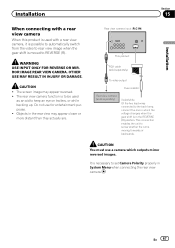
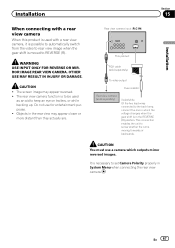
... possible to automatically switch from the video to rear view image when the gear shift is moved to REVERSE (R). WARNING USE INPUT ONLY FOR REVERSE OR MIRROR IMAGE REAR VIEW CAMERA.
Do not use a camera which the voltage changes when the gear shift is moving forwards or backwards.
The screen image may appear closer or more distant than...
Owner's Manual - Page 74
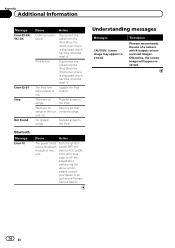
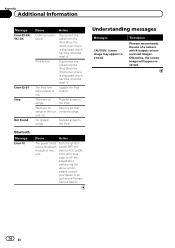
... are no songs.
Transfer songs to the iPod. Once the iPod's main menu is displayed, reconnect the iPod and reset it .
Otherwise, the screen image will appear reversed.
74 En
Update the iPod version.
Disconnect the cable from the iPod.
Understanding messages
Messages
CAUTION: Screen image may appear reversed. Translation
Pioneer recommends the use of this unit.
Owner's Manual - Page 75


...currently being played. Shows which subtitle language has been selected.
Shows while searching a song/ video in to.
Indicates the sampling frequency. Shows the station name currently tuned in alphabet search ... CD text discs. Area 2
1+1ch 2 ch
Indicates the audio channel. Shows when HD Radio signal is Dolby Digital. Shows which audio output has been selected. Shows the artist name of...
Owner's Manual - Page 81
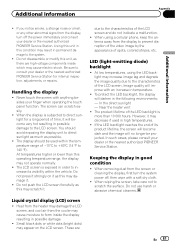
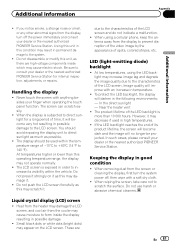
... wiping the screen, take care not to prevent disruption of the video image by the appearance of -10°C to +60°C (14 °F to form inside which may cause moisture to 140 °F). Do not use harsh or abrasive chemical cleaners. Small black dots or white dots (bright dots) may damage it as there...
Similar Questions
Pioneer Avh 2300 Screen Shifts When Selected Camera
(Posted by micPoetaL 10 years ago)
Pioneer Says Caution Image Is Reversed How To Get It Off
(Posted by fredeprince 10 years ago)
Screen Is Black And Says Caution Image May Be Reversed When I Turn On Car
Screen Is Black And It Says Caution Screen Image May Appear Reversed when i turn on my car. I just h...
Screen Is Black And It Says Caution Screen Image May Appear Reversed when i turn on my car. I just h...
(Posted by djester 11 years ago)
No Image On Pioneer Avh-p2300dvd Screen
DVD plays on my flip down but no image on pioneer avh-p2300dvd screen
DVD plays on my flip down but no image on pioneer avh-p2300dvd screen
(Posted by compaweasel 11 years ago)

