Philips SPF3400 Support Question
Find answers below for this question about Philips SPF3400.Need a Philips SPF3400 manual? We have 3 online manuals for this item!
Question posted by ianprkrofl on May 2nd, 2014
How Do You Delete The Internal Memory On A Philips Home Essentials Digital
photo frame
Current Answers
There are currently no answers that have been posted for this question.
Be the first to post an answer! Remember that you can earn up to 1,100 points for every answer you submit. The better the quality of your answer, the better chance it has to be accepted.
Be the first to post an answer! Remember that you can earn up to 1,100 points for every answer you submit. The better the quality of your answer, the better chance it has to be accepted.
Related Philips SPF3400 Manual Pages
User manual (English) - Page 5
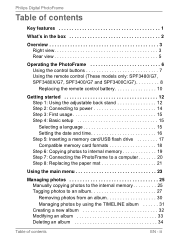
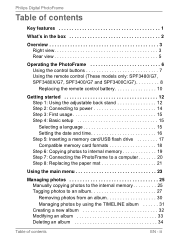
... 8: Replacing the paper mat 21
Using the main menu 23
Managing photos 25 Manually copying photos to the internal memory 25 Tagging photos to an album 27 Removing photos from an album 30 Managing photos by using the TIMELINE album 31 Creating a new album 32 Modifying an album 33 Deleting an album 34
Table of contents
EN - iii
User manual (English) - Page 7
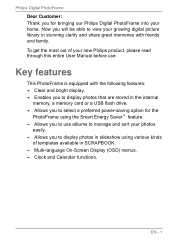
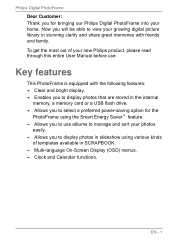
... following features: • Clear and bright display. • Enables you to display photos that are stored in the internal
memory, a memory card or a USB flash drive. • Allows you to select a preferred power-saving option for bringing our Philips Digital PhotoFrame into your growing digital picture library in SCRAPBOOK. • Multi-language On-Screen Display (OSD) menus. •...
User manual (English) - Page 10
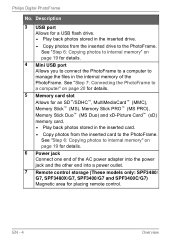
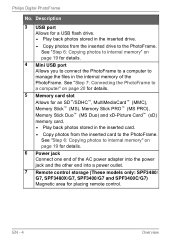
... xD-Picture Card™ (xD) memory card. • Play back photos stored in the internal memory of the AC power adapter into the power jack and the other end into a power outlet.
7 Remote control storage (These models only: SPF3480/ G7, SPF3480X/G7, SPF3400/G7 and SPF3400C/G7) Magnetic area for placing remote control. EN - 4
Overview Philips Digital PhotoFrame...
User manual (English) - Page 23
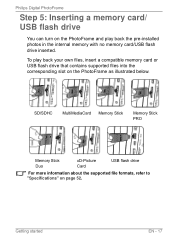
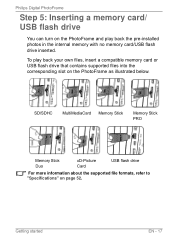
Philips Digital PhotoFrame
Step 5: Inserting a memory card/ USB flash drive
You can turn on the PhotoFrame and play back your own files, insert a compatible memory card or USB flash drive that contains supported files into the corresponding slot on page 52.
To play back the pre-installed photos in the internal memory with no memory card/USB flash drive...
User manual (English) - Page 24
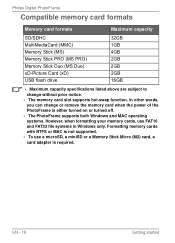
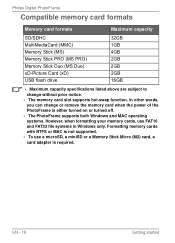
Philips Digital PhotoFrame
Compatible memory card formats
Memory card formats
Maximum capacity
SD/SDHC MultiMediaCard (MMC) Memory Stick (MS) Memory Stick PRO (MS PRO) Memory Stick Duo (MS Duo) xD-Picture Card (xD) USB flash drive
32GB 1GB 4GB 2GB 2GB 2GB 16GB
• Maximum capacity specifications listed above are subject to change or remove the memory card when the...
User manual (English) - Page 25
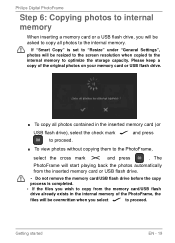
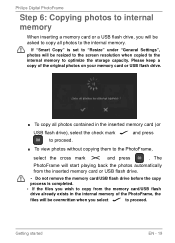
... will start playing back the photos automatically from the memory card/USB flash drive already exists in the internal memory of the original photos on your memory card or USB flash drive.
■ To copy all photos to the PhotoFrame,
select the cross mark ✕ and press
. Philips Digital PhotoFrame
Step 6: Copying photos to internal memory
When inserting a memory card or a USB flash...
User manual (English) - Page 26
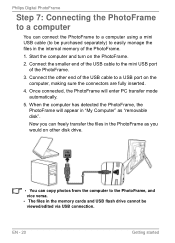
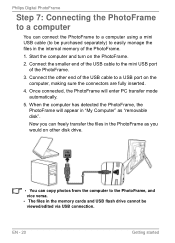
...the computer has detected the PhotoFrame, the PhotoFrame will enter PC transfer mode automatically.
5.
Philips Digital PhotoFrame
Step 7: Connecting the PhotoFrame to a computer
You can connect the PhotoFrame to a... the other disk drive.
• You can freely transfer the files in the internal memory of the PhotoFrame.
3. EN - 20
Getting started
Start the computer and turn on...
User manual (English) - Page 31
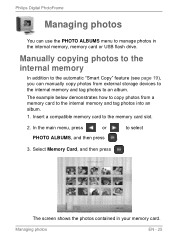
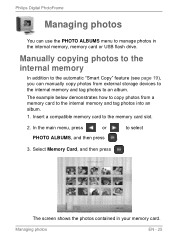
... photos contained in the internal memory, memory card or USB flash drive.
Manually copying photos to the internal memory
In addition to the automatic "Smart Copy" feature (see page 19), you can use the PHOTO ALBUMS menu to manage photos in your memory card. Philips Digital PhotoFrame
Managing photos
You can manually copy photos from a memory card to the internal memory and tag photos...
User manual (English) - Page 33
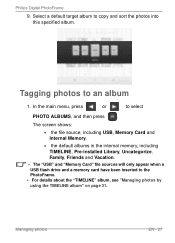
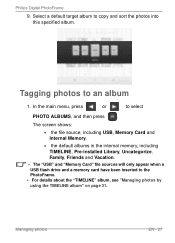
... the internal memory, including TIMELINE, Pre-installed Library, Uncategorize, Family, Friends and Vacation.
• The "USB" and "Memory Card" file sources will only appear when a USB flash drive and a memory card have been inserted to copy and sort the photos into this specified album. In the main menu, press
or
to an album
1. Philips Digital PhotoFrame
9.
Tagging photos...
User manual (English) - Page 34


...
or
to go to the previous or next page to select all the photos that are more photos as the Internal Memory album, and then press
. Philips Digital PhotoFrame
2.
Repeat Step 5 to select more than one page, you can
The screen shows all the photos shown on the current page, select
"Select All" in orange.
5. Press
or...
User manual (English) - Page 36
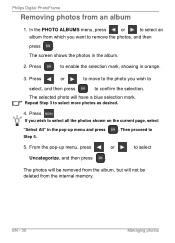
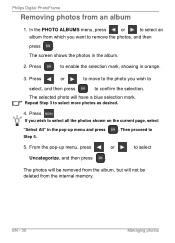
... be deleted from an album
1. From the pop-up menu and press Step 5.
. The photos will be removed from the album, but will have a blue selection mark.
The screen shows the photos in the pop-up menu, press
or
to select
Uncategorize, and then press . Press . EN - 30
Managing photos Philips Digital PhotoFrame
Removing photos from the internal memory.
User manual (English) - Page 37
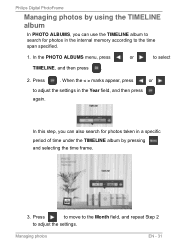
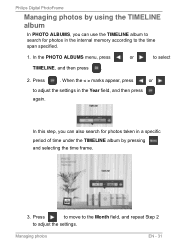
... the TIMELINE album to the time span specified.
1.
Philips Digital PhotoFrame
Managing photos by pressing and selecting the time frame.
3. In the PHOTO ALBUMS menu, press
or
to adjust the settings. When the < > marks appear, press
or
to adjust the settings in the internal memory according to search for photos in the Year field, and then press again...
User manual (English) - Page 45
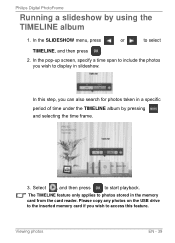
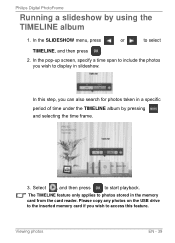
... album by using the TIMELINE album
1.
Please copy any photos on the USB drive to the inserted memory card if you can also search for photos taken in the memory card from the card reader. In this feature. Philips Digital PhotoFrame
Running a slideshow by pressing and selecting the time frame.
3. Select , and then press
to start playback.
User manual (English) - Page 49


... or USB and is pressed. The default clock skin will be displayed when
(or
) is no longer available, the PhotoFrame will start a slideshow from the Internal Memory.
Philips Digital PhotoFrame
3. Switching between Clock view and
• When switching from Clock view to set the selected clock skin as
default. Using CLOCK (EZ Access button...
User manual (English) - Page 53
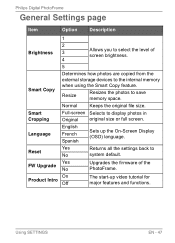
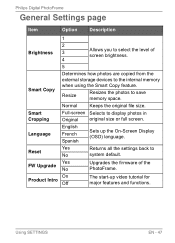
Philips Digital PhotoFrame
General Settings page
Item
Option
Description
1
2 Brightness 3
4
Allows you to select the level... Selects to
No
system default. Reset
Yes
Returns all the settings back to display photos in Original original size or full screen.
Resize
Resizes the photos to the internal memory when using the Smart Copy feature. Yes FW Upgrade
No
Upgrades the firmware of ...
User manual (English) - Page 54


Philips Digital PhotoFrame
Information page
Item Version
Option - Shows the total capacity of the internal memory. Shows the remaining capacity of the internal memory. Description
Shows the current firmware version. EN - 48
Using SETTINGS
Free Memory
-
Total Memory
-
User manual (English) - Page 58
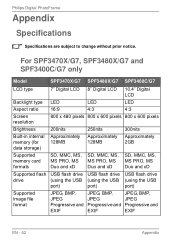
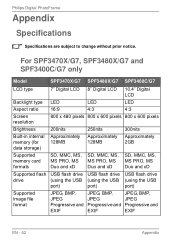
...LCD type
7" Digital LCD 8" Digital LCD 10.4" Digital LCD
Backlight type Aspect ratio Screen resolution
LED
LED
LED
16:9
4:3
4:3
800 x 480 pixels 800 x 600 pixels 800 x 600 pixels
Brightness
Built-in internal memory (for data...Progressive and
EXIF
EXIF
EXIF
EN - 52
Appendix
Philips Digital PhotoFrame
Appendix
Specifications
Specifications are subject to change without prior notice.
User manual (English) - Page 60
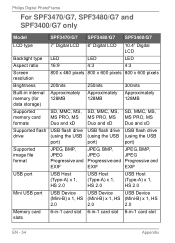
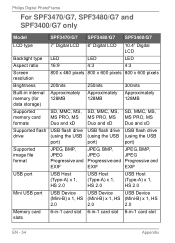
Philips Digital PhotoFrame
For SPF3470/G7, SPF3480/G7 and SPF3400/G7 only
Model
SPF3470/G7 SPF3480/G7 SPF3400/G7
LCD type
7" Digital LCD 8" Digital LCD 10.4" Digital LCD
Backlight type Aspect ratio Screen resolution
LED
LED
LED
16:9
4:3
4:3
800 x 480 pixels 800 x 600 pixels 800 x 600 pixels
Brightness
Built-in internal memory (for data storage)
200nits
Approximately 128MB
250nits
...
Leaflet - Page 1
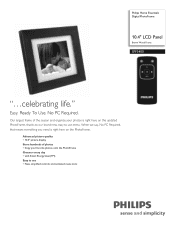
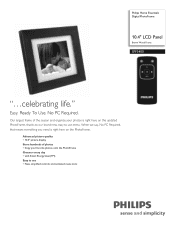
..., No PC Required, that means everything you need is right here on the PhotoFrame. Philips Home Essentials Digital PhotoFrame
10.4" LCD Panel
Brown Wood Frame
SPF3400
"...celebrating life." Advanced picture quality • 10.4" picture display Store hundreds of the season and organize your favorite photos onto the PhotoFrame Greener every day • with Smart Energy Saver(TM) Easy to...
Leaflet - Page 2
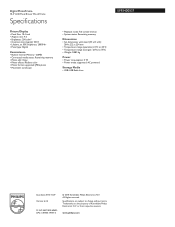
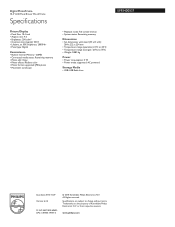
....4" LCD Panel Brown Wood Frame
Specifications
Picture/Display
• Panel Size: 10.4 inch • Aspect ratio: 4:3 • Brightness: 200 cd/m² • Contrast ratio (typical): 350:1 • Lifetime, to 50% brightness: 20000 hr • Panel type: Digital
Convenience
• Built-in Internal Memory: 128MB • Connected media status: Remaining memory • Photo edit: Copy •...
Similar Questions
How To Work Philips Home Essentials Digital Photo Frame 8
(Posted by was4str 9 years ago)
My Life Digital Picture Frame Flashing But Will Not Turn On
(Posted by hjonAn 10 years ago)
I Need A Power Cord For A Philips Spf3400c/g7 Digital Picture Frame??
tried many different online sellers/ ebay to no avail.
tried many different online sellers/ ebay to no avail.
(Posted by tedthesurveyguy 11 years ago)

