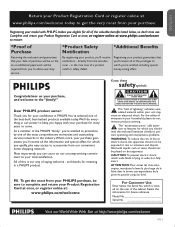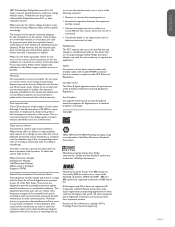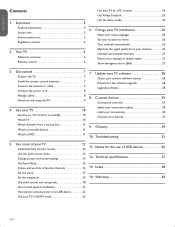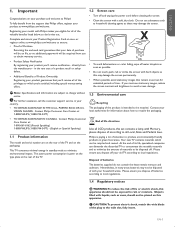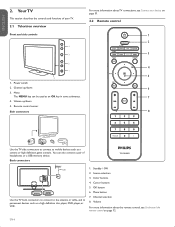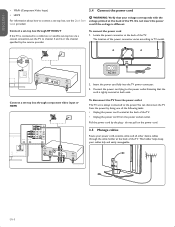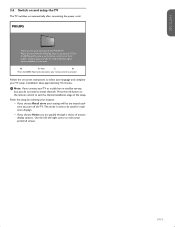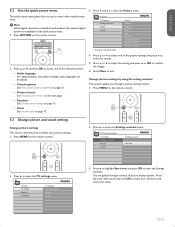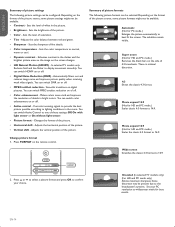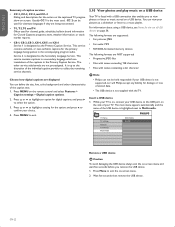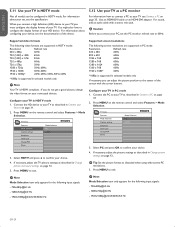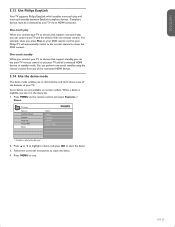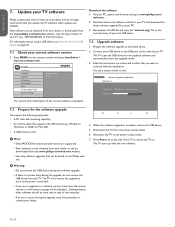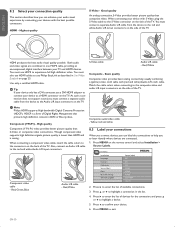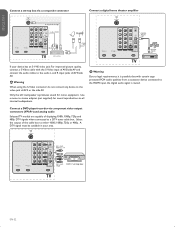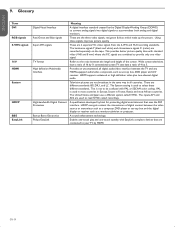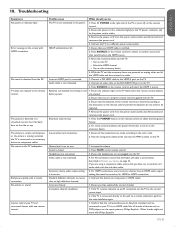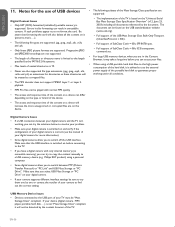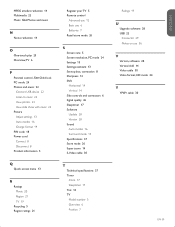Philips 47PFL7403D Support Question
Find answers below for this question about Philips 47PFL7403D - 47" LCD TV.Need a Philips 47PFL7403D manual? We have 2 online manuals for this item!
Question posted by ramanujakorlapati on September 10th, 2012
Where Spare Parts For Philips Tv Model No Eye Fi 21pt3442 Are Available?
The person who posted this question about this Philips product did not include a detailed explanation. Please use the "Request More Information" button to the right if more details would help you to answer this question.
Current Answers
Related Philips 47PFL7403D Manual Pages
Similar Questions
Philips Eye-fi 21pt3442 Color Tv Audio Failure, Rest Ok
audio failure
audio failure
(Posted by brams1955 11 years ago)
Power Supply For Philips Tv Model 23pf9945/12
whare can i purchas a 24 volt dc power supply unit for a philips tv model 23pf9945/12
whare can i purchas a 24 volt dc power supply unit for a philips tv model 23pf9945/12
(Posted by johnofford 11 years ago)
Where Spare Parts For Tv Model No Eye Fi 21pt3442 Available In India?
(Posted by ramanujakorlapati 11 years ago)
Where Parts For Tv Eye Fi 21pt3442 Are Available?
(Posted by ramanujakorlapati 11 years ago)
Why Does My Philips 47 Inch Tv Model Number 42pfl5603d/10 Keep Going To Standby
(Posted by weedaveyt 12 years ago)