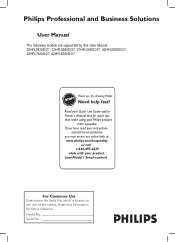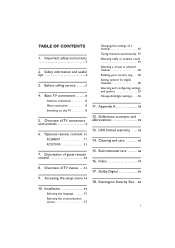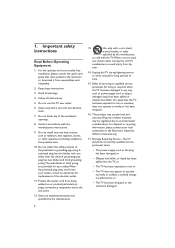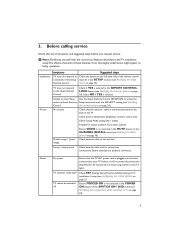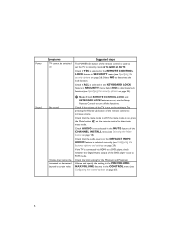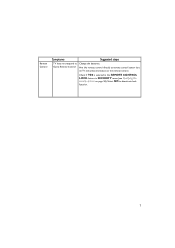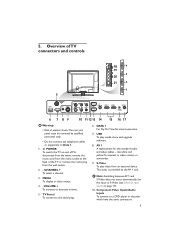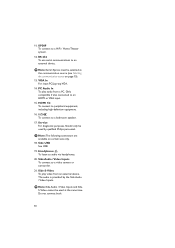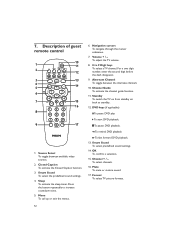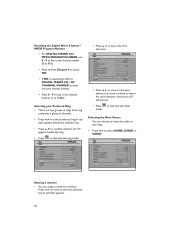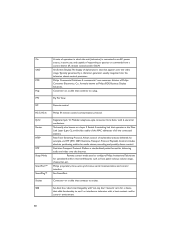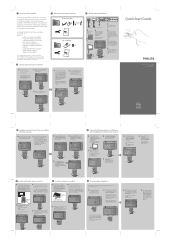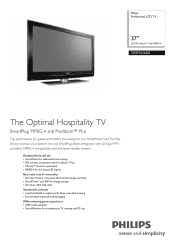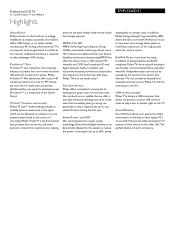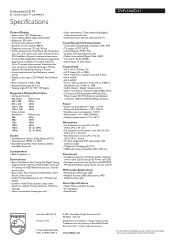Philips 37HFL5560D Support Question
Find answers below for this question about Philips 37HFL5560D.Need a Philips 37HFL5560D manual? We have 3 online manuals for this item!
Question posted by thomasbernard404 on August 30th, 2022
Technical Question
Current Answers
Answer #1: Posted by SonuKumar on August 30th, 2022 7:29 PM
Press the 'ANALOG/DIGITAL' button on the remote control in order to select the analogue or digital mode.
To select the channels in analogue and digital mode:
Press the 'CH -' and 'CH +' or the '0-9' buttons on the remote control to select your desired channel.
Please respond to my effort to provide you with the best possible solution by using the "Acceptable Solution" and/or the "Helpful" buttons when the answer has proven to be helpful.
Regards,
Sonu
Your search handyman for all e-support needs!!
Related Philips 37HFL5560D Manual Pages
Similar Questions
Where Can I Get This Code
I got a hotel philips hotel tv 37hfl5560d/27 i can t get it to work. Can i get some help
why does the vcr audio output higher than dvd player , i have turn turn up tv to almost full to hear...
Need to change my TV purchasec from a hotel, from commercial mode to consumer mode. All I have is th...