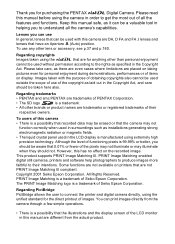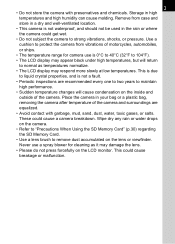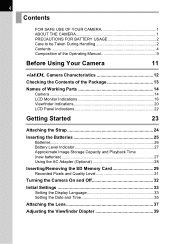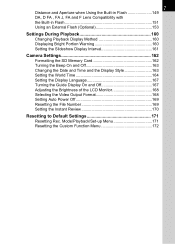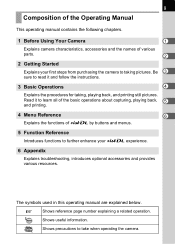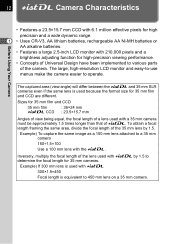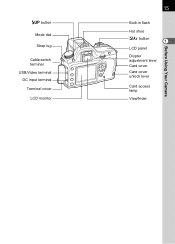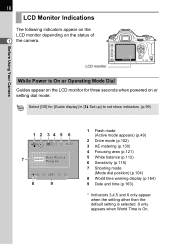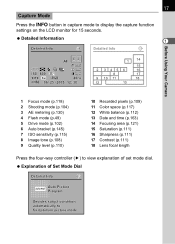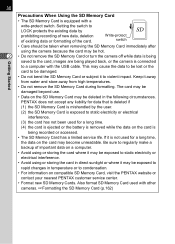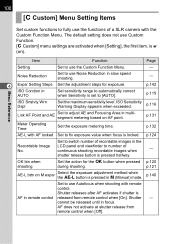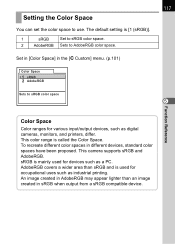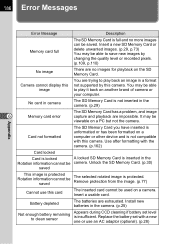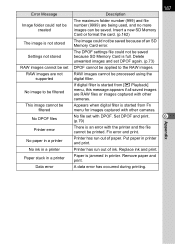Pentax DL Support Question
Find answers below for this question about Pentax DL - 6.1MP Digital SLR Camera.Need a Pentax DL manual? We have 1 online manual for this item!
Question posted by huckatsf on August 20th, 2016
Deleted
click a picture,image appears on LCD monitor for second then disappears and deleted appears.already tried going back to original default settings.SD card is unlocked and formatted.Any ideas????
Current Answers
Related Pentax DL Manual Pages
Similar Questions
Size Of Memory Card ?
I have a Pentax "K100D"camera pleas advise the max.capacity SD card I can use!
I have a Pentax "K100D"camera pleas advise the max.capacity SD card I can use!
(Posted by jimford 6 years ago)
Restore Deleted Video From Pentax X70 Or Memory Card.
What's the easiest and most convenient way to restore deleted videos from this device or its memory ...
What's the easiest and most convenient way to restore deleted videos from this device or its memory ...
(Posted by Donhill2011 7 years ago)
Can Deleted Photos From An Sd Card Be Recovered From The Optio W80 ?
(Posted by alexanderart457 9 years ago)
Driver For My Digital Camera
Honorable, I' got as a gift from my husband Pentax Optio A40 3 years ago.Unfortunately, during movin...
Honorable, I' got as a gift from my husband Pentax Optio A40 3 years ago.Unfortunately, during movin...
(Posted by emirazh 11 years ago)
Can A Movie Clip Or Photo Be Retrieved From The Camera If Accidentally Deleted?
(Posted by nanettemock 12 years ago)