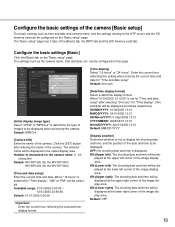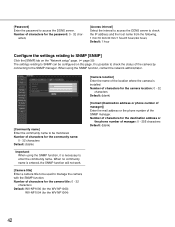Panasonic WVNP1000 Support Question
Find answers below for this question about Panasonic WVNP1000 - NETWORK CAMERA.Need a Panasonic WVNP1000 manual? We have 1 online manual for this item!
Question posted by robertwardell on May 19th, 2015
How Do I Reset The Username And Passord On A Panasonic Wv-np1000 Cctv Camera Ple
Hi I am trying to reset the username and password on a panasonic wv-np1000 camera cant find anything please help.Rob
Current Answers
Answer #1: Posted by Odin on May 19th, 2015 7:55 AM
Follow the instructions at page 37 of the 73-page manual. You'll find an online version of that page at http://www.manualslib.com/manual/304235/Panasonic-Wv-Np1004.html?page=37. If you've attempted to follow the instructions without success, resubmit telling us exactly what you did and exactly what happened.
Hope this is useful. Please don't forget to click the Accept This Answer button if you do accept it. My aim is to provide reliable helpful answers, not just a lot of them. See https://www.helpowl.com/profile/Odin.
Related Panasonic WVNP1000 Manual Pages
Similar Questions
Default Login And Password Bl-c230 Cam??
Default login and password BL-C230 cam??
Default login and password BL-C230 cam??
(Posted by declercqnolf 2 years ago)
Can I Control The Panasonic Wv-cs 584 Camera Directly From The Pc
Hi,how can I control the Panasonic WV-CS 584 camera directly from the PC without using the Joystick ...
Hi,how can I control the Panasonic WV-CS 584 camera directly from the PC without using the Joystick ...
(Posted by almajdal 8 years ago)
Unable To Set Username Password
i am purchase 5 number of wv-sf135 i want to change username and password but 4 nos able to change b...
i am purchase 5 number of wv-sf135 i want to change username and password but 4 nos able to change b...
(Posted by sivananthan1989 10 years ago)
Panasonic Wv-cp242 Surveillance Camera
Where do I buy the power source (112 v DC, 270 mA) for a Panasonic WV-CP242 (now discontinued) camer...
Where do I buy the power source (112 v DC, 270 mA) for a Panasonic WV-CP242 (now discontinued) camer...
(Posted by slopezbaez 12 years ago)