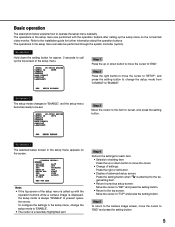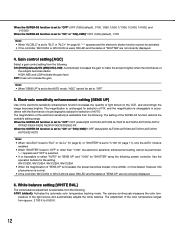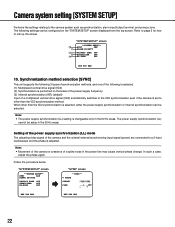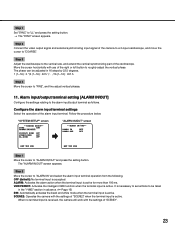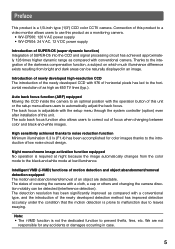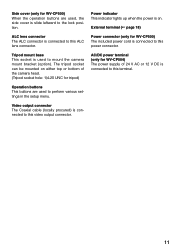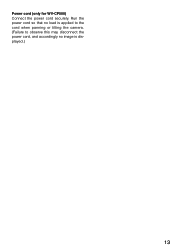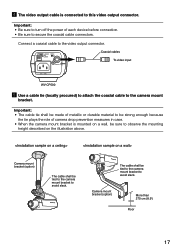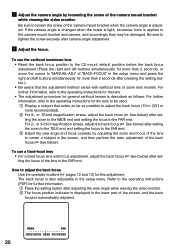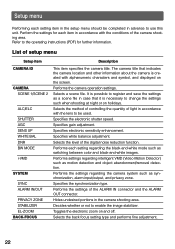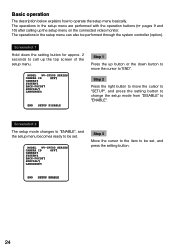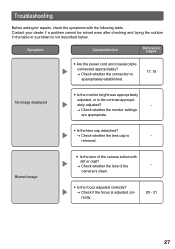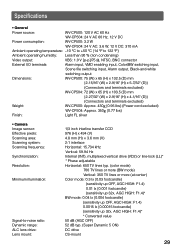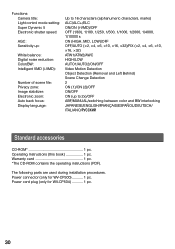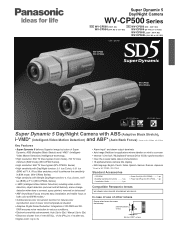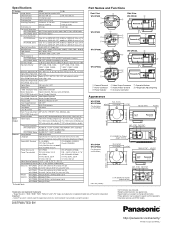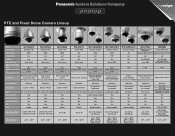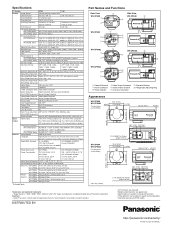Panasonic WV-CP500 Support Question
Find answers below for this question about Panasonic WV-CP500.Need a Panasonic WV-CP500 manual? We have 5 online manuals for this item!
Question posted by igorm229 on July 4th, 2012
2-channel Video Splitter For Pan Cp-500 Cameras
We have several cameras CP-460 connected to 2-channel video splitter JVC TK-C50E. Synchronization of cameras are from Gen_Lock connection on camera #2. Now we are facing the problem with camera replacement (since CP-460 is obsolete, we received CP-500). CP-500 has no Gen-Lock connector and could not be synchronized. What could be the solution?
Current Answers
Related Panasonic WV-CP500 Manual Pages
Similar Questions
Panasonic Camera Setup
how can i install the camera on another device without using the setup disk
how can i install the camera on another device without using the setup disk
(Posted by michedeni 1 year ago)
How To Put Soft To This Camera Via Sd Card? Where I Can Get This Software?
I did software upgrade for this web camera and power disconnected. My network now dont see this cam ...
I did software upgrade for this web camera and power disconnected. My network now dont see this cam ...
(Posted by ginciule 9 years ago)
Camera Function
my camera lights up, but shows not picture,. What is the problem?
my camera lights up, but shows not picture,. What is the problem?
(Posted by fritznsabra 11 years ago)
Is There A Camera I Could Use That Is Compatible With The Power/tilt-pan Unit?
(Posted by arthurf 12 years ago)