Panasonic KX-MB262CX Support Question
Find answers below for this question about Panasonic KX-MB262CX.Need a Panasonic KX-MB262CX manual? We have 1 online manual for this item!
Question posted by namsiva on October 6th, 2013
Printer Drum
How long does a original printer drum (KX-FAD 93E) lasts in terms of pages printed?
Current Answers
There are currently no answers that have been posted for this question.
Be the first to post an answer! Remember that you can earn up to 1,100 points for every answer you submit. The better the quality of your answer, the better chance it has to be accepted.
Be the first to post an answer! Remember that you can earn up to 1,100 points for every answer you submit. The better the quality of your answer, the better chance it has to be accepted.
Related Panasonic KX-MB262CX Manual Pages
Operating Instructions - Page 1
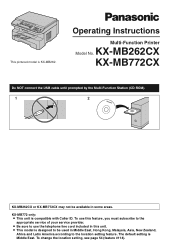
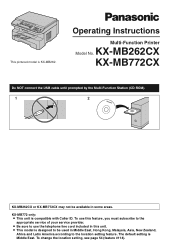
...KX-MB262CX or KX-MB772CX may not be used in Middle East, Hong Kong, Malaysia, Asia, New Zealand,
Africa and Latin America according to be available in this feature, you must subscribe to use this unit. KX... change the location setting, see page 54 (feature #114). Operating Instructions
Multi-Function Printer
Model No. The default setting is KX-MB262.
To use the telephone line...
Operating Instructions - Page 2
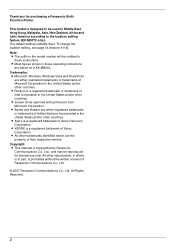
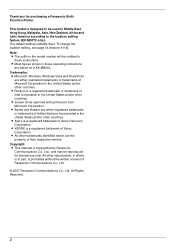
... in the United States and/or other countries. To change the location setting, see page 54 (feature #114). Trademarks: L Microsoft, Windows, Windows Vista and PowerPoint
are ... Communications Co., Ltd., and may be reproduced for purchasing a Panasonic MultiFunction Printer. L Adobe and Reader are based on a KX-MB262.
Copyright: L This material is prohibited without the written consent ...
Operating Instructions - Page 3
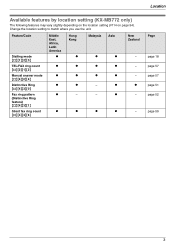
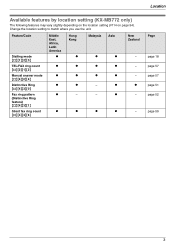
Location
Page
page 18 page 57 page 57 page 51 page 52 page 59
3
r
-
r -
-
Change the location setting to match where you use the unit. r
Malaysia Asia
r
r
r
r
r
r
-
r...East, Africa, Latin America
r
r
r
r
r
r
Hong Kong
r r r r - Location
Available features by location setting (KX-MB772 only)
The following features may vary slightly depending on the location setting (#114 on...
Operating Instructions - Page 4
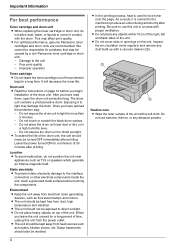
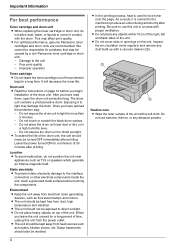
...printing.
L Do not cover slots or openings on page 10 before touching the components. Improper operation
Toner cartridge L Do not leave the toner cartridge out of the unit. The drum unit contains a photosensitive drum...30 minutes after printing. We cannot be responsible for a long period of the drum unit, the unit should be caused by a non-Panasonic toner cartridge or drum unit: -...
Operating Instructions - Page 5
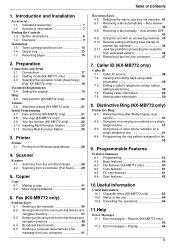
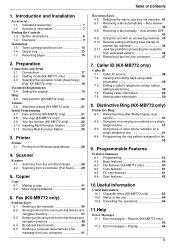
...Features
Features Summary 9.1 Programming 53 9.2 Basic features 54 9.3 Fax features (KX-MB772 only 57 9.4 Copy features 61 9.5 PC print features 61 9.6 Scan features 62
10.Useful Information
Useful Information 10.1 Character entry (KX-MB772 only 63 10.2 Status of Contents
1. Printer
Printer 3.1 Printing from a computer (Pull Scan)........ 29
5. Introduction 1. Table of the...
Operating Instructions - Page 7
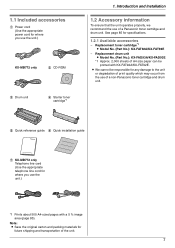
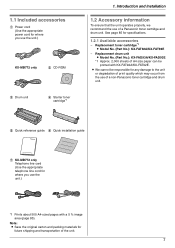
L We cannot be printed with a 5 % image area (page 85). Note: L Save the original carton and packing materials for specifications.
1.2.1 Available accessories
-
Introduction and Installation
1.2 Accessory information
To ensure that the unit operates properly, we recommend the use the unit.)
KX-MB772 only
2 CD-ROM
3 Drum unit
4 Starter toner cartridge*1
1.
...
Operating Instructions - Page 8
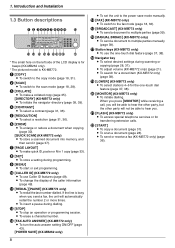
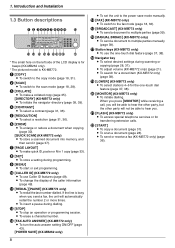
....
J {CALLER ID} (KX-MB772 only)
L To use the one -touch dial feature (page 37, 38). M {FAX AUTO ANSWER} (KX-MB772 only)
L To turn the auto answer setting ON/OFF (page 43).
{POWER SAVE} (KX-MB262 only)
8
L To set the unit to the fax mode (page 18, 36).
K {REDIAL}{PAUSE} (KX-MB772 only)
L To redial the last number dialled.
1.
Operating Instructions - Page 12
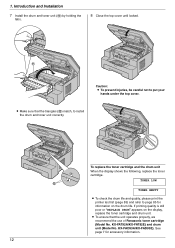
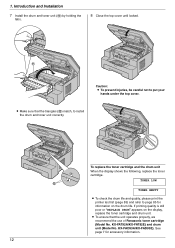
.... 1.
k
Caution: L To prevent injuries, be careful not to page 85 for accessory information.
12
L To ensure that the triangles (l) match, to install the drum and toner unit correctly. TONER LOW l
TONER EMPTY
L To check the drum life and quality, please print the printer test list (page 83) and refer to put your
hands under the top...
Operating Instructions - Page 17
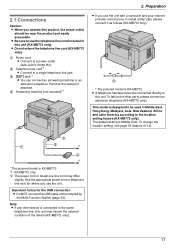
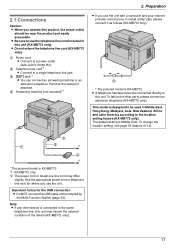
... stopper if attached.
4 Answering machine (not included)*1
2. To change the location setting, see page 54 (feature #114).
3
1
2
*2
4
*2
* The pictured model is KX-MB772. *1 KX-MB772 only *2 The power cord or telephone line cord may disturb the network condition of the device (KX-MB772 only).
17 Note: L If any other party, please connect an extension telephone...
Operating Instructions - Page 23
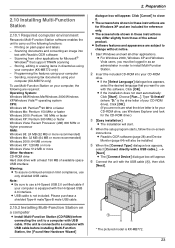
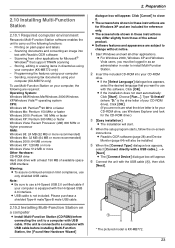
...Printing on -screen
instructions. If the unit is connected to change without notice.
1 Start Windows and exit all other applications for the CD-ROM drive.)
3 [Easy installation]
L The installation will appear.
6 Connect the unit with this software. L Software features and appearance are not sure what the drive letter is KX... OCR software (page 28) and Device
Monitor (page 64) will ...
Operating Instructions - Page 25
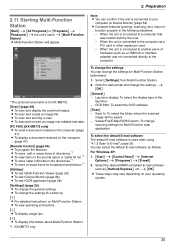
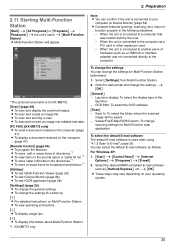
...: - L To change the settings. L Computer features (printing, scanning, etc.) may vary depending on your
computer on the computer
(page 47). [Remote Control] (page 64) L To program the features. Click the desired tab and change the settings for broadcast transmission.*1 [Utilities] L To start Device Monitor (page 64). Save to E-mail", page 28. To change the settings You...
Operating Instructions - Page 41


... the active printer.
4 Click [Print] or [OK]. L The [Print] dialogue box will appear.
3 Select the PCFAX unit's name as a fax message from your computer
You can access the fax function from a Windows application using the keypad display or the
directory. Receiving Faxes
6.6 Selecting the way to use your fax machine
Depending on page 54...
Operating Instructions - Page 45
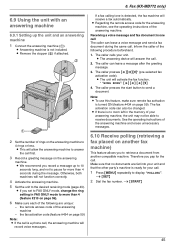
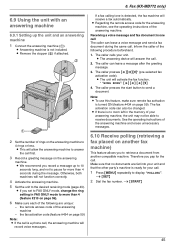
... one call .
2. Make sure that no room left in FAX ONLY mode to pause for the call.
6. Fax (KX-MB772 only)
6.9 Using the unit with an answering machine
6.9.1 Setting up to 10
seconds long, and not to more than 4 (feature #210 on the answering machine to send a document. L If you to receive...
Operating Instructions - Page 64
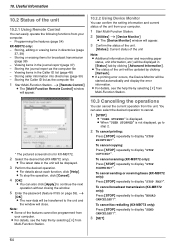
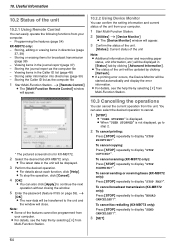
...cannot be displayed in the journal report (page 37) -
To cancel broadcast transmission (KX-MB772 only):
Press {STOP} repeatedly to display "STOP PRINTING?". Useful Information
10.2 Status of the unit... can easily operate the following functions from Multi-Function Station. L If a printing error occurs, the Device Monitor will close.
L To stop the operation, click [Cancel].
4 ...
Operating Instructions - Page 68
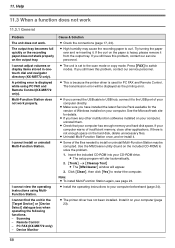
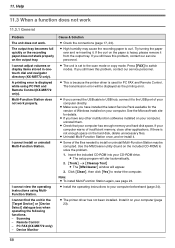
...and Remote Control (KX-MB772 only). L The unit is not enough space on the output tray.
Note: L To install Multi-Function Station again, see page 23. A printing error is heavy, please remove it on your computer (page 23).
68 L... will be corrupted. 11. If the curl on the paper is displayed while using MultiFunction Station. L The printer driver has not been installed. PC FAX...
Operating Instructions - Page 69


11. Coloured text is printed in the print dialogue so that is over .
L To check the drum life and quality, please print the printer test list (page 83). L The other applications. Check with correction fluid, etc.
Cause & Solution
L When scanning at a high resolution, a large amount of greyscale when printing from Microsoft PowerPoint or other party placed the document...
Operating Instructions - Page 79


...a black line, a white line or a dirty pattern appears on page 10 for details. the fax document received by the other party (KX- Caution: L Be careful when handling the drum and toner
unit. the original document, - the scanned data, or - L Do not use...the
white plates (3) and the scanner glass (4). 2
3 4
79 MB772 only). 13. See the caution for the drum unit on : - your recording paper, -
Operating Instructions - Page 83


..."*1 - "PRINTER TEST"
L If the test print has smudges, or blurred points or lines, clean the inside of the unit (page 79, 82). Automatic Fallback ■ Operating environment: 10 °C - 32.5 °C, 20 % - 70 % RH (Relative Humidity) ■ Dimensions: KX-MB262: Approx. "SETUP LIST" - If printing quality is still poor, replace the toner cartridge and drum unit...
Operating Instructions - Page 84
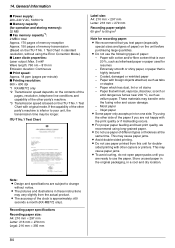
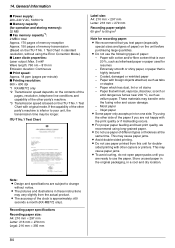
...paper in the original packaging, in...printers. General Information
■ Power supply: 220-240 V AC, 50/60 Hz ■ Memory capacity (for recording paper:
L We recommend that is approximately ±60
seconds a month (KX-MB772 only). L Do not use paper printed...Print speed: Approx. 18 ppm (pages per minute) ■ Printing resolution: 600 × 600 dpi *1 KX... Try using long-grained paper....
Operating Instructions - Page 85
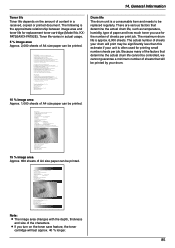
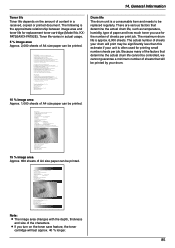
...feature, the toner
cartridge will print may be printed.
The actual number of Attach your drum will last approx. 40 % longer.
85 KX- Preparation 2.1 Connections 2.2 ...the way to a computer
4.2 Installing Multi-Function Station 4.3 Starting Multi-Function Station Printing
4.4 Using the unit as a printer Scanning 4.5 Using the unit as a copy machine.
3.2 Making a copy
3.3 More...
Similar Questions
I Need The Driver Of Panasonic Kx-mb262cx
i need the driver of Panasonic KX-MB262CX
i need the driver of Panasonic KX-MB262CX
(Posted by ulsh14 10 years ago)
Call Service 3 Is Coming On My Printer Kx-mb772
Call Service 3 Is Coming On My Printer Kx-mb772
Call Service 3 Is Coming On My Printer Kx-mb772
(Posted by dhumanekiran 10 years ago)
Where Can I Get Free Download Driver Panasonic Kx-mb262cx Printer
(Posted by mohamadasriasri 11 years ago)
How Do I Turn Off The Printer Function So I Can Send A Fax? Print Key Is Lighte
(Posted by alycelee 12 years ago)
I Need Driver Free For Multifunction Panasonic Kx-flb 756
driver free for multifunction pansonic kx-flb 756
driver free for multifunction pansonic kx-flb 756
(Posted by sorena 12 years ago)

