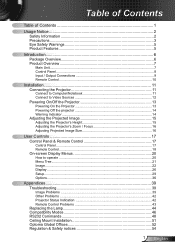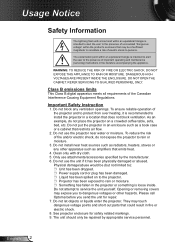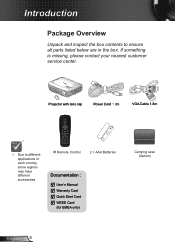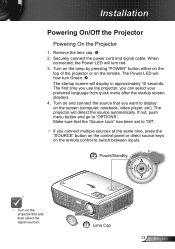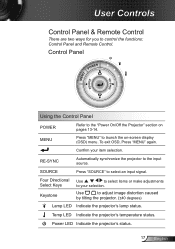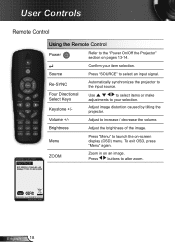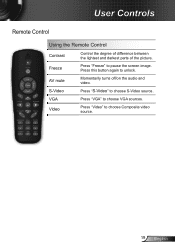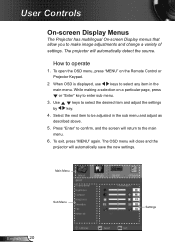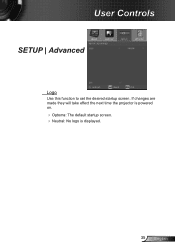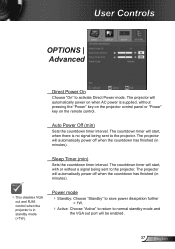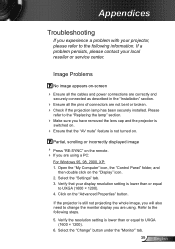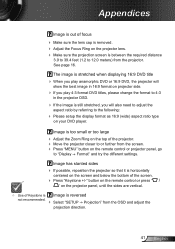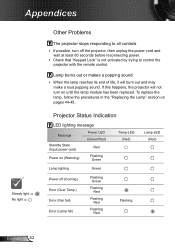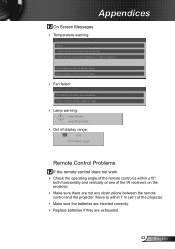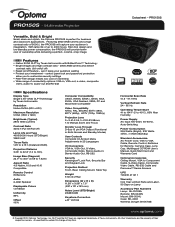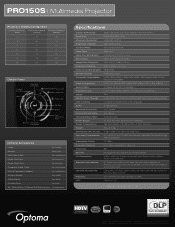Optoma PRO150S Support Question
Find answers below for this question about Optoma PRO150S.Need a Optoma PRO150S manual? We have 5 online manuals for this item!
Question posted by phikwecomp on September 28th, 2018
I Have Lost My Optoma Ex774n Remote Control,how Can I Unlock It?
i have lost my optoma ex774n remote control,how can i unlock it?
Current Answers
Answer #1: Posted by Odin on September 28th, 2018 6:45 AM
Unlike many such products, your PRO150S features an on-screen display [OSD] menu that does not require using its remote. For instructions, see https://www.manualslib.com/manual/360762/Optoma-Pro150s.html?page=20#manual. If this doesn't answer your concern, you'll have to consult Optoma: use the contact information here--https://www.contacthelp.com/optoma/customer-service.
Hope this is useful. Please don't forget to click the Accept This Answer button if you do accept it. My aim is to provide reliable helpful answers, not just a lot of them. See https://www.helpowl.com/profile/Odin.
Related Optoma PRO150S Manual Pages
Similar Questions
Hi There Please I Need A Help With My Projector Optoma To Unblocked
(Posted by akingslie 6 years ago)
Remote Control Laser Works But Up/down Doesn't
The remote control laser functions but the up/down doesn't allow me to change the page so I have to ...
The remote control laser functions but the up/down doesn't allow me to change the page so I have to ...
(Posted by racross2 9 years ago)
Remote Control I Need To Purchase A New One Where Can I Get One
(Posted by bgoolsby 10 years ago)
Unlocking 4-digit Security Code W/o Remote Control On Optoma Hd66?
One of my employees "locked" the projector via the Security Menu, requiring the 4 digit security cod...
One of my employees "locked" the projector via the Security Menu, requiring the 4 digit security cod...
(Posted by glennbroce 11 years ago)
Without Remote, How Can We Unlock Optoma Projector Pro150s Dlp?
(Posted by mangla100 11 years ago)