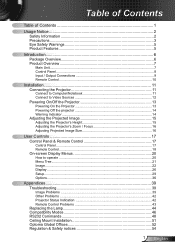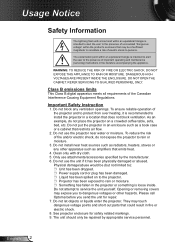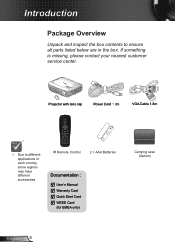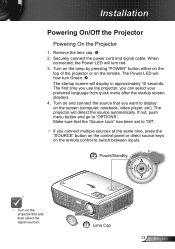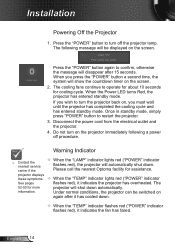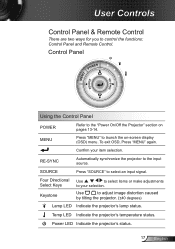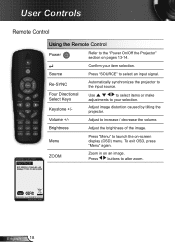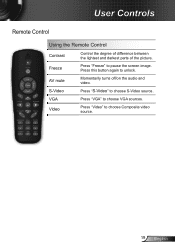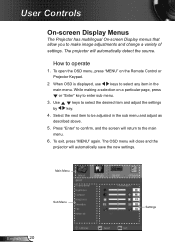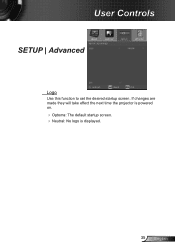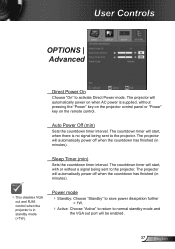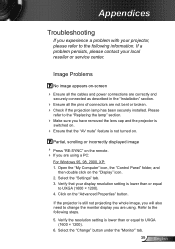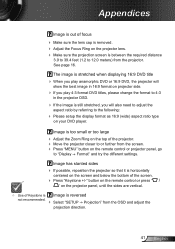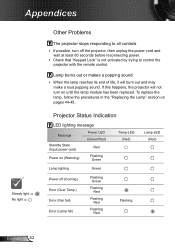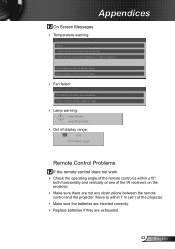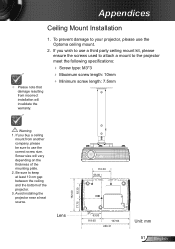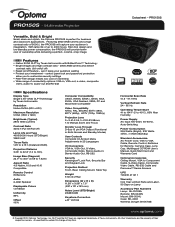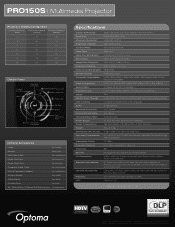Optoma PRO150S Support Question
Find answers below for this question about Optoma PRO150S.Need a Optoma PRO150S manual? We have 5 online manuals for this item!
Question posted by mangla100 on July 27th, 2012
Without Remote, How Can We Unlock Optoma Projector Pro150s Dlp?
The person who posted this question about this Optoma product did not include a detailed explanation. Please use the "Request More Information" button to the right if more details would help you to answer this question.
Current Answers
Related Optoma PRO150S Manual Pages
Similar Questions
I Have Lost My Optoma Ex774n Remote Control,how Can I Unlock It?
i have lost my optoma ex774n remote control,how can i unlock it?
i have lost my optoma ex774n remote control,how can i unlock it?
(Posted by phikwecomp 5 years ago)
Hi There Please I Need A Help With My Projector Optoma To Unblocked
(Posted by akingslie 7 years ago)
Optoma Projector And Remote
I have had this project for a year or two now and it works good. I just bought a remote for it but c...
I have had this project for a year or two now and it works good. I just bought a remote for it but c...
(Posted by chrisshaw539 9 years ago)
Optoma Gt720 Gametime Dlp Projector, Lamp Will Not Come On
(Posted by rehadtom 9 years ago)
Unlocking 4-digit Security Code W/o Remote Control On Optoma Hd66?
One of my employees "locked" the projector via the Security Menu, requiring the 4 digit security cod...
One of my employees "locked" the projector via the Security Menu, requiring the 4 digit security cod...
(Posted by glennbroce 11 years ago)