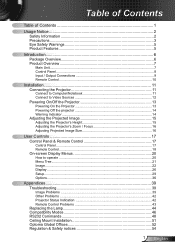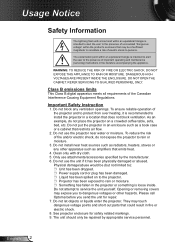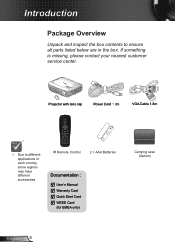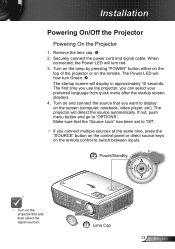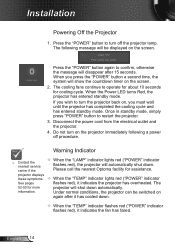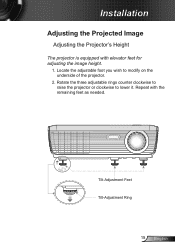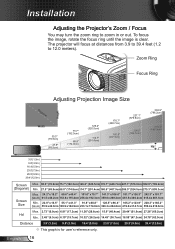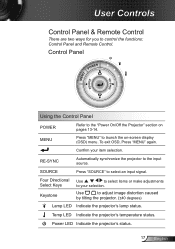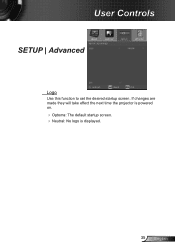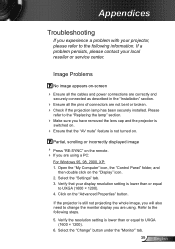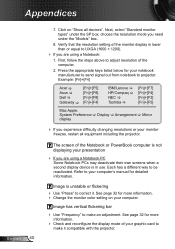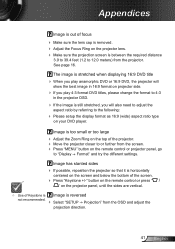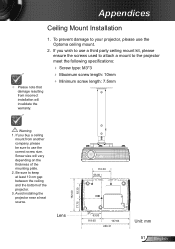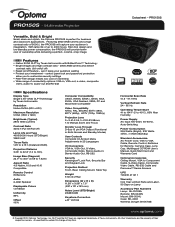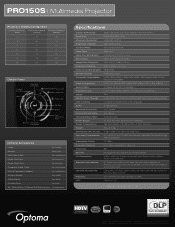Optoma PRO150S Support Question
Find answers below for this question about Optoma PRO150S.Need a Optoma PRO150S manual? We have 5 online manuals for this item!
Question posted by akingslie on April 8th, 2017
Hi There Please I Need A Help With My Projector Optoma To Unblocked
Current Answers
Answer #1: Posted by BusterDoogen on April 8th, 2017 10:48 AM
I hope this is helpful to you!
Please respond to my effort to provide you with the best possible solution by using the "Acceptable Solution" and/or the "Helpful" buttons when the answer has proven to be helpful. Please feel free to submit further info for your question, if a solution was not provided. I appreciate the opportunity to serve you!
Related Optoma PRO150S Manual Pages
Similar Questions
i have lost my optoma ex774n remote control,how can i unlock it?
I have a optoma EP721 projector and need to replace the dmd chip any suggestions on what type or mod...