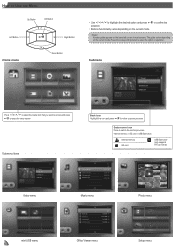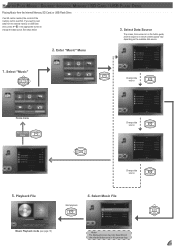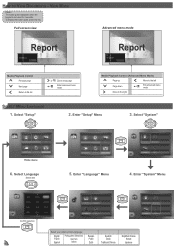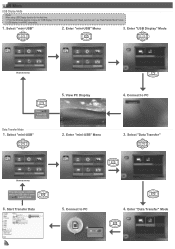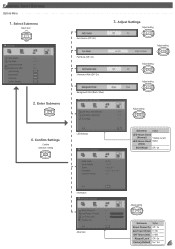Optoma ML500 Support Question
Find answers below for this question about Optoma ML500.Need a Optoma ML500 manual? We have 2 online manuals for this item!
Question posted by madgdario on October 25th, 2014
How To Use Usb Stick With Optomo Ml500
The person who posted this question about this Optoma product did not include a detailed explanation. Please use the "Request More Information" button to the right if more details would help you to answer this question.
Current Answers
Related Optoma ML500 Manual Pages
Similar Questions
Power Point
can I down load a power point slide show on a USB stick and have the Potomac ml750 play the timing s...
can I down load a power point slide show on a USB stick and have the Potomac ml750 play the timing s...
(Posted by Robinbowen 6 years ago)
Problem In Optomo Pocket Projector
sir i have pk301 projector. at first the proje ctor was very good. but now screen get more white spo...
sir i have pk301 projector. at first the proje ctor was very good. but now screen get more white spo...
(Posted by revangjmaheshmahesh 10 years ago)
What Size Mounting Screws Does The Optoma Ml500 Used
(Posted by Joeysopprano 12 years ago)