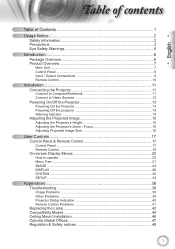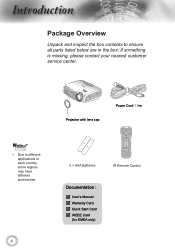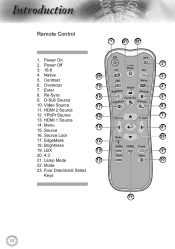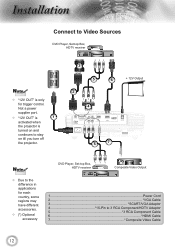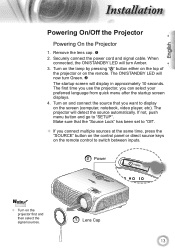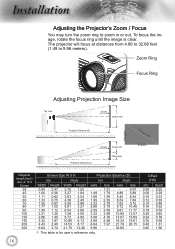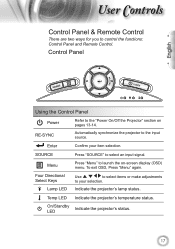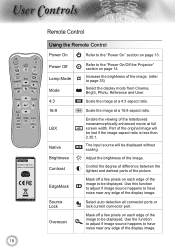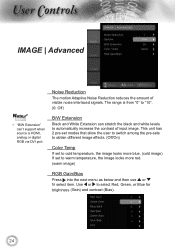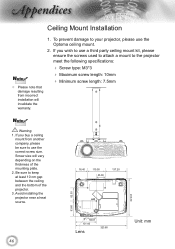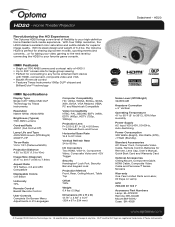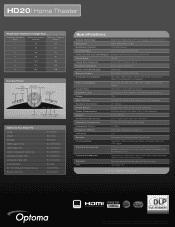Optoma HD20 Support Question
Find answers below for this question about Optoma HD20.Need a Optoma HD20 manual? We have 4 online manuals for this item!
Question posted by tfanjenren on June 24th, 2014
Optoma Hd20 Won't Recognize Source
The person who posted this question about this Optoma product did not include a detailed explanation. Please use the "Request More Information" button to the right if more details would help you to answer this question.
Current Answers
Related Optoma HD20 Manual Pages
Similar Questions
Where Can I Buy A Color Wheel Retail For My Optoma Hd20 Projector
(Posted by SunbASSF 10 years ago)
Which 16:9 Screen Should I Buy For Optoma Hd20 Projector
(Posted by sridldron 10 years ago)
Optoma Hd20 Will Not Turn On
Hi I have a optoma hd projector it took a long time to turn on one day. then it would not turn on at...
Hi I have a optoma hd projector it took a long time to turn on one day. then it would not turn on at...
(Posted by siegelbeast25 10 years ago)
Hd20 Fan Failed:the Projector Will Switch Off Automatically.
(Posted by androun 10 years ago)