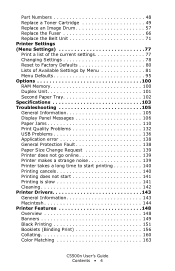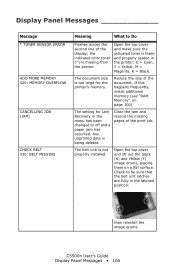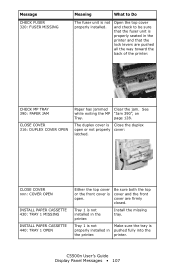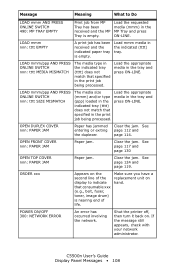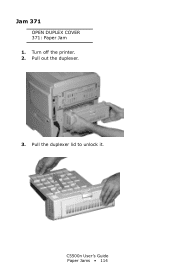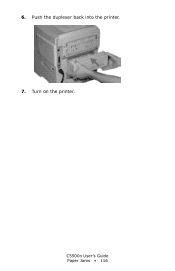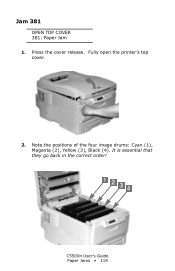Oki C5500n Support Question
Find answers below for this question about Oki C5500n.Need a Oki C5500n manual? We have 15 online manuals for this item!
Question posted by whererv on June 3rd, 2015
Paper Jam 380
Current Answers
Answer #1: Posted by techyagent on July 1st, 2015 10:50 AM
Try this:
1.Press Menu = printer displays "Paper Menu"
2.Press Next 4x = printer displays "System Menu"
3.Press Select 1x = printer displays "Factory Defaults"
4.Press Next 7x = printer displays "Reset Toner Life"
5.Press Select 1x = printer displays "Resetting Toner Page Count"
6.Press Ready
Thanks
Techygirl
Related Oki C5500n Manual Pages
Similar Questions
what is the funcion of the duplex unit on a okidata c5500n printer?
opened the top cover but still cannot see the jammed paper
I was trying to fix the "fuser" warning\stoppage issue and went into the printer admin screens on th...