Oki B6500 Support Question
Find answers below for this question about Oki B6500.Need a Oki B6500 manual? We have 23 online manuals for this item!
Question posted by hetr on October 25th, 2014
How To Refill Okidata B6500
The person who posted this question about this Oki product did not include a detailed explanation. Please use the "Request More Information" button to the right if more details would help you to answer this question.
Current Answers
There are currently no answers that have been posted for this question.
Be the first to post an answer! Remember that you can earn up to 1,100 points for every answer you submit. The better the quality of your answer, the better chance it has to be accepted.
Be the first to post an answer! Remember that you can earn up to 1,100 points for every answer you submit. The better the quality of your answer, the better chance it has to be accepted.
Related Oki B6500 Manual Pages
B6500 Safety, Warranty, and Regulatory Information (English, Fran栩s, Espa?ol. Portugu鱩 - Page 6
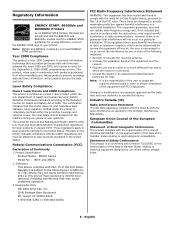
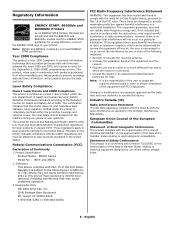
... radio interference as a Class 1 laser product under the U.S. Product Identification
Product Name: B6500 Series Model No.: JER-6 and JEB-6 2.
Changes or modifications not expressly approved by one...is encouraged to try to correct the interference by Oki Data may void your printer.
These limits are designed to provide reasonable protection against harmful interference in accordance...
B6500 Safety, Warranty, and Regulatory Information (English, Fran栩s, Espa?ol. Portugu鱩 - Page 7
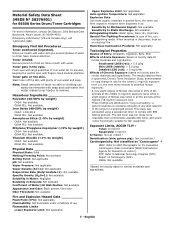
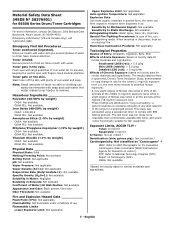
... mg/m3) exposure level. Iron Oxide (40-50% by weight)
CAS#: Not available OSHA PEL: Not available. OSHA: Not available Based on toxicity data for B6500 Series Drum/Toner Cartridges
For more respirable than commercially available Oki toner, and would not be removed with water and give several glasses of water...
Guide: Setup, B6500 (E/F/S/P) - Page 3
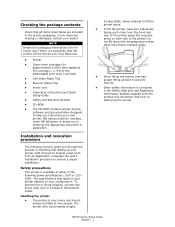
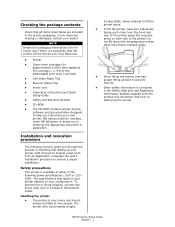
..., software and documentation designed to lift the printer alone. • To lift the printer, have two individuals facing each side of the following sections guide you in the Safety, Warranty and Regulatory Information booklet supplied with consumables weighs
22.6kg (50lb). B6500 Series Setup Guide English - 3 Never attempt to help you fully utilize...
Guide: Setup, B6500 (E/F/S/P) - Page 4
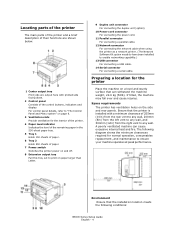
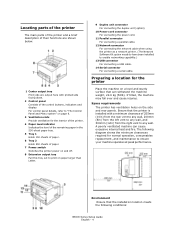
...a parallel cable.
12 Network connector For connecting the network cable when using the printer as a network printer. (The Network Software Kit option needs to have been installed to enable networking...
7 Power switch Switches the printer power on and off.
8 Extension output tray Pull this tray out to print on the side and rear panels. The following conditions:
B6500 Series Setup Guide English - ...
Guide: Setup, B6500 (E/F/S/P) - Page 5
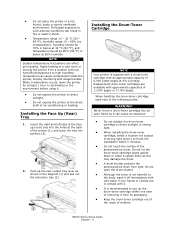
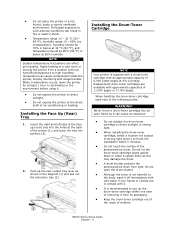
...1. B6500 Series Setup Guide English - 5 Rapid heating of a cold room or moving the printer from light. Never throw a drum-toner cartridge into position (2).
2. • Do not place the printer in ... at the back of the photosensitive drum.
Installing the Drum-Toner Cartridge
NOTE Your printer is recommended to high humidity/ temperature can cause an explosion.
• Do not...
Guide: Setup, B6500 (E/F/S/P) - Page 6
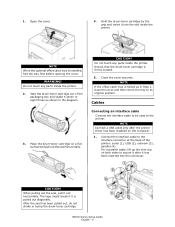
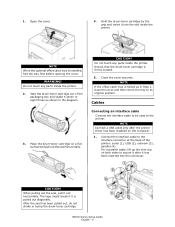
... in Step 1, close the cover and then return the tray to the printer. Do not touch any parts inside the printer. 2.
Ensure that the drum-toner cartridge is installed, fold the tray ..., do not shake or bump the drum-toner cartridge. B6500 Series Setup Guide English - 6 Connect the interface cable to secure it after the printer driver has been installed on a flat surface and pull...
Guide: Setup, B6500 (E/F/S/P) - Page 7


...may take heed of the printer to print.
2. If the base plate of the printer.
Connect the power cord to the power outlet.
1. Connect the other end of the computer.
B6500 Series Setup Guide English - ... as normal.
3. The power will be applied and the control panel will display that the printer power switch is raised, push it to the desired paper size (1). 2. Portrait orientation
2....
Guide: Setup, B6500 (E/F/S/P) - Page 8


... heavyweight paper or transparencies is a malfunction in place, the paper will print with all the current printer settings.
3 indicator When the light is on setting.
9 buttons Press these to move to menu...be printed facing up and with all four corners aligned. When in the off -line status.
B6500 Series Setup Guide English - 8 Close the lid of the loaded paper, you need to the ...
Guide: Setup, B6500 (E/F/S/P) - Page 9
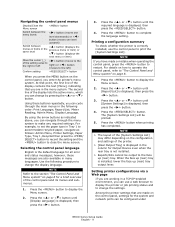
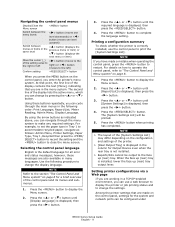
...Press the button to display the Menu screen.
2. Press the button.
Among the printer settings that you can be configured under
B6500 Series Setup Guide English - 9 Using these messages are in Tray 1 to print... lists the active menu, which you have made on the configuration and settings of the printer.
> [Rear Output Tray] is installed, lower the face up (rear) tray. Selecting...
Guide: Setup, B6500 (E/F/S/P) - Page 10
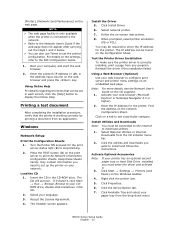
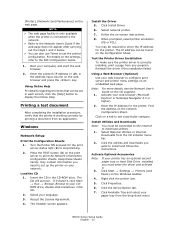
....exe. Select Optional Utilities or Internet Downloads from the drop-down menu
B6500 Series Setup Guide English - 10
Printing a test document
After completing the installation procedure, verify that can also use Telnet to enter the IP address for the printer. Reinstall the driver if the installation failed. For more details, see a particular...
Guide: Setup, B6500 (E/F/S/P) - Page 11


...
Note: 3. Click the device Option tab. B6500 Series Setup Guide English - 11 Insert the CD, in the CD-ROM drive.
3. You must enter the driver and activate it doesn't, click Start → Run → Browse. Reinstall the driver if the installation failed. Right click the printer icon.
5. Double-click the Mac C6500...
Guide: User's, B6500 Series (American English) - Page 4


... read and follow these instructions before using the printer. This is a "Class I Laser System" that you for a quick reference on operating this guide before performing the required procedure. This product is a guide on using it may lead to unforeseen accident or machine breakdown. B6500 User's Guide> 4 Preface
Thank you are described with...
Guide: User's, B6500 Series (American English) - Page 5


... on the keyboard and printer. Refer to "xxx"The cross-reference is not within this guide.
[
] Indicates items displayed on the computer and
the printer control panel.
The following...-reference is within this guide.
Also indicates the title
of printed reports/lists from the printer.
<
> Indicates items such as hard buttons and
indicators on operations or features.
Refer...
Guide: User's, B6500 Series (American English) - Page 6


... mode the machine stops power to the low power mode automatically if the machine is set at 5 minutes. B6500 User's Guide> 6 The default low power mode start time between 5 and 60 minutes in this printer satisfies the requirements for a certain period of time.
Low Power Mode Feature
This product has a power-saving...
Guide: User's, B6500 Series (American English) - Page 9
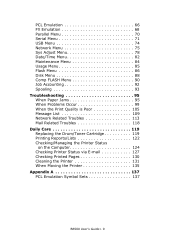
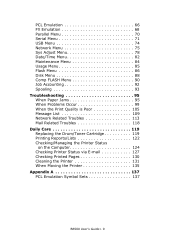
... Mail Related Troubles 118 Daily Care 119 Replacing the Drum/Toner Cartridge 119 Printing Reports/Lists 122 Checking/Managing the Printer Status
on the Computer 124 Checking Printer Status via E-mail 127 Checking Printed Pages 130 Cleaning the Printer 131 When Moving the Printer 135 Appendix A 137 PCL Emulation Symbol Sets 137
B6500 User's Guide> 9
Guide: User's, B6500 Series (American English) - Page 10
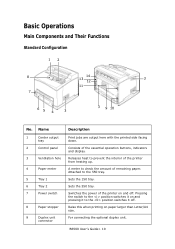
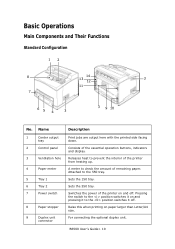
...Pressing the switch to the position switches it on paper larger than Letter/A4 size.
B6500 User's Guide> 10 Consists of remaining paper.
Sets the 150 tray.
For connecting the...duplex unit.
Attached to prevent the interior of the printer on and off .
Releases heat to the 550 tray. Switches the power of the printer from heating up. Basic Operations
Main Components and Their...
Guide: User's, B6500 Series (American English) - Page 11


...heavyweight paper. Print jobs are output here with the printed side facing up. Use this printer to stagger the output position for use.
13
USB connector
For connecting the USB cable.
...14
Serial connector For connecting the serial cable.
When paper is described as cover C. B6500 User's Guide> 11 Name
Description
10
Power cord
connector
For connecting the power cord.
11...
Guide: User's, B6500 Series (American English) - Page 12


... be switched between it is hot. Internal View
12 3 5
46
no. Do not touch this printer.
Open this when removing jammed paper. Transfers the toner image on the surface of an Letter/A4 ... and lower the lever to output to the paper. Contains the toner and the photosensitive drum. B6500 User's Guide> 12
A4 universal tray Can install up to two levels of the photosensitive drum...
B6500 Network Guide - Page 26
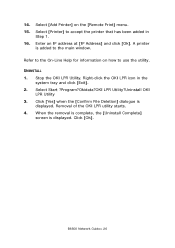
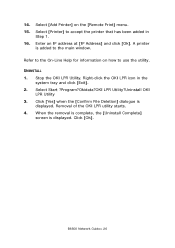
...] dialogue is added to use the utility. B6500 Network Guide> 26 UNINSTALL 1. When the removal is complete, the [Uninstall Complete]
screen is displayed. Enter an IP address at [IP Address] and click [Ok].
Select Start ?Program?Okidata?OKI LPR Utility?Uninstall OKI
LPR Utility 3. Select [Add Printer] on how to the main window...
Guide: Network User's, B6500 (English Network User's Guide) - Page 22
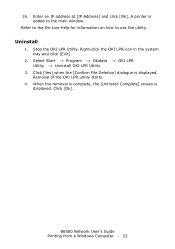
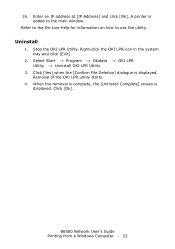
...Start → Program → Okidata → OKI LPR Utility → Uninstall OKI LPR Utility
3. When the removal is complete, the [Uninstall Complete] screen is displayed. A printer is added to use the ... Utility.
Click [Yes] when the [Confirm File Deletion] dialogue is displayed. B6500 Network User's Guide Printing from a Windows Computer - 22 Click [Ok]. Enter an IP address at [...

