Oki B6500 Support Question
Find answers below for this question about Oki B6500.Need a Oki B6500 manual? We have 23 online manuals for this item!
Question posted by gemwt on December 16th, 2013
How To Reset The Fuser On An Okidata B6500
The person who posted this question about this Oki product did not include a detailed explanation. Please use the "Request More Information" button to the right if more details would help you to answer this question.
Current Answers
There are currently no answers that have been posted for this question.
Be the first to post an answer! Remember that you can earn up to 1,100 points for every answer you submit. The better the quality of your answer, the better chance it has to be accepted.
Be the first to post an answer! Remember that you can earn up to 1,100 points for every answer you submit. The better the quality of your answer, the better chance it has to be accepted.
Related Oki B6500 Manual Pages
B6500 Safety, Warranty, and Regulatory Information (English, Fran栩s, Espa?ol. Portugu鱩 - Page 6
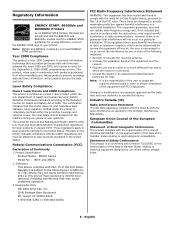
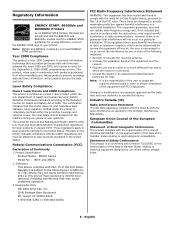
... with the instructions, may void your printer. Federal Communications Commission (FCC)
Declaration of the FCC rules. Product Identification
Product Name: B6500 Series Model No.: JER-6 and JEB... to laser products marketed in a residential installation.
Since radiation emitted inside the printer is connected. • Consult the dealer or an experienced radio/television
technician ...
B6500 Safety, Warranty, and Regulatory Information (English, Fran栩s, Espa?ol. Portugu鱩 - Page 7
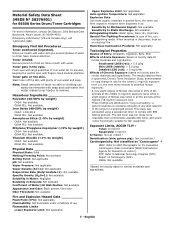
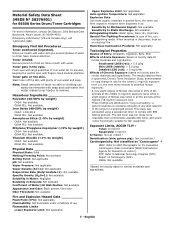
Rinse mouth with plenty of water to Humans (WHO International Agency for B6500 Series Drum/Toner Cartridges
For more respirable than commercially available Oki toner, and would not be removed with water and give several glasses of cool ...
Guide: Setup, B6500 (E/F/S/P) - Page 3
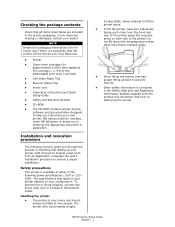
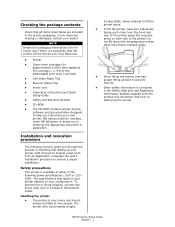
...; Unpacking instructions and Quick Setup Guide
• Safety and Warranty Booklet
• CD-ROM
• The CD-ROM contains printer drivers, software and documentation designed to assist you fully utilize your dealer. B6500 Series Setup Guide English - 3
Oki has provided an interface, under MS Windows, to help you in either of the...
Guide: User's, B6500 Series (American English) - Page 6


...Feature
This product has a power-saving feature, which switches the machine to the fuser and saves power consumption. In this machine saves further power consumption than the low...sources, the International Energy Star Program encourages the following product features.
B6500 User's Guide> 6 OKI confirms this printer satisfies the requirements for a certain period of time.
The default ...
Guide: User's, B6500 Series (American English) - Page 12


...universal tray (550) to the center output tray. B6500 User's Guide> 12
Internal View
12 3 5
46
no. Open this printer.
A4 universal tray Can install up to two levels...Cover A
4
Fuser unit
5
Transfer roll
cartridge
6
Cover B
Description
Raise this when installing optional accessories
cover
such as it and the center output tray. Open this when using the printer as hard disk...
Guide: User's, B6500 Series (American English) - Page 84
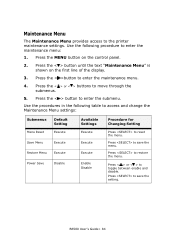
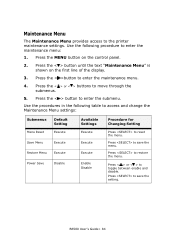
...setting. Press to enter the maintenance menu:
1.
Press to enter the maintenance menu.
4. B6500 User's Guide> 84 Press the < >button to restore the menu.
Press the < ...Press to save the menu.
Press to reset the menu. Maintenance Menu
The Maintenance Menu provides access to enter the submenu. Press the < > button to the printer maintenance settings.
Press the < > or ...
Guide: User's, B6500 Series (American English) - Page 92


...
Default Settings
No
Print Info
Execute
Reset Info
Available Settings
Yes No
Procedure for Changing Setting
Press < > or < > to save the setting.
B6500 User's Guide> 92 Use the... by the printer. This will delete all stored information related to move through the submenus.
5. Use the procedures in the following procedure to enter the Job Accounting Menu to reset the Job Accounting...
Guide: User's, B6500 Series (American English) - Page 97
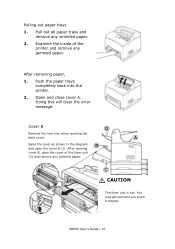
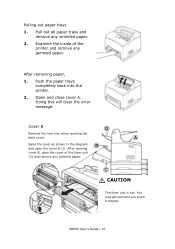
... fuser unit is hot. Doing this will clear the error message. Cover B
Remove the rear tray when opening cover B, open the cover B (1). You may get burned if you touch it directly
B6500 ...User's Guide> 97 After removing paper, 1. After opening the back cover.
Push the paper trays
completely back into the printer. 2. Raise the lever as shown...
Guide: User's, B6500 Series (American English) - Page 104
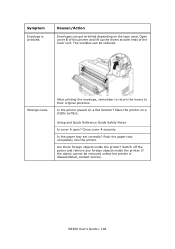
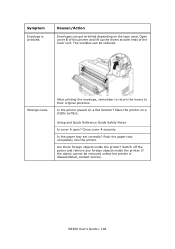
... a flat location? Push the paper tray completely into the printer.
Close cover A securely. Open cover B of this printer and lift up the levers at both ends of the fuser unit. Symptom
Envelope is disassembled, contact service. B6500 User's Guide> 104 Are there foreign objects inside the printer. Reason/Action
Envelopes can be removed unless the...
Guide: User's, B6500 Series (American English) - Page 105
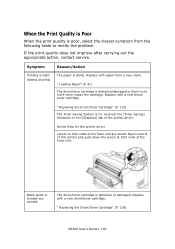
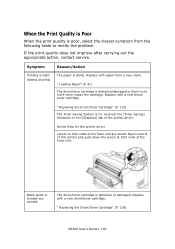
...)
The Toner Saving feature is defective or damaged. Open cover B of this printer and push down the levers at both sides of the fuser unit are printed. The drum/toner cartridge is on. " Replacing the Drum/Toner Cartridge" (P. 119)
B6500 User's Guide> 105
Replace with a new drum/toner cartridge.
Black spots or streaks...
Guide: User's, B6500 Series (American English) - Page 110
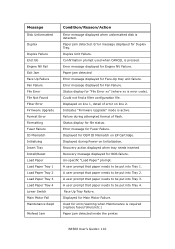
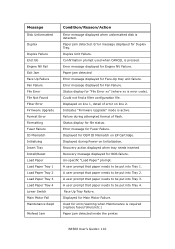
...Fan Failure. Un-specific "Load Paper" prompt. B6500 User's Guide> 110 Displayed on line 1, ...Reset Load Paper Load Paper Tray 1 Load Paper Tray 2 Load Paper Tray 3 Load Paper Tray 4 Lower Switch Main Motor Fail Maintenance Reqd
Misfeed Jam
Condition/Reason/Action
Error message displayed when unformatted disk is required (replace fuser/rollers/etc.) Paper jam detected inside the printer...
B6500 Network Guide - Page 26
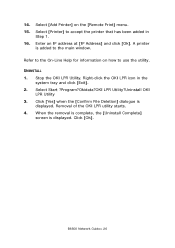
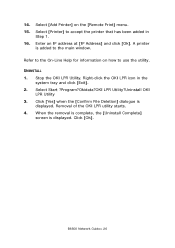
...]. UNINSTALL 1. When the removal is complete, the [Uninstall Complete]
screen is
displayed. B6500 Network Guide> 26 Select Start ?Program?Okidata?OKI LPR Utility?Uninstall OKI
LPR Utility 3. Click [Yes] when the [Confirm File Deletion] dialogue is displayed. Right-click the OKI LPR icon in
Step 1. 16. A printer
is added to the main window.
Guide: User's, B6500 (English) - Page 11
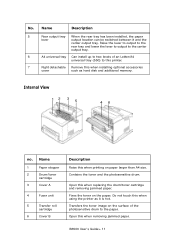
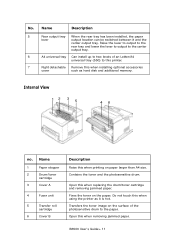
... image on the surface of an Letter/A4 universal tray (550) to the center output tray. B6500 User's Guide> 11
Name
1
Paper stopper
2
Drum/toner
cartridge
3
Cover A
4
Fuser unit
5
Transfer roll
cartridge
6
Cover B
Description
Raise this printer. Do not touch this when installing optional accessories
cover
such as it and the center output...
Guide: User's, B6500 (English) - Page 83
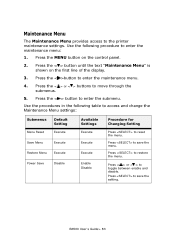
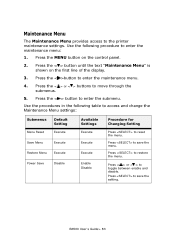
... Menu provides access to enter the maintenance menu.
4. Press the < >button to the printer maintenance settings. Use the procedures in the following procedure to move through the submenus.
5. Press < > or < > to reset the menu.
Press to save the setting. B6500 User's Guide> 83
Press to save the menu.
Press the MENU button on...
Guide: User's, B6500 (English) - Page 91
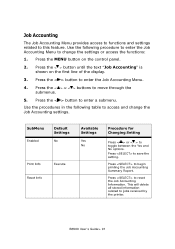
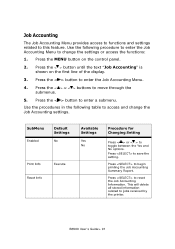
...Press to save the setting.
Press to jobs received by the printer. This will delete all stored information related to reset the Job Accounting Information. Press the < > button to toggle... to move through the submenus.
5.
Press the < > or < > buttons to enter a submenu. B6500 User's Guide> 91 Use the following table to access and change the settings or access the functions:
...
Guide: User's, B6500 (English) - Page 96


... close cover A.
After removing paper, 1. CAUTION
The fuser unit is hot. You may get burned if you touch it directly
B6500 User's Guide> 96 Doing this will clear the error message.
After opening the back cover. Push the paper trays
completely back into the printer. 2. Raise the lever as shown in the diagram...
Guide: User's, B6500 (English) - Page 103
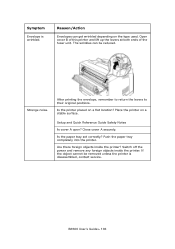
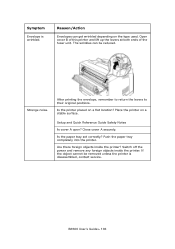
... lift up the levers at both ends of the fuser unit.
Setup and Quick Reference Guide Safety Notes
Is cover A open? Close cover A securely. Push the paper tray completely into the printer.
B6500 User's Guide> 103
Reason/Action
Envelopes can be removed unless the printer is wrinkled. The wrinkles can get wrinkled depending on...
Guide: User's, B6500 (English) - Page 104
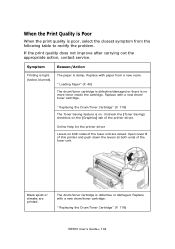
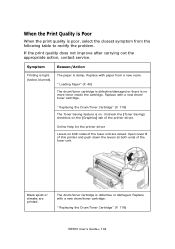
... at both sides of the printer driver.
The paper is defective or damaged. " Replacing the Drum/Toner Cartridge" (P. 118)
The Toner Saving feature is light. (faded, blurred). " Replacing the Drum/Toner Cartridge" (P. 118)
B6500 User's Guide> 104 Symptom
Reason/Action
Printing is on the [Graphics] tab of the fuser unit are printed.
Uncheck...
Guide: User's, B6500 (English) - Page 109
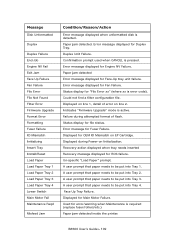
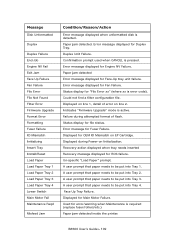
... for file status.
Error message displayed for error/warning when Maintenance is required (replace fuser/rollers/etc.) Paper jam detected inside the printer. Could not find a filter configuration file. A user prompt that paper needs to be put into Tray 1. B6500 User's Guide> 109 A user prompt that paper needs to be put into Tray...
Guide: Network User's, B6500 (English Network User's Guide) - Page 22
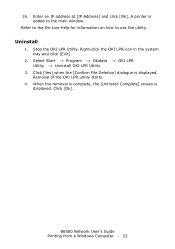
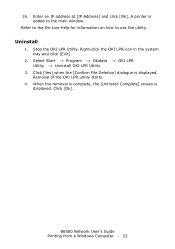
... is complete, the [Uninstall Complete] screen is displayed.
Removal of the OKI LPR utility starts.
4.
A printer is added to use the utility. Uninstall
1. B6500 Network User's Guide Printing from a Windows Computer - 22 Select Start → Program → Okidata → OKI LPR Utility → Uninstall OKI LPR Utility
3. Click [Ok].
Enter an IP address...

