Oki B6500 Support Question
Find answers below for this question about Oki B6500.Need a Oki B6500 manual? We have 23 online manuals for this item!
Question posted by Aja on December 2nd, 2011
Id Mismatch
ID Mismatch när vi byter patroner i skrivaren
Current Answers
There are currently no answers that have been posted for this question.
Be the first to post an answer! Remember that you can earn up to 1,100 points for every answer you submit. The better the quality of your answer, the better chance it has to be accepted.
Be the first to post an answer! Remember that you can earn up to 1,100 points for every answer you submit. The better the quality of your answer, the better chance it has to be accepted.
Related Oki B6500 Manual Pages
Guide: Setup, B6500 (E/F/S/P) - Page 3
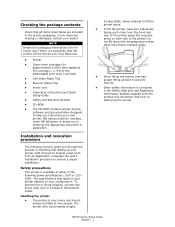
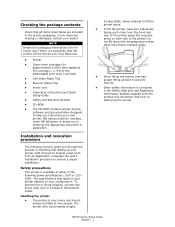
... consumables weighs
22.6kg (50lb). Never attempt to lift the printer alone. • To lift the printer, have two individuals facing each other than these recessed areas.
• When lifting the printer, maintain proper lifting posture to assist you fully utilize your configuration. B6500 Series Setup Guide English - 3 Complete the entire installation procedure to...
Guide: User's, B6500 Series (American English) - Page 5


Conventions
1.
B6500 User's Guide> 5
Refer to Indicates reference sources.
3. Refer to YYYThe cross-reference is within this guide:
Important Indicates important information which you should read.
The following conventions are used in this guide.
[
] Indicates items displayed on the computer and
the printer control panel. The following headers are used in this ...
Guide: User's, B6500 Series (American English) - Page 16


...received data), it receives data from the sleep mode to 15 minutes and 45 minutes respectively, the printer will enter the low power mode. For example, when the sleep mode and low power mode ...power mode or sleep mode.
> Both low power mode and sleep mode cannot be disabled at the Printer
B6500 User's Guide> 16
It will continue to exit from the computer.
The time ranges to specify for...
Guide: User's, B6500 Series (American English) - Page 18
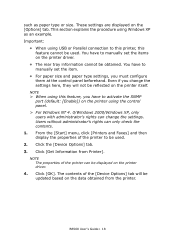
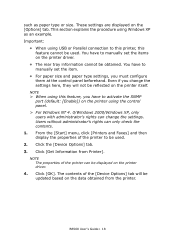
..., only users with administrator's rights can change the settings here, they will be used .
2. Click the [Device Options] tab. 3.
Click [OK]. B6500 User's Guide> 18 You have to activate the SNMP port (default: [Enable]) on the data obtained from Printer]. Users without administrator's rights can be used . From the [Start] menu, click...
Guide: User's, B6500 Series (American English) - Page 47


... data from the computer. When the light is on, the printer is a malfunction in the menu operation, repeatedly pressing the menu button moves down the menu list. B6500 User's Guide> 47 Web access to the printer is located on the front of the printer (Figure below), and contains the display (LCD), indicators, and push...
Guide: User's, B6500 Series (American English) - Page 92


...the Job Accounting Information.
Press to save the setting.
Press to jobs received by the printer. This will delete all stored information related to begin printing the Job Accounting Summary Report.... toggle between the Yes and No options. Use the following table to this feature. B6500 User's Guide> 92 Job Accounting
The Job Accounting Menu provides access to functions and settings...
Guide: User's, B6500 Series (American English) - Page 110
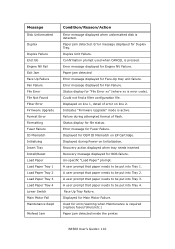
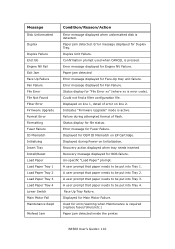
...user prompt that paper needs to be put into Tray 1. Displayed for OEM ID Mismatch on Initialization. B6500 User's Guide> 110 Error message displayed for Engine NV Failure. Error message...Firmware Upgrade" mode is required (replace fuser/rollers/etc.) Paper jam detected inside the printer. Status display for Fuser Failure. Error message for file status. Displayed during attempted format...
Guide: User's, B6500 Series (American English) - Page 117


Switch off and then on the printer.
Enter the correct user name and password. Reason/Action
Are the user name and password correct? B6500 User's Guide> 117 Symptom
Clicking the [Submit] button prompts messages such as "no data" or "the server has returned invalid or unrecognizable response".
Guide: User's, B6500 Series (American English) - Page 120


B6500 User's Guide> 120 Caution on Handling the Drum/Toner Cartridge When handling the drum/toner cartridge,...open cover A.
The drum might be damaged. • A drum shutter protects the photosensitive drum from light. Remove any parts inside the printer. NOTE
> When the offset catch tray (optional) is recommended to finish the installation within 1 year after opening cover A. Do not ...
Guide: User's, B6500 Series (American English) - Page 124


... and settings required for using a web browser on a network computer. NOTE
> Network commands are not available when the printer is installed in this printer via the network. Press the < > or < > buttons to print the summary. B6500 User's Guide> 124 Press the MENU button on the first line of the display.
3.
Press the < > button...
Guide: User's, B6500 Series (American English) - Page 133


...
C Tray module (one location) (4) Pull out the paper tray and clean the feed roller. B6500 User's Guide> 133 D Paper tray (one location) (3) Even without uninstalling the tray module, ... cartridge, clean the feed roller.
TJ094ano_text.jpg
A
B
C
D
A Feed rollers (1) B Inside of the printer. NOTE
> The feed roll is a regular replacement part. 1. Pull the paper tray out of machine (two...
B6500 Network Guide - Page 10


... panel. Precautions and Limitations This chapter explains the operational precautions and limitations under each network environment. CONVENTIONS
1.
Note
Indicates additional information on the keyboard and printer.
B6500 Network Guide> 10 In this guide:
Important Indicates important information which you should read. The following icons are used in this guide:
Refer to YYY...
B6500 Network Guide - Page 15


... good reference point for the exact details of network printing are the same. The network printer supports TCP/IP protocol that can be configured as either a client, server or both....Although there are many variants of Windows, the principles of each configuration option within Windows. B6500 Network Guide> 15 Microsoft provides on-line help with the Windows operating system. PRINTING FROM...
B6500 Network Guide - Page 19


... LPR Please follow the procedure described in Windows. Microsoft LPR To install this manual and add the printer installed earlier. Select [My Computer] and then [Next]. 4.
Select [LPR Port] and then [OK]. 6. B6500 Network Guide> 19 When installing the driver, ensure it must first be carried out. 1.
They are adding. 7. Select [Start...
B6500 Network Guide - Page 21


... or address of server providing LPD] enter the host name or Internet Protocol (IP) address of printer or print queue on that server] type lp. Select [Next]. Ensure [Protocol] is set to finish installing the printer.]
B6500 Network Guide> 21 Select [Follow the instructions on the screen to IP_172.168.1.31.
9. Select [Create...
B6500 Network Guide - Page 23


...Printers and Other
Hardware]. 2. Select [Printers...]. 14. Follow on the screen to finish installing the printer. Click [Add Printer] and then click [Next]. 4. Click [Next] and...31. 9. Port 9100 1. Select [Local printer attached to the Add Standard TCP/IP Printer Port Wizard] appears. 8. Ensure [Queue...and install my Plug and Play printer] check box, and then click[Next]. 5. If ...
B6500 Network Guide - Page 32


B6500 Network Guide> 32 This option is used to delete print data which has been received by a specified printer. -e Deletes all the print data received by a specified printer. -u user name Deletes all the print data sent by a specified user and received by a specified printer. Command Format cancel [Printer name] [Job Number]
Command Options The following :
$lp...
B6500 Network Guide - Page 61


... button. 4. Press the or button to scroll to display the Menu screen. 2. Press the button. B6500 Network Guide> 61 Check that [TCP/IP] is
displayed, then press the button. 6. To exit the menus.
17. Reboot the printer. Press the button to the desired number.
13. Press the or button until [Subnet Mask...
Guide: User's, B6500 (English) - Page 5


..., "computer" refers to Indicates reference sources.
3.
Refer to both the personal computer and workstation.
2.
B6500 User's Guide> 5 The following conventions are used in this guide. In this guide.
[
] Indicates items displayed on the computer and
the printer control panel.
The following headers are used in this guide:
Refer to "xxx"The cross...
Guide: User's, B6500 (English) - Page 109
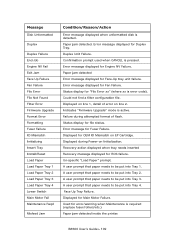
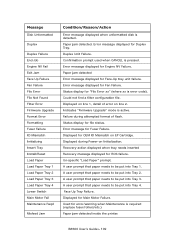
...fuser/rollers/etc.) Paper jam detected inside the printer. Paper jam detected. Duplex Unit Failure. Paper ...warning when Maintenance is detected. Error message displayed for OEM ID Mismatch on Initialization. Un-specific "Load Paper" prompt. A ...2. Displayed for Engine NV Failure. Face Up Tray Failure. B6500 User's Guide> 109 Error message displayed for Main Motor Failure....
Similar Questions
Oki B6500
has ID mismatch error display on led displayHOW ICAN FIX thise errorthank you
has ID mismatch error display on led displayHOW ICAN FIX thise errorthank you
(Posted by mohamed4070 6 years ago)
Getting The Error: Id Mismatch (c). Shouldn't Cartridge # 51213602 Work?
The new cartridge is p/n 52123602.Is this the wrong cartridge for the B710n?
The new cartridge is p/n 52123602.Is this the wrong cartridge for the B710n?
(Posted by rweaver26305 8 years ago)

