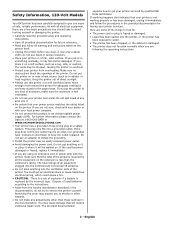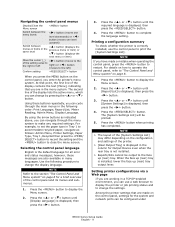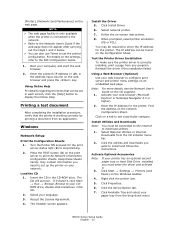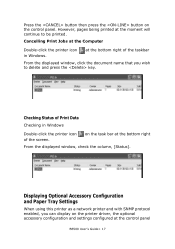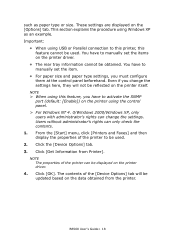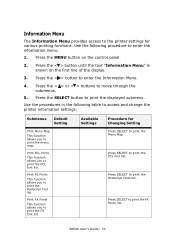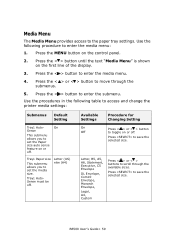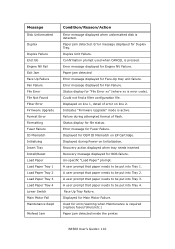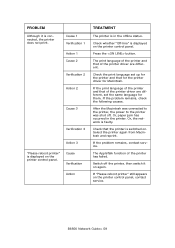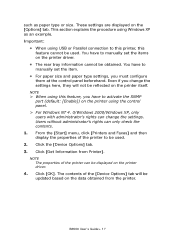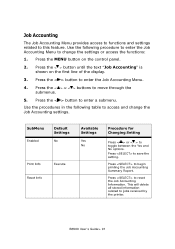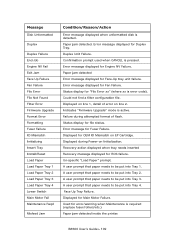Oki B6500 Support Question
Find answers below for this question about Oki B6500.Need a Oki B6500 manual? We have 23 online manuals for this item!
Question posted by LabClinicoCorozal on April 19th, 2012
We Have A Black Line Across De Paper. I Want To Know How To Clean Or Change Ton
Current Answers
Answer #1: Posted by support38611 on April 19th, 2012 11:19 AM
If you need further assistance or have any questions, please contact our technical support number at 1-800-654-3282 available 24/7. You can also send email request's to our email support address at [email protected].
Related Oki B6500 Manual Pages
Similar Questions
we replaced the ink cartridge with a new one, but ink spilled all over the place and pages printed w...