Oki B4600 Support Question
Find answers below for this question about Oki B4600.Need a Oki B4600 manual? We have 11 online manuals for this item!
Question posted by Jesw3malsa on March 16th, 2014
How To Reset Okidata B4600 Factory Settings
The person who posted this question about this Oki product did not include a detailed explanation. Please use the "Request More Information" button to the right if more details would help you to answer this question.
Current Answers
There are currently no answers that have been posted for this question.
Be the first to post an answer! Remember that you can earn up to 1,100 points for every answer you submit. The better the quality of your answer, the better chance it has to be accepted.
Be the first to post an answer! Remember that you can earn up to 1,100 points for every answer you submit. The better the quality of your answer, the better chance it has to be accepted.
Related Oki B4600 Manual Pages
Installation Instructions: Second Paper Tray (500 Sheets) - Page 2
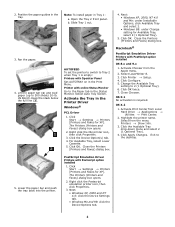
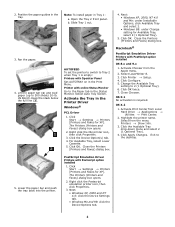
... Me: under Installable Options, click Available Tray and select 2. • Windows 98: under Change setting for XP]. Click Printer → Setup. 4. Close Chooser. Open the Tray 2 front panel. Close the Printers (Printers and Faxes) dialog box. Click Start → Settings → Printers [Printers and Faxes for XP]. Click OK twice. 7.
Click the Available Tray drop-down menu...
2nd Paper Tray Installation - Page 2
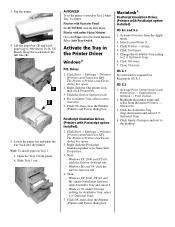
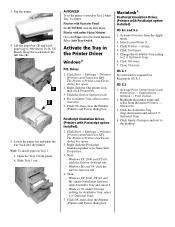
... the Tray 2 front panel.
Click OK, then close the Printers (Printers and Faxes) dialog box. The Printers (Printers and Faxes) dialog box opens.
2. Next: - Macintosh®
PostScript Emulation Driver, (Printers with Operator Panel:
Set AUTOTRAY on in the Status Monitor. Click Printer → Setup. 4. Highlight the printer name and
select from the Apple menu.
2. Select Auto Tray...
B4400/B4500/B4550/B4600 Safety, Warranty and Regulatory Booklet - Page 6
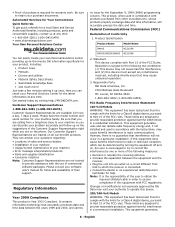
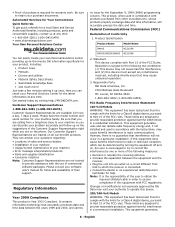
... Product Identification
Product Name
Model Name
B4400
N22105A
B4500/B4550/B4600 N22106A
2. Statement
This device complies with Part 15 of ... Be sure to retain your machine handy.
Just take a few minutes setting it up -to-the-minute Oki information specifically for a Class B ... determined by visiting http://MY.OKIDATA.com. Responsible Party
Oki Data Americas, Inc.
2000...
B4400 4500 4550 4600 User Guide (English) - Page 3


... Second Paper Feeder 18 Multi-purpose Feeder 21 Operator panels 24 B4400 24 B4400 Status Monitor 26 B4500, B4550, B4600 32 Using the Printer Menu 33 Menu functions 33 Printing menu settings 45 Changing the Printer Menu Language 46 Network Connection Setup via Windows 47 Checking the Ethernet Address 47 Connecting a Cable 48 Setup...
B4400 4500 4550 4600 User Guide (English) - Page 4


... sequence 68 Printing envelopes 69 Heavyweight paper or cardstock 69 Paper feed, size and media setting 69 B4500, B4550, B4600 70
Interfaces 74 Printer Drivers 75
Windows operating systems 75 Macintosh 76 Operation 77 Printer settings in Windows 77 Printer settings in Macintosh 88 Consumables and maintenance 89 Consumable order details 89 When to replace the toner...
B4400 4500 4550 4600 User Guide (English) - Page 20
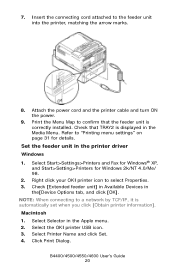
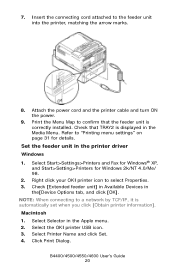
.../4550/4600 User's Guide 20 Attach the power cord and the printer cable and turn ON the power.
9. Set the feeder unit in the Apple menu. 2.
Select Start>Settings>Printers and Fax for Windows® XP,
and Start>Setting>Printers for details. Select the OKI printer USB icon. 3. Check [Extended feeder unit] in Available Devices in the...
B4400 4500 4550 4600 User Guide (English) - Page 23
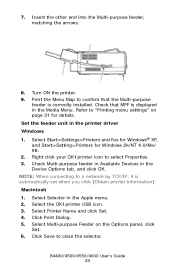
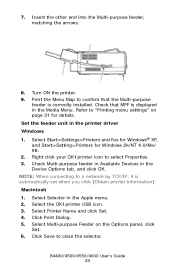
..., it is correctly installed. Select Selector in the printer driver Windows 1. Select the OKI printer USB icon. 3. Select Start>Settings>Printers and Fax for Windows® XP, and Start>Setting>Printers for details. Click Print Dialog. 5. Check that the Multi-purpose
feeder is automatically set when you click [Obtain printer information]. B4400/4500/4550/4600 User's Guide 23...
B4400 4500 4550 4600 User Guide (English) - Page 26
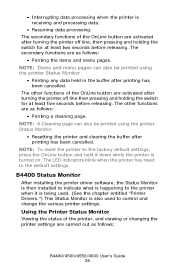
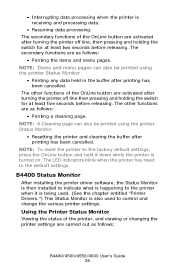
... Monitor
• Printing any data held in the buffer after printing has been cancelled. NOTE: To reset the printer to the factory default settings, press the OnLine button and hold it is being used. (See the chapter entitled "Printer Drivers.") This Status Monitor is turned on.
NOTE: Demo and menu pages can also be printed...
B4400 4500 4550 4600 User Guide (English) - Page 31


... entitled "Menu Functions" in the following information about the B4500, B4550 and B4600 printers. From the Status Monitor 1. From the Operator Panel 1. Select the Printer Setup tab. 2. Click Print Menu Map. 5. Click Apply.
toner low. Click OK. Printing menu settings
The menu settings can be seen collectively on a printed Menu Map. (For details of how...
B4400 4500 4550 4600 User Guide (English) - Page 32
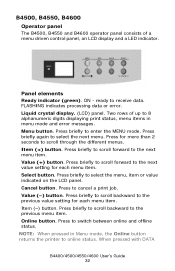
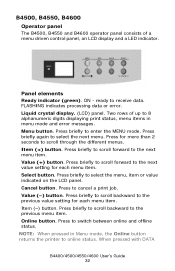
... LCD panel. Press briefly to the next value setting for each menu item. B4500, B4550, B4600
Operator panel
The B4500, B4550 and B4600 operator panel consists of up to 8 alphanumeric digits... displaying print status, menu items in Menu mode, the Online button returns the printer to ...
B4400 4500 4550 4600 User Guide (English) - Page 45


... MENU Item SETTING
DARKNESS
CLEANING PAGE
Default 0 +1 +2 -2 -1
0 +1 +2 -2 -1
PRINT
Remarks Used for information only, and provides an indication of total usage of the printer and the ... toner level. 7K = High capacity cartridge (B4550, B4600 only) 3k = Standard cartridge
Printing menu settings
Models B4500, B4550, 4600
Current menu settings can be confirmed by printing a Menu Map. B4400/4500...
B4400 4500 4550 4600 User Guide (English) - Page 46


... Settings. When the operator panel displays DL MSG Success, turn the printer Off/On to offline status.
2.
Click the Information Menu. 5. Open the on -screen instructions. Changing the Printer Menu Language
Model B4400
1. Open the Status Monitor 2. B4400/4500/4550/4600 User's Guide 46
Press the Online button to return the printer to reset. Select...
B4400 4500 4550 4600 User Guide (English) - Page 51


...Utilities. 4. When the operator panel displays DL MSG Success, turn
the printer Off and On to reset. Select Start>Setting (Printers) for Windows Server 2003. Click Apply. Click OK. Follow the on...
Select Start>Printer and FAX for the printer operator panel display is installed before using this utility.
2.
Change the Printer Display Language (Models B4500, B4550, B4600)
The default...
B4400 4500 4550 4600 User Guide (English) - Page 53


...printer. 6. Change the Printer Display Language (Models B4500, B4550, B4600)
The default language for Windows Server 2003. Click Change the Printer Display. 5. Follow the on -screen instructions. 7. Enable Printer...operator panel displays DL MSG Success, turn
the printer Off and On to reset. Select Start>Setting (Printers) for the printer display:
1. Click Apply.
Follow the on ...
B4400 4500 4550 4600 User Guide (English) - Page 56


... operator panel displays DL MSG Success, turn
the printer Off and On to reset. Uninstalling the printer driver
1. Select Start>Control Panel>Printers. Right click the OKI printer icon. 3. Select local printer. 7. Select Start>Printer and FAX for Windows 2000/NT4.0/Me/ 98.
2. Check the options you want. 3. Select Start>Setting (Printers) for Windows Server 2003. 5. Follow the on...
B4400 4500 4550 4600 User Guide (English) - Page 57
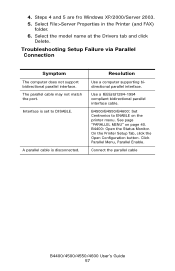
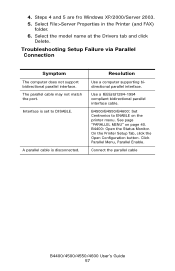
... and click
Delete. The parallel cable may not match the port. Interface is disconnected. On the Printer Setup Tab, click the Open Configuration button.
A parallel cable is set to ENABLE on page 40.
B4500/B4550/B4600: Set Centronics to DISABLE. Troubleshooting Setup Failure via Parallel Connection
Symptom
The computer does not support bidirectional parallel...
B4400 4500 4550 4600 User Guide (English) - Page 70


... the media type as follows:
Damage to the printer may occur if the incorrect setting is used . recommended that you wish to the width of the transparency. 3. Adjust the media type to Transparency and the paper size to reset the printer for transparencies.
Click on the printer and place the transparency face up between the...
B4400 4500 4550 4600 User Guide (English) - Page 72


... EDIT SIZE is displayed, then press the Select button.
3. You can set in the printer driver. Press the Online button to return the printer to the selected paper size.
5. When using the Operator Panel (B4500, B4550, B4600). NOTE: Values set media weight in the printer driver
before printing the file. Press the Online button to return...
B4400 4500 4550 4600 User Guide (English) - Page 77


... is available as an option on the B4400, B4500, B4550 and B4600 printer models.
Operation
This chapter provides a broad outline of how to operate your application are the same.
The Windows printer driver also contains settings for as long as those settings in this document.
PCL emulation
The tabs available are the same as the...
B4400 4500 4550 4600 User Guide (English) - Page 81
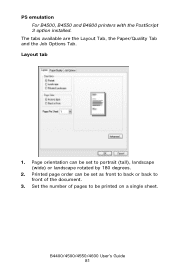
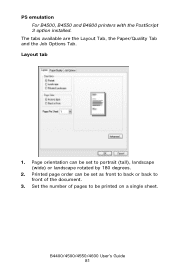
... to front of the document.
3. Layout tab
pslayout1.jpg
1. Page orientation can be set as front to back or back to be set to portrait (tall), landscape (wide) or landscape rotated by 180 degrees.
2. B4400/4500/4550/4600 User's Guide 81
PS emulation For B4500, B4550 and B4600 printers with the PostScript 3 option installed.

