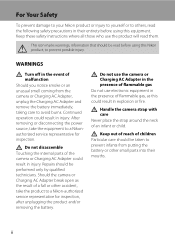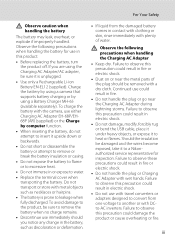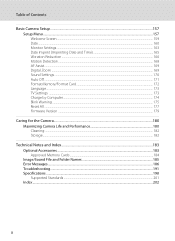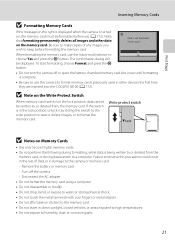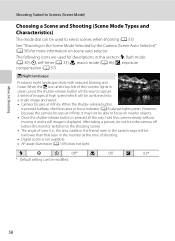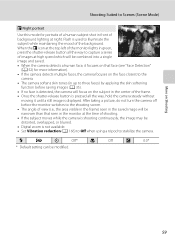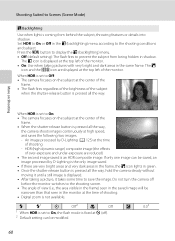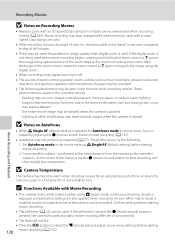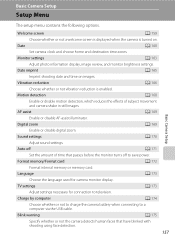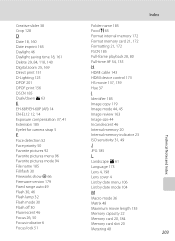Nikon COOLPIX S8100 Support Question
Find answers below for this question about Nikon COOLPIX S8100.Need a Nikon COOLPIX S8100 manual? We have 2 online manuals for this item!
Question posted by sherryllhale on October 7th, 2013
Dropped Camera. Comes On But Nothing On Screen And Lens Comes Out And Stays Out
The camera won't go back off without taking the battery out. then lens will go back in and camera shuts off
Current Answers
Answer #1: Posted by TheWiz on October 8th, 2013 3:29 PM
Unfortunately it sounds like the camera was badly damaged due to being dropped. You can try contacting Nikon to see if you can send it in for repair but it won't be covered under the standard warranty since you dropped it. Contact information can be found here:
https://support.nikonusa.com/app/answers/detail/a_id/238/~/nikon-support-contact-information
Related Nikon COOLPIX S8100 Manual Pages
Similar Questions
Replace Screen Size 2.4' For Nikon Coolpix L11 6.0 Mp Digital Camera
(Posted by BigSam100 10 years ago)
Lens Opens And Closes Twice And The Gives 'lens Error'
When camera is turned on the lens opens and clsoes twice "fast" and then "lens error" appears
When camera is turned on the lens opens and clsoes twice "fast" and then "lens error" appears
(Posted by blondepetite 10 years ago)
Camera Shutter Won't Close And 'lens Error' Shows
i dropped my camera with the lens closed in shallow water. i now have a "lens error". will the camer...
i dropped my camera with the lens closed in shallow water. i now have a "lens error". will the camer...
(Posted by ld5005 10 years ago)
The Nikon Coolpix S9100 Screen Doesnt Show An Digital Image?
(Posted by alice42734 11 years ago)
Nikon S8100 Lens Not Opening All The Way When You Turn It On.
I had just bought this camera I DID NOT DROP OR ABUSE IT I hope this can be resolved.
I had just bought this camera I DID NOT DROP OR ABUSE IT I hope this can be resolved.
(Posted by riz48 12 years ago)