Nikon COOLPIX S8100 Support Question
Find answers below for this question about Nikon COOLPIX S8100.Need a Nikon COOLPIX S8100 manual? We have 2 online manuals for this item!
Question posted by blondepetite on October 31st, 2013
Lens Opens And Closes Twice And The Gives 'lens Error'
When camera is turned on the lens opens and clsoes twice "fast" and then "lens error" appears
Current Answers
There are currently no answers that have been posted for this question.
Be the first to post an answer! Remember that you can earn up to 1,100 points for every answer you submit. The better the quality of your answer, the better chance it has to be accepted.
Be the first to post an answer! Remember that you can earn up to 1,100 points for every answer you submit. The better the quality of your answer, the better chance it has to be accepted.
Related Nikon COOLPIX S8100 Manual Pages
S8100 User's Manual - Page 6
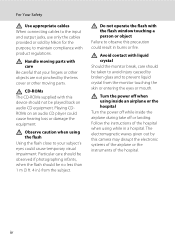
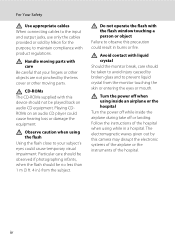
... fingers or other objects are not pinched by the lens cover or other moving parts with product regulations. Handle...mouth.
Observe caution when using the flash Using the flash close to prevent liquid crystal from the subject. CD-ROMs The...camera may disrupt the electronic systems of the airplane or the instruments of the hospital when using inside an airplane or the hospital Turn...
S8100 User's Manual - Page 13


... Cards
Pictures taken with your purchase of a Nikon COOLPIX S8100 digital camera. Symbols and Conventions To make it easier to the camera. This manual was written to as "memory card." • The setting at the time of
buttons or messages displayed on a computer monitor appear in the camera's internal memory or on the memory card and
delete...
S8100 User's Manual - Page 14


...nikon.com/
Use Only Nikon Brand Electronic Accessories
Nikon COOLPIX cameras are engineered and proven to the highest standards and include...retrieval system, or translated into any language in any errors or omissions to the attention of the Nikon representative ...these sites to keep up-to-date with this Nikon digital camera are designed to operate within the operational and safety requirements...
S8100 User's Manual - Page 15


...8226; Comply with images containing no private information (for the Select an image option in camera memory does not completely erase the original image data. Before discarding a data storage device...of empty sky). Unless the prior permission of the government was digitally copied or reproduced by means of a scanner, digital camera or other device may be punishable by law. • ...
S8100 User's Manual - Page 16
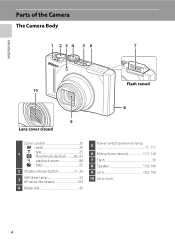
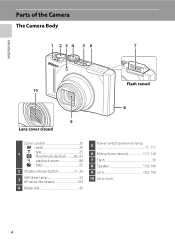
Introduction
Parts of the Camera
The Camera Body
1 234 5 6
7
Flash raised 10
8
9 Lens cover closed
Zoom control 25
f : wide 25
1
g : tele 25 h : thumbnail playback...........85, 87
i : playback zoom 88
j : help 55
2 Shutter-release button 11, 26
3
Self-timer lamp 33 ...
S8100 User's Manual - Page 32
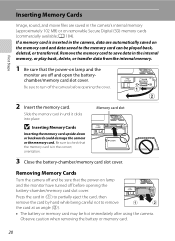
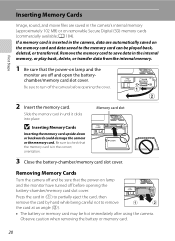
...memory card. Memory card slot
3 Close the battery-chamber/memory card slot cover. Removing Memory Cards
Turn the camera off and be sure that the power-on removable Secure Digital (SD) memory cards (commercially ...the card, then remove the card by hand while being careful not to turn off the camera before opening the cover.
Slide the memory card in the correct orientation. B Inserting ...
S8100 User's Manual - Page 34


...Number of Exposures Remaining The number of exposures remaining. Cannot take pictures. The lens extends and the monitor turns on the camera. Auto mode
3 Check the battery level indicator and the
number of pictures... remaining
22
Battery level indicator
35
Number of digital cameras.
1 Press the power switch to turn on .
2 Rotate the mode dial to charge or replace the battery. Battery low....
S8100 User's Manual - Page 48
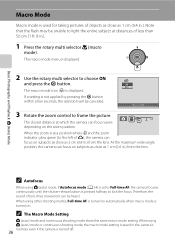
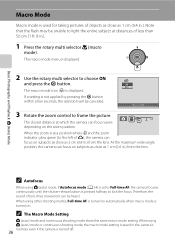
... than 50 cm (1 ft. 8 in .) from the lens. When the zoom is turned off. When using A (auto) mode or continuous shooting mode, the macro mode setting is saved in the camera's
36 memory even if the camera is at which the camera can focus on subjects as close as 2 cm (0.8 in .). Note that the flash may...
S8100 User's Manual - Page 54


... view. e (Night portrait)
: The flash fires to light the portrait subject while preserving
the atmosphere of digital cameras.
s Subject tracking mode (A 70)
Choose this mode to Continuous or BSS (best shot selector). Scene mode (A 55)
Camera settings are available in the shooting menu (A 43).
By registering a subject, the focus area will automatically move...
S8100 User's Manual - Page 58


...See "Camera Settings that
Cannot Be Applied Simultaneously" (A 78) for more information. • At white-balance settings other than Auto or Flash, turn the flash... colors, choose a white balance setting that white objects appear white whether seen in the shade, direct sunlight, or... Auto, can be used simultaneously with the flash.
Digital cameras can be set by pressing the d button even ...
S8100 User's Manual - Page 76
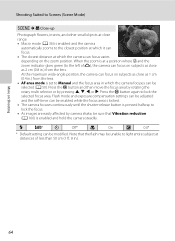
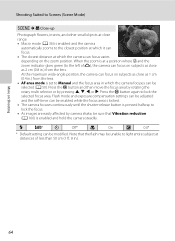
.... • As images are easily affected by pressing H, I, J, or K. More on Shooting
64
At the maximum wide-angle position, the camera can focus on subjects as close as 1 cm (0.4 in.) from the lens. m
U*
n
Off*
p
On
o
0.0*
* Default setting can be unable to light entire subject at a position where F and the zoom indicator glow green...
S8100 User's Manual - Page 77
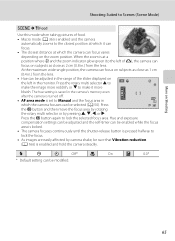
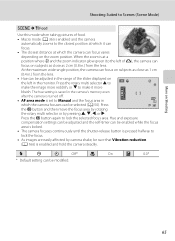
...the camera can focus on subjects as close as 1 cm
(0.4 in
which the camera can focus varies
depending on
the left of G), the camera can be enabled while the focus
area is locked.
• The camera ...hue setting is saved in the camera's memory even
after the camera is turned off.
• AF area mode is set to Manual and the focus area in .) from the lens. Press
35
the k button and...
S8100 User's Manual - Page 130


..., press the rotary multi selector H or I to record a voice memo for images captured with another make or
118 model of digital camera. Only the voice memo will be recorded.
• The COOLPIX S8100 is displayed.
The playback menu is deleted, both the image and its voice memo are deleted.
• Voice memos cannot be...
S8100 User's Manual - Page 134


... and saturation have been enhanced. Editing Images
Editing Functions
Use the COOLPIX S8100 to edit images in-camera and save them to a computer using the skin softening function (A 126).
• Edited copies created with enhanced brightness and contrast, brightening dark portions of digital camera.
• Editing functions are available.
Make facial skin tones softer. Press...
S8100 User's Manual - Page 152


... recorded with another make or model of a movie are
available.
The operations described below are saved (A 141). B Playing Back Movies
The COOLPIX S8100 is not able to resume playback. Hold down the k button for continuous rewinding.*
O
N
Press the k button to rewind the movie.... cut unwanted portions of a movie can be so that only the desired portions of digital camera.
S8100 User's Manual - Page 198
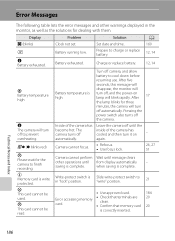
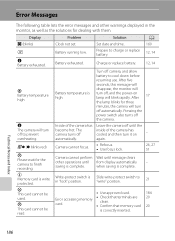
.... • Confirm that memory card
is high.
Battery running low. After
17
the lamp blinks for three
minutes, the camera will turn
off , and the power-on
-
Error Messages
The following table lists the error messages and other operations until from display automatically
saving is complete. Solution Set date and time.
Display O (blinks)
Problem...
S8100 User's Manual - Page 201
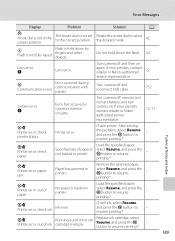
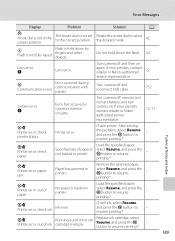
... battery, and turn camera on
again.
After solving
the problem, select Resume and press the k button to - Check ink, select Resume, and press the k button to
- P Communications error
Error occurred during communication with printer.
Error Messages
Display
Problem
Solution
A
P Mode dial is held down the flash. 24
Lens error Q
Lens error.
If error persists, contact...
S8100 User's Manual - Page 207


... with movies, small pictures, or images that support quick retouch, D-Lighting, skin softening, small picture, or crop. • The COOLPIX S8100 is not able to images
captured with another make or model of digital camera. Cause/Solution
It may take more time to movies. • Voice memos can only be played back.
Playback zoom...
S8100 User's Manual - Page 210


type CMOS; Specifications
Nikon COOLPIX S8100 Digital Camera
Type Effective pixels Image sensor Lens
Focal length f/-number Construction Digital zoom
Vibration reduction Autofocus (AF)
Focus range (from lens)
Focus-area selection
Monitor Frame coverage (shooting mode) Frame coverage (playback mode)
Storage Media File system
File formats
Image size (pixels)
Compact digital camera 12.1 million ...
S8100 User's Manual - Page 213


Specifications
Supported Standards
• DCF: Design Rule for Camera File System is a standard widely used in the digital camera industry to ensure compatibility among different makes of camera.
• DPOF: Digital Print Order Format is an industry-wide standard that allows images to be printed from print orders saved on memory cards.
• Exif version 2.2: This...
Similar Questions
Coolpix S4000 When Turned On Shows Lens Error. Cant Fix Why?
how to fix error
how to fix error
(Posted by babyspoon3 6 years ago)
Manual / Digital Camera D3100
(Posted by simoneodin 10 years ago)
Camera Shutter Won't Close And 'lens Error' Shows
i dropped my camera with the lens closed in shallow water. i now have a "lens error". will the camer...
i dropped my camera with the lens closed in shallow water. i now have a "lens error". will the camer...
(Posted by ld5005 10 years ago)

