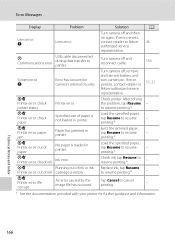Nikon COOLPIX S4000 Support Question
Find answers below for this question about Nikon COOLPIX S4000.Need a Nikon COOLPIX S4000 manual? We have 2 online manuals for this item!
Question posted by babyspoon3 on May 20th, 2017
Coolpix S4000 When Turned On Shows Lens Error. Cant Fix Why?
how to fix error
Current Answers
Answer #1: Posted by Odin on May 20th, 2017 9:56 AM
Hope this is useful. Please don't forget to click the Accept This Answer button if you do accept it. My aim is to provide reliable helpful answers, not just a lot of them. See https://www.helpowl.com/profile/Odin.
Related Nikon COOLPIX S4000 Manual Pages
Similar Questions
My. Camera. Keep. Showing. Len. Error, What. Is. Wrong?
(Posted by sbones01 8 years ago)
How Do You Fix A Nikon Coolpix S4100 With A Lens Error
(Posted by almeoh 10 years ago)
How Much Would It Cost To Get A Nikon Coolpix S4000 Lens Error Fixed?
(Posted by Dajm 10 years ago)
What Does 'lens Error' Mean On Nikon Coolpix L5 Camera?
THe lens will not activate and I get the message "Lens Error". What does this mean? Nikon coolpix...
THe lens will not activate and I get the message "Lens Error". What does this mean? Nikon coolpix...
(Posted by mwhart 12 years ago)