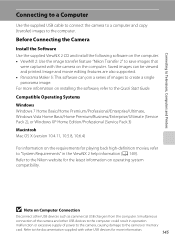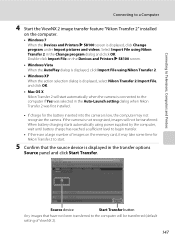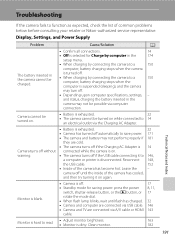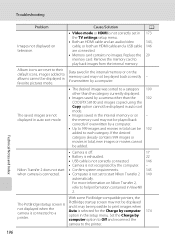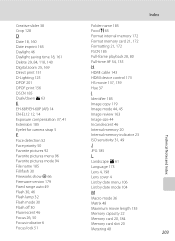Nikon COOLPIX S8100 Support Question
Find answers below for this question about Nikon COOLPIX S8100.Need a Nikon COOLPIX S8100 manual? We have 2 online manuals for this item!
Question posted by samka20 on February 23rd, 2014
How To Transfer Pictures With Hdmi Cable On Nikon S8100
The person who posted this question about this Nikon product did not include a detailed explanation. Please use the "Request More Information" button to the right if more details would help you to answer this question.
Current Answers
Related Nikon COOLPIX S8100 Manual Pages
Similar Questions
How To Save Pictures To Memory Card On Nikon Coolpix S8200
(Posted by prrippz 10 years ago)
How To Transfer Pictures From Internal Memory To Memory Card Nikon Coolpix
s8100
s8100
(Posted by kfr1samoue 10 years ago)
How To Transfer Pictures On My Coolpix S8100 To Sd Card
(Posted by Bassmbartt 10 years ago)
Transferring Pictures From Nikon S3500 To Computer
I am having a very hard time transferring pictures from my Nikon S3500 camera to my computer. Being ...
I am having a very hard time transferring pictures from my Nikon S3500 camera to my computer. Being ...
(Posted by nicole93459 10 years ago)
How Do I Transfer Pictures From The Camera To The Memory Card?
How do I transfer pictures from the camera to the memory card?
How do I transfer pictures from the camera to the memory card?
(Posted by ahagan0016 12 years ago)