Nikon COOLPIX S4000 Support Question
Find answers below for this question about Nikon COOLPIX S4000.Need a Nikon COOLPIX S4000 manual? We have 2 online manuals for this item!
Question posted by ahagan0016 on July 2nd, 2011
How Do I Transfer Pictures From The Camera To The Memory Card?
How do I transfer pictures from the camera to the memory card?
Current Answers
There are currently no answers that have been posted for this question.
Be the first to post an answer! Remember that you can earn up to 1,100 points for every answer you submit. The better the quality of your answer, the better chance it has to be accepted.
Be the first to post an answer! Remember that you can earn up to 1,100 points for every answer you submit. The better the quality of your answer, the better chance it has to be accepted.
Related Nikon COOLPIX S4000 Manual Pages
S4000 User's Manual - Page 9


... Battery ...18 Turning On and Off the Camera...21 Setting Display Language, Date and Time 22 Inserting Memory Cards ...24 Removing Memory Cards...24
Basic Photography and Playback: A (Auto) Mode 26 Step 1 Turn the Camera On and Select A (Auto) Mode 26 Indicators Displayed in A (Auto) Mode 27 Step 2 Frame a Picture ...28 Using the Zoom...29 Step 3 Focus...
S4000 User's Manual - Page 12


... a Time ...134 Printing Multiple Pictures ...135
Basic Camera Setup ...138 Setup Menu...138 Welcome Screen ...140 Date...141 Monitor Settings...144 Date Imprint (Imprinting Date and Time 144 Electronic VR ...145 Motion Detection ...146 AF Assist ...147 Digital Zoom...148 Sound Settings ...148 Auto Off ...149 Format Memory/Format Card...150 Language...151 Video Mode...
S4000 User's Manual - Page 13


..., and the names of purchase is available elsewhere
in this camera can be formatted or accessed for your Nikon digital camera.
C Internal Memory and Memory Cards
Pictures taken with your purchase of a Nikon COOLPIX S4000 digital camera. Introduction
Introduction
About This Manual
Thank you for picture storage, deletion, or viewing.
1
This icon marks notes, information
C that...
S4000 User's Manual - Page 15


...scanner, digital camera or other device may be recovered from being in possession of material that deleting images or formatting data storage devices such as memory cards or builtin camera memory does... a data storage device or transferring ownership to property when physically destroying data storage devices.
3
Be sure to also replace any pictures selected for business use of Data...
S4000 User's Manual - Page 36


....
Be sure to check that the memory card is inserted in the internal memory, or play back, delete or transfer data from the internal memory.
1 Be sure that the power-on the memory card and data recorded to partially eject the card. Removing Memory Cards
Before removing memory cards, turn off . If a memory card is in the camera's internal memory (approximately 45 MB) or on lamp...
S4000 User's Manual - Page 37


... switch to the "write" position to record or delete pictures, or to a computer. Format card? To start formatting, tap OK. Write protect switch
B Memory Cards
• Use only Secure Digital memory cards. • Do not perform the following during data transfer to format the memory card. Take out the battery or memory card -
If the switch is not formatted. Turn off or...
S4000 User's Manual - Page 38


... fully charged. Cannot take pictures in the monitor. The power-on lamp (green) will light for first-time users of digital cameras.
1 Press the power switch to turn on the camera. Auto mode
Basic Photography and Playback: A (Auto) Mode
4 Check the battery level and the number of the internal memory or memory card and image mode setting...
S4000 User's Manual - Page 39


... a memory card is displayed. Take care that images will be applied.
• Tapping F to reactivate it (A 149). - D Functions Available in standby mode to save power, press the following button to specify settings for more information.
Step 1 Turn the Camera On and Select A (Auto) Mode
Indicators Displayed in A (Auto) Mode
Shooting mode A displayed in pictures...
S4000 User's Manual - Page 42
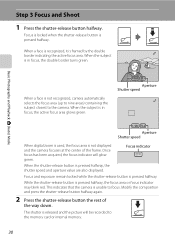
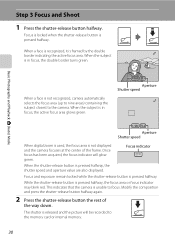
... been acquired, the focus indicator will be recorded to the memory card or internal memory.
30 Step 3 Focus and Shoot
1 Press the shutter-release button halfway.
Focus indicator
When the shutter-release button is unable to the camera. The shutter is released and the picture will glow green. When the subject is in focus, the...
S4000 User's Manual - Page 43


... is moving rapidly In the situations noted above, try pressing the shutter-release button halfway to the camera or card.
B Autofocus
Autofocus may have blinked when a picture was taken in the monitor.
Cutting power or removing the memory card in these circumstances could result in the monitor (A 34) rather than by simply tapping a subject in...
S4000 User's Manual - Page 112
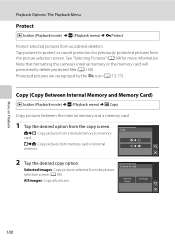
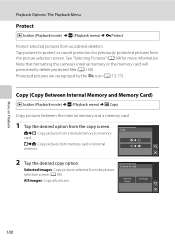
...more information. Note that formatting the camera's internal memory or the memory card will permanently delete protected files (A 150).
Camera to internal memory.
2 Tap the desired copy option. Copy (Copy Between Internal Memory and Memory Card)
c button (Playback mode) M F (Playback menu) M h Copy
Copy pictures between the internal memory and a memory card.
1 Tap the desired option from...
S4000 User's Manual - Page 117


... digital camera. Small picture (A 116)
Create a small copy of digital camera.
• Editing functions are available. Editing Pictures
B Notes on the memory card ...Pictures
Editing Functions
Use the COOLPIX S4000 to edit pictures in-camera and store them to a computer using the skin softening function (A 112).
• Edited copies created with this camera cannot be used for pictures...
S4000 User's Manual - Page 138


....
• When the camera is used, COOLPIX S4000 can be installed using power supplied by the computer (A 131, 152).
Refer to the documentation supplied with the supplied Nikon Transfer software. Connecting to Televisions, Computers and Printers
Connecting to a Computer
Use the supplied USB cable to connect the camera to a computer, and copy (transfer) pictures to a computer with...
S4000 User's Manual - Page 140


... a folder on my computer on the Devices and Printers K S4000 screen.
• Windows Vista When the AutoPlay dialog is displayed, select Nikon Transfer Copy pictures to a folder on the memory card, it may not recognize the camera. When battery charging starts automatically using Nikon Transfer.
• Windows XP When the action selection dialog is displayed, click Copy...
S4000 User's Manual - Page 141


...help information contained in the camera's internal memory to the computer, the pictures must support these memory card specifications.
• Insert a memory card into a card reader or similar device can be transferred to the computer using Nikon Transfer.
• If the memory card capacity is 2 GB or more information on the memory card inserted into the card reader or similar device...
S4000 User's Manual - Page 144


... pictures transferred to a computer from your personal printer and printing over a direct camera-to-printer connection, first create a print order with Print set (A 94) and then use the DPOF printing option (A 137). Take pictures
Select pictures for printing pictures: • Inserting a memory card into a DPOF-compatible printer's card slot • Taking a memory card to a digital photo...
S4000 User's Manual - Page 162


... be deleted!
Yes
No
Basic Camera Setup
B Formatting Internal Memory and Memory Cards
• Formatting the internal memory or memory cards permanently deletes all data. Formatting the Internal Memory
To format the internal memory, remove the memory card from the camera.
Format card
All images will be deleted! Be sure to transfer important pictures to a computer before formatting...
S4000 User's Manual - Page 173
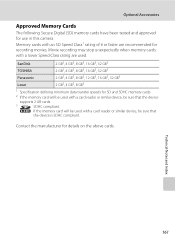
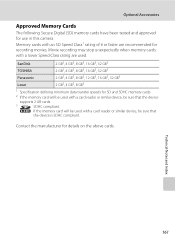
...
the device is SDHC compliant. If the memory card will be used with a card reader or similar device, be sure that the device
supports 2 GB cards.
3
SDHC compliant.
Memory cards with a lower Speed Class rating are recommended for use in this camera. Optional Accessories
Approved Memory Cards
The following Secure Digital (SD) memory cards have been tested and approved for recording...
S4000 User's Manual - Page 184


... when camera is connected.
• Camera is off and pictures are not displayed in auto sort mode.
• The desired picture was sorted to start Nikon Transfer 130
automatically.
For more information on Nikon Transfer, refer
to Data on the memory card may not be 89 added to 999 pictures and movies in the camera monitor. Replace 24
the memory card. If...
S4000 User's Manual - Page 191
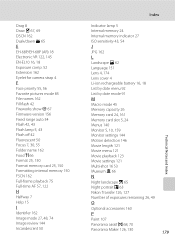
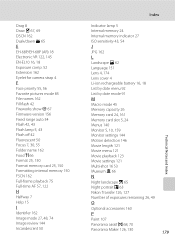
... Eyelet for camera strap 4
F
Face priority 55, 56 Favorite pictures mode 85 File names 162 Fill flash 42 Fireworks show m 67 Firmware version 156 Fixed range auto 54 Flash 42, 43 Flash lamp 5, 43 Flash off 42 Fluorescent 50 Focus 7, 30, 55 Folder name 162 Food u 66 Format 25, 150 Format memory card 25...
Similar Questions
Nikon Coolpix S8100 How To Transfer From Camera Memory
(Posted by dbestuz3 10 years ago)
Cannot Copy Internal Memory Picture To Memory Card Nikon Coolpix S4000
(Posted by jorgekyocer 10 years ago)
Nikon Coolpix P510 How To Transfer Pictures From Memory Card To Computer
(Posted by mravservi 10 years ago)

