Nikon COOLPIX S8100 Support Question
Find answers below for this question about Nikon COOLPIX S8100.Need a Nikon COOLPIX S8100 manual? We have 2 online manuals for this item!
Question posted by Bassmbartt on December 3rd, 2013
How To Transfer Pictures On My Coolpix S8100 To Sd Card
The person who posted this question about this Nikon product did not include a detailed explanation. Please use the "Request More Information" button to the right if more details would help you to answer this question.
Current Answers
There are currently no answers that have been posted for this question.
Be the first to post an answer! Remember that you can earn up to 1,100 points for every answer you submit. The better the quality of your answer, the better chance it has to be accepted.
Be the first to post an answer! Remember that you can earn up to 1,100 points for every answer you submit. The better the quality of your answer, the better chance it has to be accepted.
Related Nikon COOLPIX S8100 Manual Pages
S8100 User's Manual - Page 13


... on a computer monitor appear in this camera can be formatted or accessed for your Nikon digital camera.
Read this manual may be helpful when using the camera.
C Internal Memory and Memory Cards
Pictures taken with your purchase of a Nikon COOLPIX S8100 digital camera. If a memory card is referred to help you enjoy taking pictures with this manual.
Screen Samples In...
S8100 User's Manual - Page 14


....nikon.com/
Use Only Nikon Brand Electronic Accessories
Nikon COOLPIX cameras are engineered and proven to operate within the operational and... may be held liable for use with this Nikon digital camera are designed to the highest standards and include complex ... Before Taking Important Pictures
Before taking the camera on a trip), take a test shot to ensure that the camera is accurate and
...
S8100 User's Manual - Page 15


.... Before discarding a data storage device or transferring ownership to infringe copyright laws. Care should ...cards or built-in camera memory does not completely erase the original image data. Unless the prior permission of the government was digitally copied or reproduced by means of a scanner, digital camera or other device may be taken to avoid injury or damage to also replace any pictures...
S8100 User's Manual - Page 33
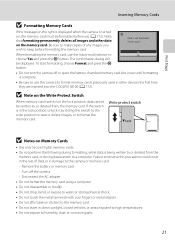
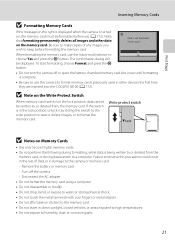
... battery or memory card -
First Steps
Inserting Memory Cards
B Formatting Memory Cards
If the message on the right is displayed when the camera is turned on, the memory card must be formatted before formatting the memory card. Note that formatting permanently deletes all images and other devices the first time they are inserted into the COOLPIX S8100 (A 172).
S8100 User's Manual - Page 34


... and Playback: A (Auto) Mode
Basic Photography and Playback: A (Auto) Mode
Step 1 Turn the Camera On and Select A (Auto) Mode
This section describes taking pictures in A (auto) mode, an automatic, "point-andshoot" mode recommended for first-time users of digital cameras.
1 Press the power switch to turn on .
2 Rotate the mode dial to charge or...
S8100 User's Manual - Page 46


...three faces can be focused on .
Basic Photography and Playback: A (Auto) Mode
Taking Pictures with the Smile Timer
The camera uses face detection to choose a (smile timer) and press the k button. Up to ...The skin softening option can be canceled. Smile timer
3 Frame a picture. Smile detection begins, and if the camera detects that face is framed by the double border is smiling, ...
S8100 User's Manual - Page 54


...73)
Change settings to shoot moving subjects. x (Scene auto selector) : By simply framing a picture, the camera automatically
selects the optimum scene mode for the selected scene. Brightness, vividness, and hue can be adjusted... in shadow, or use the HDR
function to select one of digital cameras. R (Backlighting)
: The flash fires when there is backlight to prevent the
subject from 13 ...
S8100 User's Manual - Page 58


...Flash, turn the flash off (W) (A 30).
f Cloudy Use when taking pictures under fluorescent lighting.
Digital cameras can be used under incandescent lighting. This is adjusted using continuous shooting mode
...sunlight, or under most situations.
The icon for more information (A 47). See "Camera Settings that
Cannot Be Applied Simultaneously" (A 78) for the current setting is able...
S8100 User's Manual - Page 130


... with another make or
118 model of digital camera.
Press the
Back
6s
d button to stop playback. When the confirmation dialog is displayed, press the rotary multi selector H or I to choose Current image, and press the k button (A 29). Erase 1 image? Playback menu
Rotate image Small picture Voice memo Copy Sequence display options Choose...
S8100 User's Manual - Page 134


...been enhanced. Use to zoom in which only a key picture is detected in the internal memory or
on the memory card.
• For sequences for use as separate files (A...digital cameras.
• If no face is displayed (A 83), perform one of the following
operations before editing.
- Crop (A 128)
Crop a portion of the current image with the COOLPIX S8100 may also be impossible to transfer...
S8100 User's Manual - Page 152


... the monitor. Press the rotary multi selector J or K to rewind the movie.
B Playing Back Movies
The COOLPIX S8100 is not able to cut unwanted portions of a movie can be so that only the desired portions of digital camera. A confirmation dialog is paused using the controls displayed at the top of the monitor.
The following...
S8100 User's Manual - Page 159
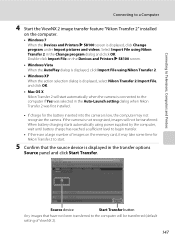
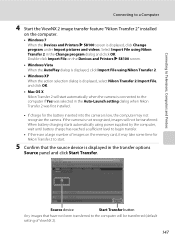
... and Printers K S8100 screen is displayed, select Nikon Transfer 2 Import File, and click OK.
• Mac OS X Nikon Transfer 2 will start .
5 Confirm that have not been transferred to the computer will not be transferred (default setting of images on the memory card, it may take some time for the battery inserted into the camera is low, the...
S8100 User's Manual - Page 161
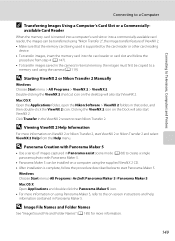
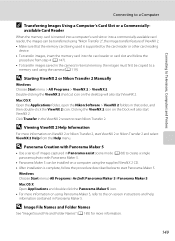
..., open the Nikon Software > ViewNX 2 folders in the camera's internal memory, the images must first be transferred using the supplied ViewNX 2 CD. • After installation is supported by the card reader or other card reading
device. • To transfer images, insert the memory card into the card reader or card slot and follow the procedure described below to...
S8100 User's Manual - Page 163
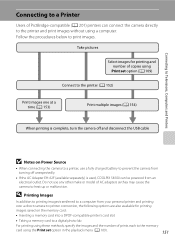
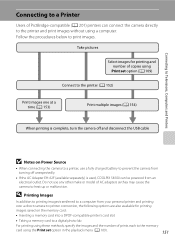
... multiple images (A 154)
When printing is used, COOLPIX S8100 can be powered from your personal printer and printing
over a direct camera-to-printer connection, the following options are also available for printing and number of AC adapters as they may cause the camera to print images.
Take pictures
Select images for printing
images saved on...
S8100 User's Manual - Page 184


... format memory cards previously used in other devices the first time
172 they are reset to their default settings (number icons) when the internal memory or memory card is displayed in the setup menu. Be sure to transfer important images to a computer before formatting.
• Album icon settings (A 97) are inserted into the COOLPIX S8100.
S8100 User's Manual - Page 199
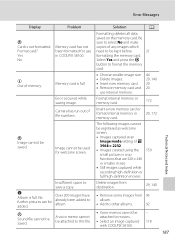
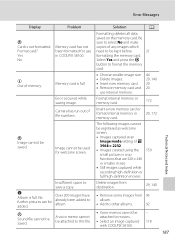
... memory or memory card.
172
Camera has run out of memory. Image cannot be kept before
21
formatting the memory card.
Be
sure to select No and make
copies of p 3968 × 2232 • Images created using the 159 small picture or crop functions that are 320 × 240 or smaller in COOLPIX S8100.
Technical Notes...
S8100 User's Manual - Page 207


..., D-Lighting, skin softening, small picture, or crop. • The COOLPIX S8100 is not able to movies. • Voice memos can only be played back. e (night portrait) - A
31 32
58 59 60 73
Cause/Solution
• File or folder was overwritten or renamed by computer or other make of digital camera.
Cannot record or play back...
S8100 User's Manual - Page 208
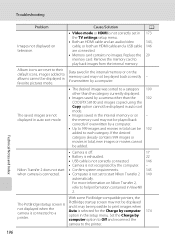
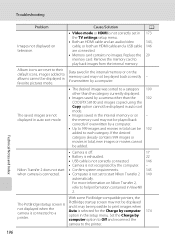
... a camera other than the
102
COOLPIX S8100 and images copied using the
Copy option cannot be displayed in auto sort
mode.
• Images saved in the internal memory or on Nikon Transfer 2,
... contains 999 images or
movies in favorite pictures mode.
For more information on - Technical Notes and Index
196 Replace the memory card. the memory card may not be played back correctly if ...
S8100 User's Manual - Page 210


Specifications
Nikon COOLPIX S8100 Digital Camera
Type Effective pixels Image sensor Lens
Focal length f/-number Construction Digital zoom
Vibration reduction Autofocus (AF)
Focus range (from lens)
Focus-area selection
Monitor Frame coverage (shooting mode) Frame coverage (playback mode)
Storage Media File system
File formats
Image size (pixels)
Compact digital camera 12.1 million 1/2.3-in .), ...
S8100 User's Manual - Page 213


... widely used in the digital camera industry to ensure compatibility among different makes of camera.
• DPOF: Digital Print Order Format is an industry-wide standard that allows images to be printed from print orders saved on memory cards.
• Exif version 2.2: This camera supports Exchangeable image file format (Exif) version 2.2 for digital still cameras, a standard that allows...
Similar Questions
How To Transfer Pictures From Internal Memory To Memory Card Nikon Coolpix
s8100
s8100
(Posted by kfr1samoue 10 years ago)
How To Move Pictures From Memory To Sd Card On A Nikon Coolpix S8100
(Posted by swTjramo 10 years ago)
How Do I Transfer Pictures From The Sd Card Of My Nikon S4200 To My Computer
(Posted by thisthatcs 11 years ago)
I Took Pictures Without An Sd Card, Is There A Way To Get Them Onto My Computer?
Nikon L105
Nikon L105
(Posted by crhoy4 12 years ago)

