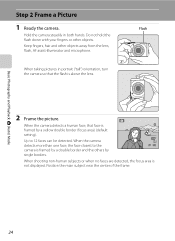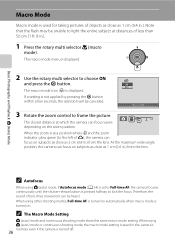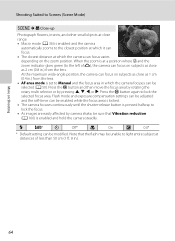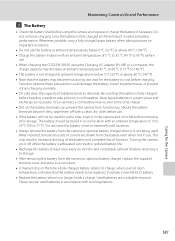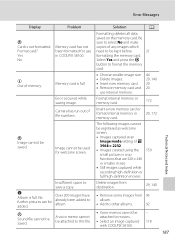Nikon COOLPIX S8100 Support Question
Find answers below for this question about Nikon COOLPIX S8100.Need a Nikon COOLPIX S8100 manual? We have 2 online manuals for this item!
Question posted by mcmmcompu on June 25th, 2014
Coolpix S8100 Flash Won't Raise Red Light
The person who posted this question about this Nikon product did not include a detailed explanation. Please use the "Request More Information" button to the right if more details would help you to answer this question.
Current Answers
Related Nikon COOLPIX S8100 Manual Pages
Similar Questions
How To Set Nikon Coolpix S8100 For Internal Memory
(Posted by bspain28 10 years ago)
How To Take Out The Red Light That Flashes On The Coolpix S8100
(Posted by famdi 10 years ago)
Red Light Keeps Flashing
Hi I have nikon s550 camera and I have a problem whit AF assistant. Even when the camera is off the...
Hi I have nikon s550 camera and I have a problem whit AF assistant. Even when the camera is off the...
(Posted by evaandreeva 12 years ago)
The Red Light Next To The Lightning Bolt Starts Flashing, I Can't Take A Pic
everything works except when i hit the button to take the pic nothing happens. the red light keeps f...
everything works except when i hit the button to take the pic nothing happens. the red light keeps f...
(Posted by stevenerk1981 12 years ago)