Nikon COOLPIX S6100 Support Question
Find answers below for this question about Nikon COOLPIX S6100.Need a Nikon COOLPIX S6100 manual? We have 1 online manual for this item!
Question posted by ntAl on May 16th, 2014
Nixon Coolpix S6100 Will Not Turn On
The person who posted this question about this Nikon product did not include a detailed explanation. Please use the "Request More Information" button to the right if more details would help you to answer this question.
Current Answers
There are currently no answers that have been posted for this question.
Be the first to post an answer! Remember that you can earn up to 1,100 points for every answer you submit. The better the quality of your answer, the better chance it has to be accepted.
Be the first to post an answer! Remember that you can earn up to 1,100 points for every answer you submit. The better the quality of your answer, the better chance it has to be accepted.
Related Nikon COOLPIX S6100 Manual Pages
User Manual - Page 9
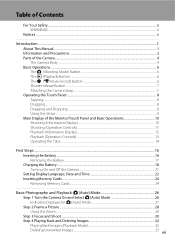
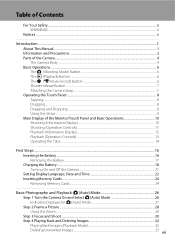
...16 Inserting the Battery ...16 Removing the Battery ...17 Charging the Battery ...18 Turning On and Off the Camera...21 Setting Display Language, Date and Time 22 Inserting Memory Cards ...24 Removing... Memory Cards...24
Basic Photography and Playback: A (Auto) Mode 26 Step 1 Turn the Camera On and Select A (Auto) Mode 26 Indicators Displayed in A (Auto) Mode 27 Step 2 ...
User Manual - Page 13


... actual display. If a memory card is referred to the pictures on removable
memory cards.
The
memory card must be stored in the camera monitor, and the names of a Nikon COOLPIX S6100 digital camera.
Screen Samples In this manual thoroughly before use , and keep it where all new pictures will be stored on the memory card...
User Manual - Page 14


...While every effort was made to ensure that the camera is functioning normally. Holographic seal: Identifies this Nikon digital camera are designed to ongoing product support and education, continually... information:
http://imaging.nikon.com/
Use Only Nikon Brand Electronic Accessories
Nikon COOLPIX cameras are engineered and proven to ensure that the information in these manuals is ...
User Manual - Page 15


.... • Comply with images containing no private information (for the welcome screen (A 151). Unless the prior permission of the government was digitally copied or reproduced by means of a scanner, digital camera or other device may be punishable by law. • Items prohibited by law from being in possession of material that deleting images...
User Manual - Page 18
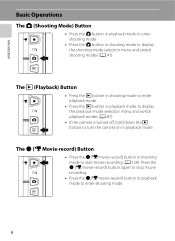
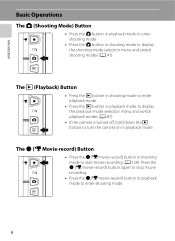
... display the playback-mode selection menu and switch playback modes (A 87).
• If the camera is turned off, hold down the c button to display the shooting-mode selection menu and switch shooting ... button in playback mode to enter shooting mode.
• Press the A button in shooting mode to turn the camera on in playback mode. The b (e Movie-record) Button
• Press the b (e movie-record...
User Manual - Page 29
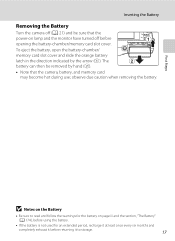
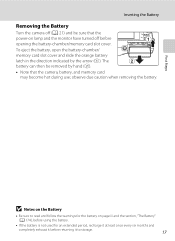
...is not used for the battery on lamp and the monitor have turned off (A 21) and be removed by the arrow (1). The battery can then be sure that the camera, battery, and memory card
may become hot during use;
First ... when removing the battery. Inserting the Battery
Removing the Battery
Turn the camera off before returning it before opening the battery-chamber/memory card slot cover.
User Manual - Page 30
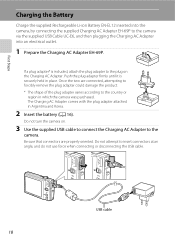
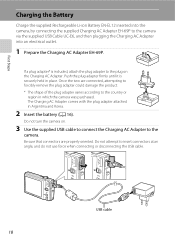
... connect the Charging AC Adapter to insert connectors at an angle, and do not use force when connecting or disconnecting the USB cable. Do not turn the camera on the Charging AC Adapter. Once the two are properly oriented. Be sure that connectors are connected, attempting to forcibly remove the plug adapter...
User Manual - Page 33
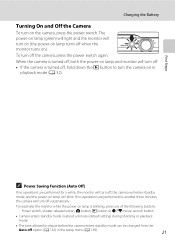
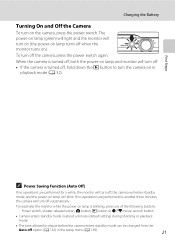
..., both the power-on in the setup menu (A 149).
21 To reactivate the monitor while the power on the camera, press the power switch. Charging the Battery
Turning On and Off the Camera
To turn on lamp is blinking, press any of the following buttons: - First Steps
C Power Saving Function (Auto Off)
If no...
User Manual - Page 36
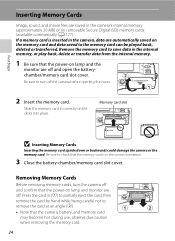
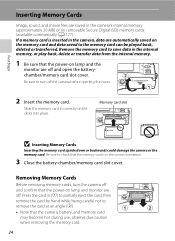
... during use; Removing Memory Cards
Before removing memory cards, turn off the camera before opening the cover.
2 Insert the memory card. observe due caution when removing the memory card.
24 Press the card in the camera's internal memory (approximately 20 MB) or on removable Secure Digital (SD) memory cards (available commercially; Slide the memory...
User Manual - Page 37
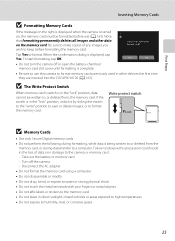
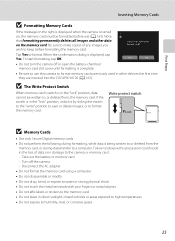
... leave in the loss of any images you
wish to the camera or memory card: - Note that formatting permanently deletes all images and other devices the first time they are inserted into the COOLPIX S6100 (A 163).
Take out the battery or memory card - Turn off or open the battery-chamber/ memory card slot cover...
User Manual - Page 38


...
26 The number of images that can be saved varies depending on the camera.
Prepare to step 4.
2 Press the A button. Battery level indicator
...turn on the capacity of exposures remaining. Basic Photography and Playback: A (Auto) Mode
3 Tap A in A (auto) mode, an automatic, "point-and shoot" mode recommended for first-time users of digital cameras.
1 Press the power switch to turn...
User Manual - Page 69


More on White Balance
At white-balance settings other than Auto or Flash, turn the flash off (c) (A 34).
57 s Auto (default setting) White.... Best choice in most types of the light source, with the result that matches the light source before shooting. Digital cameras can be specified manually to suit lighting conditions.
B Note on Shooting
Adjusting the A (Auto) Mode setting
w ...
User Manual - Page 88
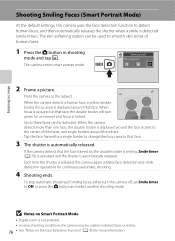
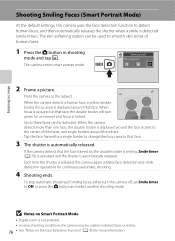
... closest to the center of smiling faces, either turn green for a moment and focus is displayed around the others. The camera enters smart portrait mode. When focus is acquired on Smart Portrait Mode
• Digital zoom is not available. • In some shooting conditions, the camera may be used to that face.
3 The shutter...
User Manual - Page 124


...screen is deleted, both the image and its voice memo are indicated by p in step 3 of digital camera. Ye s
No
B Notes on Playback
3 Tap R to adjust playback volume. To exit without... is displayed. Tap Yes to delete only the voice memo.
6s File will be recorded.
• The COOLPIX S6100 is not able to stop playback. JPG
33
2 Tap E.
Tap S to record a voice memo for which...
User Manual - Page 125


... captured at an Image mode setting (A 45) of l 4608×2592 cannot be edited.
• The editing functions of COOLPIX S6100 cannot be used for images captured with another make or model of digital cameras.
• If no face is detected in an image, a copy cannot be created using the glamour retouch function (A 124...
User Manual - Page 155


... printer (A 144)
Print images one at a time (A 145)
Print multiple images (A 146)
When printing is complete, turn the camera off unexpectedly.
• If the AC Adapter EH-62F (available separately) is used, COOLPIX S6100 can connect the camera directly to the printer and print images without using a computer. Follow the procedures below to a computer from...
User Manual - Page 175
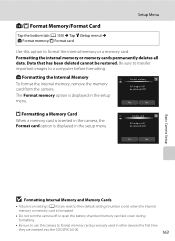
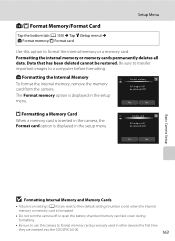
...in the setup menu.
Yes
No
Basic Camera Setup
B Formatting Internal Memory and Memory Cards
• Album icon settings (A 93) are inserted into the COOLPIX S6100.
163
Formatting the internal memory or memory... icons) when the internal memory or memory card is formatted.
• Do not turn the camera off or open the battery-chamber/memory card slot cover during formatting.
• Be...
User Manual - Page 186
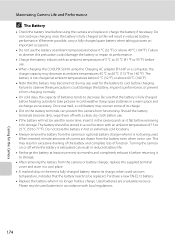
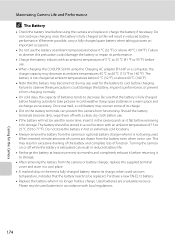
... cloth before use .
• When charging the COOLPIX S6100 using the camera and replace or charge the battery if necessary. wait for the Camera Failure to 140 °F). Be sure that the ...32 °F) or above 40 °C (104 °F). The battery should be replaced. Turning the camera on important occasions.
• Do not use the battery at room temperature, indicates that the...
User Manual - Page 201


... folder was overwritten or renamed by -
Troubleshooting
Problem Saving images takes time.
computer or other make of camera.
• The COOLPIX S6100 is not able to playback 133 movies recorded with another make or model
of digital camera.
• Voice memos cannot be attached to movies. 133 • Voice memos cannot be used with other...
User Manual - Page 204


Specifications
Nikon COOLPIX S6100 Digital Camera
Technical Notes and Index
Type Effective pixels Image sensor Lens
Focal length f/-number Construction Digital zoom Vibration reduction Autofocus (AF) ... Frame coverage (playback mode) Storage Media File system File formats
Image size (pixels)
192
Compact digital camera
16.0 million 1/2.3-in .) to that of approx. 784 mm lens in 35mm [135] format)...
Similar Questions
My Lenses Keep Movin In And Out When I Turn My Camera How Can I Fix It
i've went around the lenses to get any dust particles out and charged the battery all the way and it...
i've went around the lenses to get any dust particles out and charged the battery all the way and it...
(Posted by Anonymous-99055 11 years ago)

