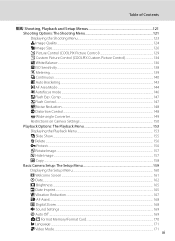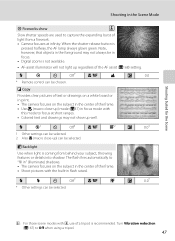Nikon P6000 Support Question
Find answers below for this question about Nikon P6000 - Coolpix Digital Camera.Need a Nikon P6000 manual? We have 2 online manuals for this item!
Question posted by Anonymous-99055 on February 15th, 2013
My Lenses Keep Movin In And Out When I Turn My Camera How Can I Fix It
Current Answers
Answer #1: Posted by tintinb on February 19th, 2013 8:14 PM
http://www.helpowl.com/manuals/Nikon/P6000/31415
If you have more questions, please don't hesitate to ask here at HelpOwl. Experts here are always willing to answer your questions to the best of our knowledge and expertise.
Regards,
Tintin
Related Nikon P6000 Manual Pages
Similar Questions
How or where can I get the lense fixed? Please help
So, what do I do now on my NEW CAMERA (not even registered yet)