Nikon COOLPIX S6100 Support Question
Find answers below for this question about Nikon COOLPIX S6100.Need a Nikon COOLPIX S6100 manual? We have 1 online manual for this item!
Question posted by moRam on May 16th, 2014
Nikon Coolpix S6100 Pictures Wont Transfer
The person who posted this question about this Nikon product did not include a detailed explanation. Please use the "Request More Information" button to the right if more details would help you to answer this question.
Current Answers
There are currently no answers that have been posted for this question.
Be the first to post an answer! Remember that you can earn up to 1,100 points for every answer you submit. The better the quality of your answer, the better chance it has to be accepted.
Be the first to post an answer! Remember that you can earn up to 1,100 points for every answer you submit. The better the quality of your answer, the better chance it has to be accepted.
Related Nikon COOLPIX S6100 Manual Pages
User Manual - Page 13


... internal memory can be more
A information is inserted, all new pictures will read before use, and keep it . Illustrations and Screen Display Illustrations and text displays shown in the camera monitor, and the names of a Nikon COOLPIX S6100 digital camera. If a memory card is available elsewhere
in the camera's internal memory or on the memory card.
Notations •...
User Manual - Page 14


... Nikon will not be held liable for contact information:
http://imaging.nikon.com/
Use Only Nikon Brand Electronic Accessories
Nikon COOLPIX cameras ...pictures on important occasions (such as an authentic Nikon product. THE USE OF NON-NIKON ELECTRONIC ACCESSORIES COULD DAMAGE THE CAMERA AND MAY VOID YOUR NIKON WARRANTY.
Holographic seal: Identifies this Nikon digital camera...
User Manual - Page 15


... issued by means of a scanner, digital camera or other device may be provided for...digitally copied or reproduced by private companies (shares, bills, checks, gift certificates, etc.), commuter passes or coupon tickets, except when a minimum of necessary copies are to also replace any pictures selected for example, pictures of empty sky). Before discarding a data storage device or transferring...
User Manual - Page 32
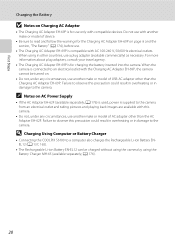
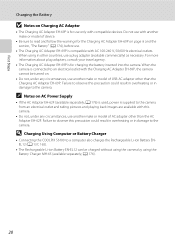
...another make or model of device.
• Be sure to the camera from an electrical outlet and taking pictures and playing back images are available with another make or model of ... or in damage to the camera. When using the Battery Charger MH-65 (available separately;
D Charging Using Computer or Battery Charger
• Connecting the COOLPIX S6100 to an electrical outlet with...
User Manual - Page 37
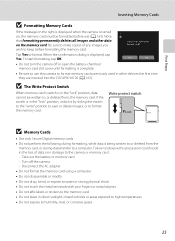
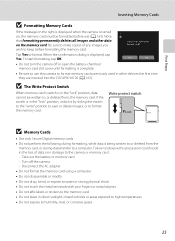
...camera is turned on the memory card. Tap Yes to use (A 163).
Write protect switch
B Memory Cards
• Use only Secure Digital memory cards. • Do not perform the following during data transfer...written to the camera or memory card: - Note that formatting permanently deletes all images and other devices the first time they are inserted into the COOLPIX S6100 (A 163). ...
User Manual - Page 38


... exposures remaining
Number of digital cameras.
1 Press the power switch to turn on the camera. Basic Photography and Playback: A (Auto) Mode
3 Tap A in A (auto) mode, an automatic, "point-and shoot" mode recommended for first-time users of Exposures Remaining
Indicator is initially activated at the time of purchase.
Cannot take pictures. The lens extends...
User Manual - Page 40
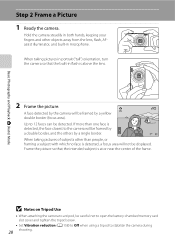
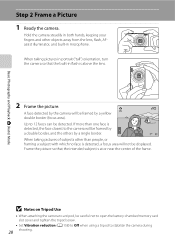
... the center of subjects other objects away from the lens, flash, AFassist illuminator, and built-in microphone. Hold the camera steadily in flash is above the lens.
2 Frame the picture.
When taking pictures of the frame. Frame the picture so that the intended subject is detected, a focus area will not be framed by the...
User Manual - Page 53
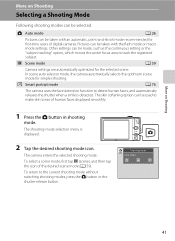
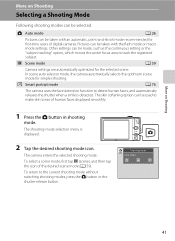
...icon of the desired scene mode (A 59). Shooting mode Auto mode
41 A Auto mode
A 26
Pictures can be taken with the flash mode or macro mode settings. Other settings can be used to detect... for first-time users of digital cameras.
To return to track the registered subject.
Pictures can be selected. C Scene mode
A 59
Camera settings are automatically optimized for simpler shooting.
User Manual - Page 69


Digital cameras can be used as "white balance."
c Daylight White balance adjusted for more ...lighting.
s Auto (default setting) White balance automatically adjusted to changes in most types of the light source. f Cloudy Use when taking pictures under incandescent lighting.
B Note on Shooting
Adjusting the A (Auto) Mode setting
w White Balance (Adjusting Hue)
A (auto) M Tap...
User Manual - Page 124


...30 0003. Tap Yes to delete only the voice memo.
6s File will be recorded.
• The COOLPIX S6100 is not able to play the voice memo. Ye s
No
B Notes on Playback
3 Tap R to...playback screen is deleted, both the image and its voice memo are indicated by p in step 3 of digital camera. Tap S to adjust playback volume. Tap X during playback. f blinks during playback to stop playback. ...
User Manual - Page 125


... using the glamour retouch function (A 124).
• Edited copies created with COOLPIX S6100 may also be impossible to transfer them to a computer using digital filter.
Stretch (A 120)
Stretch the current image horizontally to make eyes larger. Apply a variety of effects using a different model of digital camera. Crop (A 127)
Crop a portion of the image. The editing functions...
User Manual - Page 150
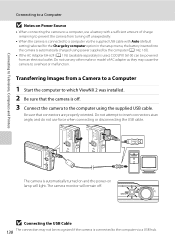
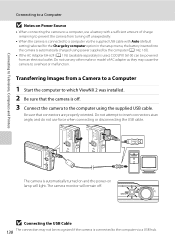
... other make or model of charge remaining to prevent the camera from an electrical outlet.
Transferring Images from a Camera to a Computer
1 Start the computer to which ViewNX ...Source
• When connecting the camera to a computer, use force when connecting or disconnecting the USB cable. The camera is used, COOLPIX S6100 can be recognized if the camera is automatically charged using the ...
User Manual - Page 155


... images (A 146)
When printing is used, COOLPIX S6100 can be powered from your personal printer and printing
over a direct camera-to-printer connection, the following options are also available for printing and number of PictBridge-compatible (A 196) printers can connect the camera directly to print images.
Take pictures
Select images for printing
images:
• Inserting...
User Manual - Page 175
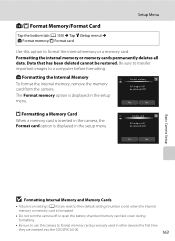
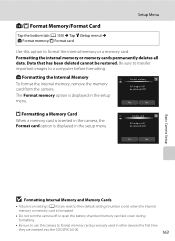
...? OK? Format card
All images will be deleted!
Format memory
All images will be deleted! Yes
No
Basic Camera Setup
B Formatting Internal Memory and Memory Cards
• Album icon settings (A 93) are inserted into the COOLPIX S6100.
163 l Formatting the Internal Memory
To format the internal memory, remove the memory card from the...
User Manual - Page 186
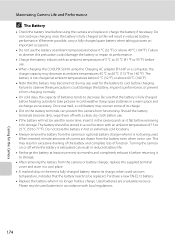
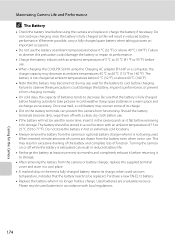
... be replaced. Whenever possible, carry a fully charged spare battery when taking pictures on the battery terminals can result in the time a fully-charged battery ...camera or optional battery charger when it in reduced battery performance. Maximizing Camera Life and Performance
C The Battery
• Check the battery level before use.
• When charging the COOLPIX S6100 using the camera...
User Manual - Page 192
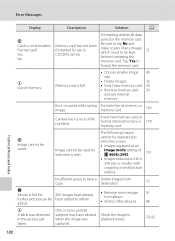
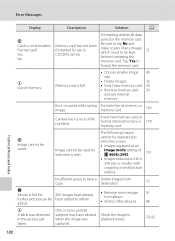
....
33
• Insert new memory card. 24
• Remove memory card 24
and use in COOLPIX S6100.
Tap Yes to other albums.
Check the image in the picture just taken. Format card? Image cannot be used for use internal
memory.
Memory card is not formatted... has not been formatted for welcome screen.
Format internal memory or memory card.
163
Camera has run out of memory.
User Manual - Page 201


...captured with other make of camera.
• The COOLPIX S6100 is not able to b (auto with red- Voice memos attached to images using another make or model of digital camera.
• Playback zoom...240 or smaller. • The COOLPIX S6100 is unable to edit images captured 113 with movies,
small pictures, or images that support editing functions. 113 • Camera is not able to save images...
User Manual - Page 202
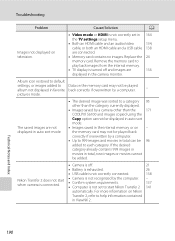
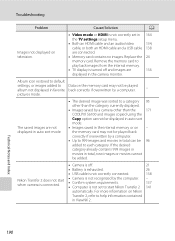
...category currently displayed.
• Images saved by a camera other than the
171
COOLPIX S6100 and images copied using the
Copy option cannot be...memory card. For more information on Nikon
Transfer 2, refer to help information contained
in the camera monitor. Remove the memory card to... a computer.
• Up to each category.
pictures mode.
the memory card may not be 96
added...
User Manual - Page 204


... .), approx. 460k-dot, TFT LCD (touch panel) with anti-reflection coating and 5-level brightness adjustment
Approx. 97% horizontal and 97% vertical (compared to actual picture)
Approx. 100% horizontal and 100% vertical (compared to ∞ (W); Specifications
Nikon COOLPIX S6100 Digital Camera
Technical Notes and Index
Type Effective pixels Image sensor Lens
Focal length f/-number Construction...
User Manual - Page 208
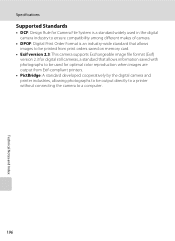
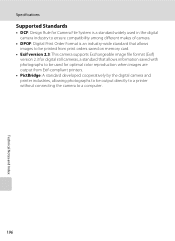
Specifications
Supported Standards
• DCF: Design Rule for Camera File System is a standard widely used in the digital camera industry to ensure compatibility among different makes of camera.
• DPOF: Digital Print Order Format is an industry-wide standard that allows images to be printed from print orders saved on memory card.
• Exif version 2.3: This...
Similar Questions
How To Transfer Pictures From Nikon Coolpix S6100 To Computer
(Posted by rongre 9 years ago)
How To Delete A Picture From A Nikon Coolpix S6100 Camera
(Posted by twodgigila 10 years ago)
Manual / Digital Camera D3100
(Posted by simoneodin 10 years ago)

