Nikon COOLPIX S6000 Support Question
Find answers below for this question about Nikon COOLPIX S6000.Need a Nikon COOLPIX S6000 manual? We have 2 online manuals for this item!
Question posted by rsejims on July 6th, 2014
Nikon Coolpix S6100 Won't Turn On Or Charge
The person who posted this question about this Nikon product did not include a detailed explanation. Please use the "Request More Information" button to the right if more details would help you to answer this question.
Current Answers
There are currently no answers that have been posted for this question.
Be the first to post an answer! Remember that you can earn up to 1,100 points for every answer you submit. The better the quality of your answer, the better chance it has to be accepted.
Be the first to post an answer! Remember that you can earn up to 1,100 points for every answer you submit. The better the quality of your answer, the better chance it has to be accepted.
Related Nikon COOLPIX S6000 Manual Pages
S6000 User's Manual - Page 13
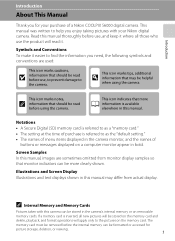
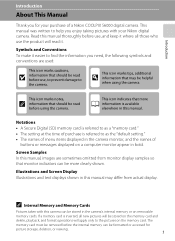
... . Symbols and Conventions To make it easier to as the "default setting." • The names of menu items displayed in the camera monitor, and the names of a Nikon COOLPIX S6000 digital camera.
Notations • A Secure Digital (SD) memory card is referred to as a "memory card." • The setting at the time of purchase is referred to find...
S6000 User's Manual - Page 14
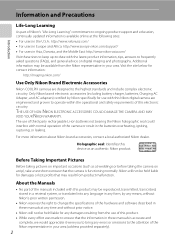
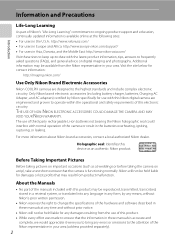
... DAMAGE THE CAMERA AND MAY VOID YOUR NIKON WARRANTY. Only Nikon brand electronic accessories (including battery charger, batteries, Charging AC Adapter, and AC adapters) certified by any damages resulting from the use of the camera or result in the batteries overheating, igniting, rupturing, or leaking. Before Taking Important Pictures
Before taking the camera on digital imaging and...
S6000 User's Manual - Page 15


...by a company. Unless the prior permission of the government was digitally copied or reproduced by means of a scanner, digital camera or other device may be provided for the Select an image option... in the Welcome screen setting (A 123). Care should be recovered from being in camera memory does not completely erase the original image data. Introduction
Information and Precautions
Notice...
S6000 User's Manual - Page 26
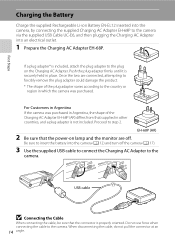
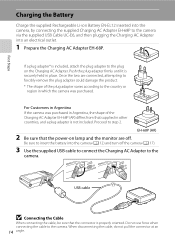
... an
14 angle. First Steps
Charging the Battery
Charge the supplied Rechargeable Li-ion Battery EN-EL12 inserted into the camera, by connecting the supplied Charging AC Adapter EH-68P to the camera via the supplied USB Cable UC-E6, and then plugging the Charging AC Adapter into the camera (A 12) and turn off .
For Customers in place...
S6000 User's Manual - Page 29


... Off)
If no operations are performed for a while, the monitor will blink. When the camera is blinking), press the
following button to turn off option (A 133) in the setup menu (A 120).
17 Charging the Battery
Turning On and Off the Camera
To turn off. The power-on lamp (green) will light for about a minute (default setting...
S6000 User's Manual - Page 32


...-chamber/memory card slot cover. Removing Memory Cards
Before removing memory cards, turn off the camera before opening the battery-chamber/memory card slot cover.
2 Insert the memory...or backwards could damage the camera or the memory card. Slide the memory card in the camera's internal memory (approximately 32 MB) or on removable Secure Digital (SD) memory cards (available commercially;...
S6000 User's Manual - Page 33
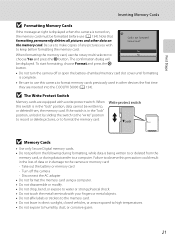
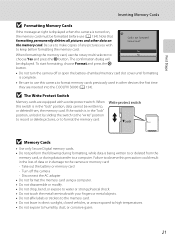
... The Write Protect Switch
Memory cards are inserted into the COOLPIX S6000 (A 134). Write protect switch
B Memory Cards
• Use only Secure Digital memory cards. • Do not perform the following during... card must be displayed. Format card? Yes No
• Do not turn the camera off the camera -
Turn off or open the battery-chamber/memory card slot cover until formatting is ...
S6000 User's Manual - Page 34
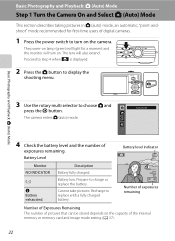
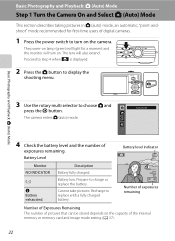
... remaining. The lens will turn on the camera. Recharge or replace with a fully charged battery.
8
Number of exposures remaining
Number of Exposures Remaining
The number of pictures that can be stored depends on . The camera enters A (auto) mode. The power-on lamp (green) will light for first-time users of digital cameras.
1 Press the power switch...
S6000 User's Manual - Page 51
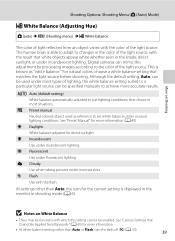
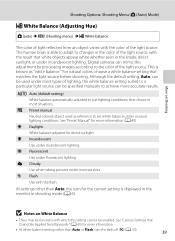
... white-balance settings other than Auto or Flash, turn the flash off (W) (A 30).
39 c Daylight White balance adjusted for more accurate results.
See "Camera Settings that matches the light source before shooting.... can be specified manually to suit lighting conditions.
Digital cameras can be enabled. Although the default setting, Auto, can mimic this setting cannot be used as...
S6000 User's Manual - Page 103
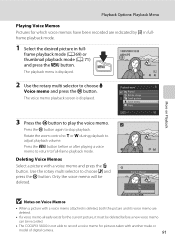
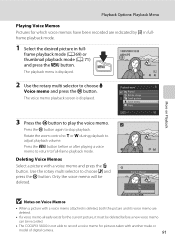
... Options: Playback Menu
Playing Voice Memos Pictures for pictures taken with another make or
model of digital camera.
91 Press the k button again to record a voice memo for which voice memos have ...a new voice memo
can be deleted. Only the voice memo will be recorded.
• The COOLPIX S6000 is displayed. Rotate the zoom control to g or f during playback to full-frame playback mode. ...
S6000 User's Manual - Page 105
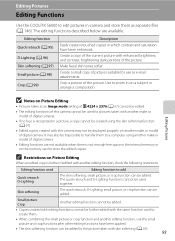
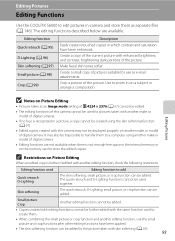
Editing Pictures
Editing Functions
Use the COOLPIX S6000 to edit pictures in-camera and store them as e-mail attachments. Create a ... an edited copy is not enough free space in a picture, a copy cannot be created using another make or model of digital camera.
• Editing functions are available. Editing function used
together. Editing function Quick retouch (A 95)
D-Lighting (A 96) Skin...
S6000 User's Manual - Page 117
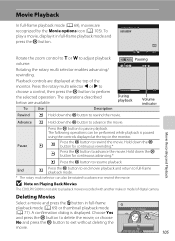
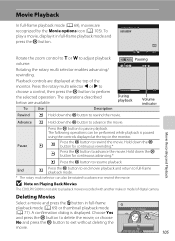
...M
Press the k button to exit without deleting the
movie. B Note on Playing Back Movies
The COOLPIX S6000 is displayed. Choose Yes and press the k button to delete the movie, or choose No and press...can also be performed while playback is paused
using the controls displayed at the top of digital camera.
Playback controls are displayed at the top in the monitor. End
Q
Press the k...
S6000 User's Manual - Page 122
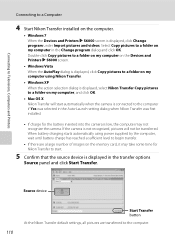
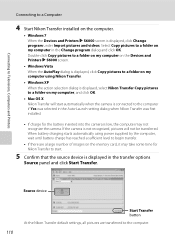
...camera. Connecting to Televisions, Computers and Printers
Connecting to a Computer
4 Start Nikon Transfer installed on the computer.
• Windows 7 When the Devices and Printers K S6000 screen is low, the computer may take some time for Nikon...-Launch setting dialog when Nikon Transfer was first installed.
• If charge for the battery inserted into the camera is displayed, click Change...
S6000 User's Manual - Page 123


... using Nikon Transfer or ViewNX, refer to help information contained in the camera's internal memory to the computer, the pictures must support these memory card specifications. • Insert a memory card into the camera is charging (A 113). When transfer is complete, turn off the camera or disconnect the camera from the computer during transfer. The camera turns off the camera and...
S6000 User's Manual - Page 127
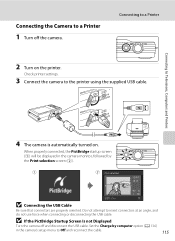
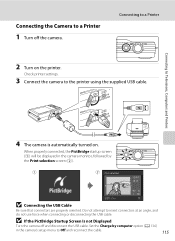
... the printer.
Connecting the Camera to a Printer
1 Turn off and disconnect the USB cable.
Connecting to insert connectors at an angle, and
do not use force when connecting or disconnecting the USB cable. Set the Charge by computer option (A 136)
in the camera monitor, followed by the Print selection screen (2).
1
2 Print selection
15/05...
S6000 User's Manual - Page 132
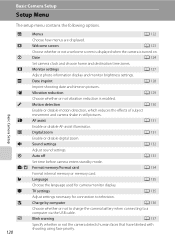
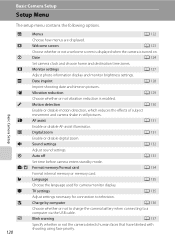
... turned on pictures.
n
Language
A 135
Choose the language used for connection to a computer via the USB cable.
k
Auto off
A 133
Set time before camera enters standby mode. V
Charge by computer
A 136
Choose whether or not to charge the camera battery when connecting to television. d
Date
A 124
Set camera clock and choose home and destination time zones.
u
Digital...
S6000 User's Manual - Page 159
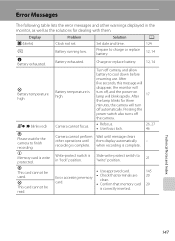
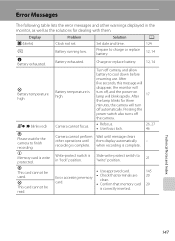
...card. • Check that terminals are
clean. • Confirm that memory card
is complete.
Turn off
the camera.
when recording is correctly inserted.
26, 27 46
-
21
145 20 20
Technical Notes and...
u Memory card is write protected.
Pressing the
power switch also turns off camera, and allow
battery to charge or replace battery.
12, 14
N Battery exhausted. Prepare to ...
S6000 User's Manual - Page 164
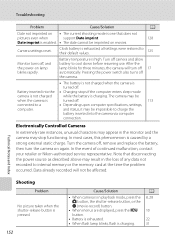
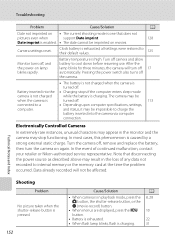
... cool down before resuming use. Pressing the power switch also turns off the camera.
• The battery is not charged when the camera is
turned off.
113
connected to their default values.
125
Monitor turns off 17 automatically. Data already recorded will turn the camera on again.
Electronically Controlled Cameras
In extremely rare instances, unusual characters may appear in...
S6000 User's Manual - Page 167
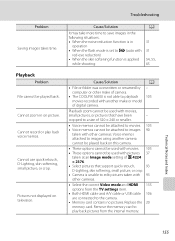
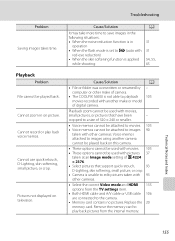
.... Playback zoom cannot be played back. Voice memos attached to images using another make of camera.
• The COOLPIX S6000 is not able to playback 105 movies recorded with other cameras.
• Select the correct Video mode and HDMI 135 options from the internal memory. ..., 65
Playback
Problem File cannot be used with pictures 37
taken at an Image mode setting of digital camera.
S6000 User's Manual - Page 169
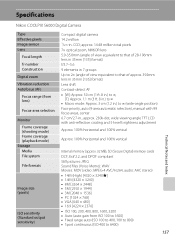
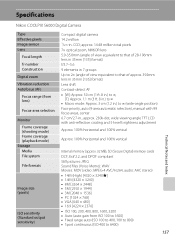
Specifications
Nikon COOLPIX S6000 Digital Camera
Type Effective pixels Image sensor Lens
Focal length f/-number Construction Digital zoom Vibration reduction Autofocus (AF) ...Storage Media File system
File formats
Image size (pixels)
ISO sensitivity (Standard output sensitivity)
Compact digital camera 14.2 million 1/2.3-in. approx. 14.48 million total pixels 7× optical zoom, NIKKOR lens...
Similar Questions
Nikon Coolpix S6100 Troubleshooting Will Not Charge
(Posted by bobbeneF 9 years ago)
Coolpix 14.2 Megapixel Digital Camera Won't Charge Or Come On
(Posted by boyebirdd 10 years ago)

