Nikon COOLPIX S4100 Support Question
Find answers below for this question about Nikon COOLPIX S4100.Need a Nikon COOLPIX S4100 manual? We have 1 online manual for this item!
Question posted by Louannwake on July 2nd, 2012
Tinted Picture
I would like to get the pink tint that my photos have and get rid of it. Can't find anything in the menu to change the settings.
Current Answers
There are currently no answers that have been posted for this question.
Be the first to post an answer! Remember that you can earn up to 1,100 points for every answer you submit. The better the quality of your answer, the better chance it has to be accepted.
Be the first to post an answer! Remember that you can earn up to 1,100 points for every answer you submit. The better the quality of your answer, the better chance it has to be accepted.
Related Nikon COOLPIX S4100 Manual Pages
User Manual - Page 13
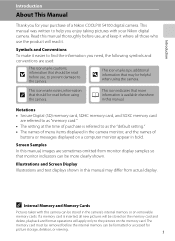
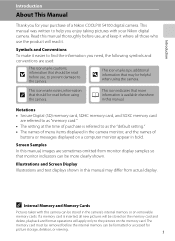
... you enjoy taking pictures with this manual, images are sometimes omitted from actual display. The
memory card must be removed before use the product will apply only to as the "default setting." • The names of menu items displayed in the camera monitor, and the names of a Nikon COOLPIX S4100 digital camera. Notations • Secure Digital (SD) memory card...
User Manual - Page 14
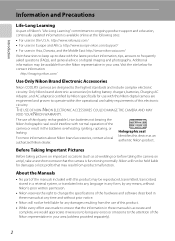
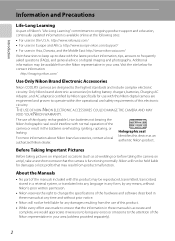
...pictures on important occasions (such as an authentic Nikon product.
Holographic seal: Identifies this device as at weddings or before taking the camera on digital imaging and photography. Visit the site below for use of third-party rechargeable Li-ion batteries not bearing the Nikon holographic seal could interfere with this Nikon digital camera...Nikon COOLPIX cameras ... change the...
User Manual - Page 15
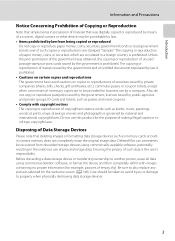
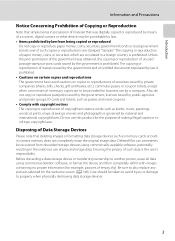
...the prior permission of the government was digitally copied or reproduced by means of a scanner, digital camera or other device may be provided for example, pictures of empty sky). Ensuring the privacy of... is prohibited. Do not use of making illegal copies or to also replace any pictures selected for the purpose of personal image data.
Deleted files can sometimes be taken ...
User Manual - Page 19


... shutter-release button is pressed halfway, focus and exposure (shutter speed and aperture value) are set.
Do not use force when pressing the shutter-release button, as this position, release the shutter and take picture
Attaching the Camera Strap
7 Focus and exposure remain locked while the shutter-release button is pressed halfway. Press...
User Manual - Page 25


... Monitor/Touch Panel and Basic Operations
Playback (Operation Controls)
Tap the following controls to change settings. • Tap the tab to display the setting controls and deleting or editing will be
available (A 14). • The controls available and indicators displayed vary with the picture played
back and the current camera settings.
1
2 3
1 Movie playback 131 2 Tab 14...
User Manual - Page 35
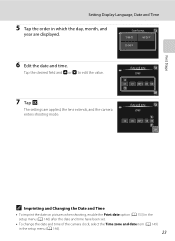
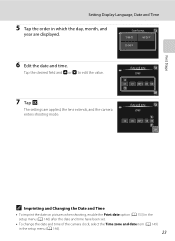
... Date and Time
• To imprint the date on pictures when shooting, enable the Print date option (A 153) in the setup menu (A 146) after the date and time have been set.
• To change the date and time of the camera clock, select the Time zone and date item (A 149) in which the day, month...
User Manual - Page 38
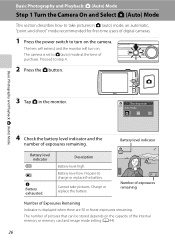
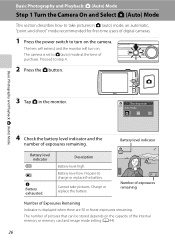
... remaining
Number of Exposures Remaining
Indicator is set to A (auto) mode at the time of digital cameras.
1 Press the power switch to turn on the capacity of exposures remaining. The camera is displayed when there are 50 or fewer exposures remaining.
Description
Battery level high.
The number of pictures that can be stored depends on...
User Manual - Page 48
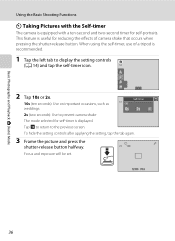
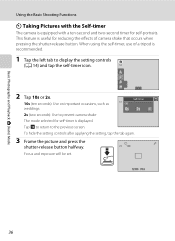
... the tab again.
3 Frame the picture and press the
shutter-release button halfway.
10S
Focus and exposure will be set.
1/250 F3.2
36 When using the self-timer, use of camera shake that occurs when pressing the shutter-release button. Tap J to return to prevent camera shake
The mode selected for reducing the effects...
User Manual - Page 52


To select a scene mode, first tap C (scene), and then tap the icon of digital cameras. The shooting-mode selection menu is detected. To return to track the registered subject. C Scene mode
A 58
Camera settings are available, such as the continuous setting or the "subject tracking" option, which moves the active focus area to the current shooting mode...
User Manual - Page 61


...subject, or the camera may be unable to take a
picture. Press the ...settings (A 42) before registering the subject.
More on Shooting
B Notes on another subject which this situation, focus on Subject Tracking Mode
• Digital zoom is not available.
• The sound of camera shake, or if the camera detects a similar subject. In this setting cannot be enabled. See "Camera Settings...
User Manual - Page 67
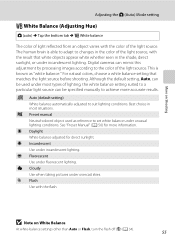
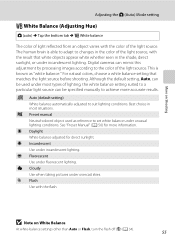
...d Incandescent Use under unusual lighting conditions. f Cloudy Use when taking pictures under fluorescent lighting. s Auto (default setting)
White balance automatically adjusted to the color of the light source, ... balance setting that white objects appear white whether seen in most types of the light source. This is able to adapt to achieve more information. Digital cameras can be...
User Manual - Page 76
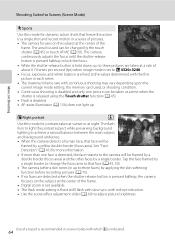
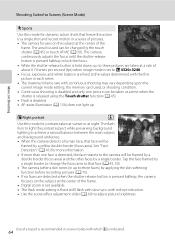
... the frame.
• Digital zoom is not available. • The flash mode setting is disabled. • AF-assist illuminator (A 156) does not light up. Tap the face framed by a single border to change the focus area to that face (A 45, 50).
• The camera softens skin tones (in up to three pictures are taken at...
User Manual - Page 89


... softening are disabled when Smile timer is taken. A blink was detected in playback mode.
8 y Blink proof
When On is selected, the camera automatically releases the shutter twice each time
a picture is set to reduce wind noise during movie recording (A 126, 130). 11 n Movie AF mode
Select the autofocus mode during movie recording (A 126...
User Manual - Page 103
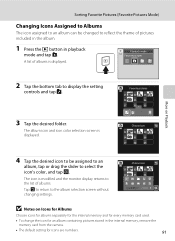
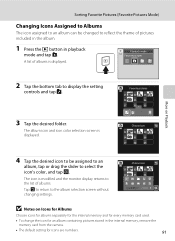
... numbers.
91 Choose icon
4 Tap the desired icon to be changed to reflect the theme of pictures included in the album.
1 Press the c button in the internal memory, remove the memory card from the camera.
• The default setting for an album containing pictures stored in playback
mode and tap h. The album icon and icon...
User Manual - Page 121
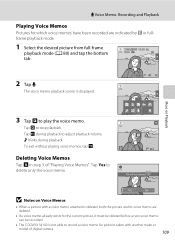
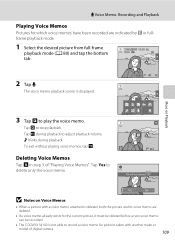
... a voice memo attached is deleted, both the picture and its voice memo are indicated by p in step 3 of digital camera.
109 To exit without playing voice memos, tap J. Yes
No
B Notes on Playback
3 Tap R to delete only the voice memo.
6s File will be recorded.
• The COOLPIX S4100 is displayed.
Deleting Voice Memos
Tap...
User Manual - Page 122
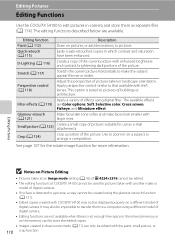
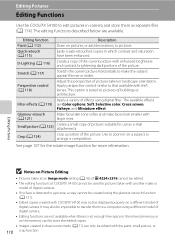
... to a computer using a different model of the current picture with COOLPIX S4100 may also be impossible to transfer them as e-mail attachments. Apply a variety of effects using the glamour retouch function (A 121).
• Edited copies created with enhanced brightness and contrast, brightening dark portions of digital camera.
Glamour retouch (A 121)
Make facial skin tone softer...
User Manual - Page 171


... restores album icon settings (A 91) to the default setting (displayed as number).
• Do not turn the camera off or open the...pictures to format memory cards previously used in other devices the first time they are inserted into the COOLPIX S4100.
159
Yes
No
m Formatting a Memory Card
When a memory card is inserted in the camera, the Format card option is displayed in the setup menu...
User Manual - Page 197
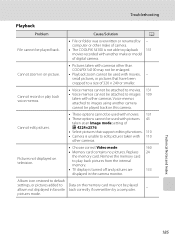
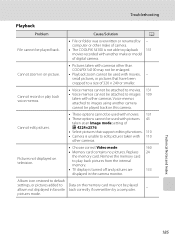
... on television.
• Choose correct Video mode.
160
• Memory card contains no pictures. Remove the memory card
to a size of camera.
• The COOLPIX S4100 is turned off and pictures are
133
displayed in favorite back correctly if overwritten by - pictures mode. Cannot zoom in on the memory card may not be enlarged.
• Playback...
User Manual - Page 199
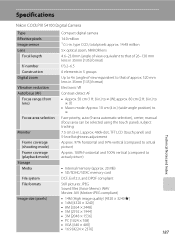
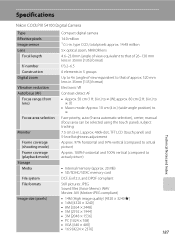
... COOLPIX S4100 Digital Camera
Type Effective pixels Image sensor Lens
Focal length
f/-number Construction Digital zoom
Vibration reduction Autofocus (AF)
Focus range (from lens)
Focus-area selection
Monitor
Frame coverage (shooting mode) Frame coverage (playback mode) Storage Media
File system File formats
Image size (pixels)
Compact digital camera
14.0 million 1/2.3-in .) to actual picture...
User Manual - Page 202
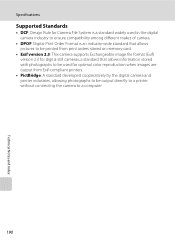
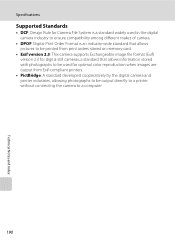
... widely used in the digital camera industry to ensure compatibility among different makes of camera.
• DPOF: Digital Print Order Format is an industry-wide standard that allows pictures to be printed from print orders stored on memory card.
• Exif version 2.3: This camera supports Exchangeable image file format (Exif) version 2.3 for digital still cameras, a standard that allows...
Similar Questions
Pictures Imported From Coolpix S4100 Cannot Be Edited
(Posted by ebmedKeewe 9 years ago)
Can The Coolpix S4100 Digital Camera Use Manual Focus
(Posted by stcpman 10 years ago)
Nikon Coolpix S4100 14mp Digital Camera Troubleshooting Won't Format
(Posted by spth 10 years ago)
Manual / Digital Camera D3100
(Posted by simoneodin 10 years ago)
Can The Camera Coolpix S2000 Read A Compact Flash Card Of 4 Gb?
Can the camera coolpix S2000 read a compact flash card of 4 GB? or it needs a firmware update? Pleas...
Can the camera coolpix S2000 read a compact flash card of 4 GB? or it needs a firmware update? Pleas...
(Posted by majdinammour 12 years ago)

