Nikon COOLPIX S4100 Support Question
Find answers below for this question about Nikon COOLPIX S4100.Need a Nikon COOLPIX S4100 manual? We have 1 online manual for this item!
Question posted by fennBook on February 13th, 2014
How To Reset The Setting In Coolpix S4100
The person who posted this question about this Nikon product did not include a detailed explanation. Please use the "Request More Information" button to the right if more details would help you to answer this question.
Current Answers
There are currently no answers that have been posted for this question.
Be the first to post an answer! Remember that you can earn up to 1,100 points for every answer you submit. The better the quality of your answer, the better chance it has to be accepted.
Be the first to post an answer! Remember that you can earn up to 1,100 points for every answer you submit. The better the quality of your answer, the better chance it has to be accepted.
Related Nikon COOLPIX S4100 Manual Pages
User Manual - Page 13
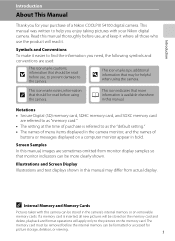
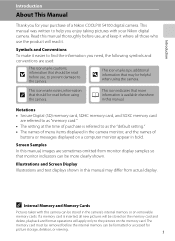
... Memory and Memory Cards
Pictures taken with your purchase of a Nikon COOLPIX S4100 digital camera. Symbols and Conventions To make it easier to the pictures on a computer monitor appear in this manual, images are referred to as "memory card." • The setting at the time of
buttons or messages displayed on the memory card.
Screen...
User Manual - Page 14
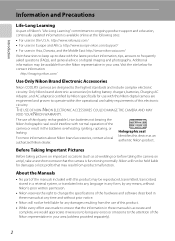
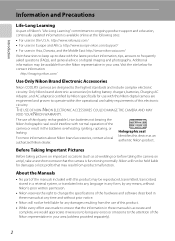
... contact information:
http://imaging.nikon.com/
Use Only Nikon Brand Electronic Accessories
Nikon COOLPIX cameras are engineered and proven to bring any damages resulting from the Nikon representative in... that the camera is functioning normally.
The use of this Nikon digital camera are designed to frequently asked questions (FAQs), and general advice on digital imaging and ...
User Manual - Page 15
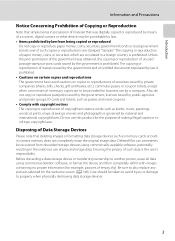
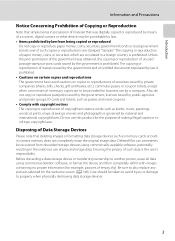
... (for business use of paper money, coins, or securities which are stamped "Sample."
Unless the prior permission of the government was digitally copied or reproduced by means of a scanner, digital camera or other device may be provided for example, pictures of empty sky). Introduction
Information and Precautions
Notice Concerning Prohibition of Copying or...
User Manual - Page 37
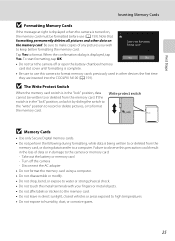
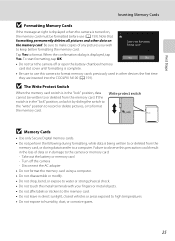
... all pictures and other devices the first time they are inserted into the COOLPIX S4100 (A 159).
To start formatting, tap OK. Yes
No
• Do not turn the camera off the camera -
Write protect switch
B Memory Cards
• Use only Secure Digital memory cards. • Do not perform the following during data transfer to or...
User Manual - Page 38
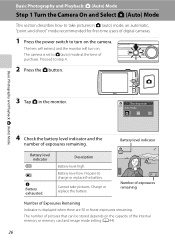
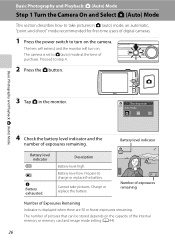
... take pictures in the monitor. Shooting mode Auto mode
4 Check the battery level indicator and the
number of digital cameras.
1 Press the power switch to turn on the capacity of Exposures Remaining
Indicator is set to A (auto) mode at the time of purchase.
Prepare to step 4.
2 Press the A button.
Battery level low.
The...
User Manual - Page 52


... mode and macro mode settings can be selected. F Smart portrait mode
A 74
The camera uses the face detection function to the current shooting mode without switching shooting modes, press the A button or the shutterrelease button. To select a scene mode, first tap C (scene), and then tap the icon of digital cameras. The skin softening option...
User Manual - Page 67
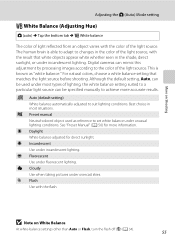
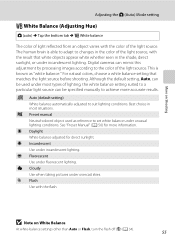
..., can be used as "white balance." b Preset manual Neutral-colored object used under most situations. s Auto (default setting)
White balance automatically adjusted to the color of the light source. Digital cameras can be specified manually to set white balance under unusual lighting conditions.
This is able to adapt to changes in most types of...
User Manual - Page 82
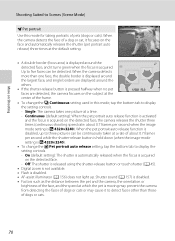
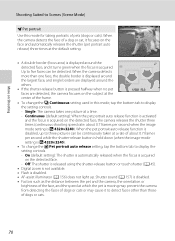
...shutter-release button or touch shutter (A 45).
• Digital zoom is not available.
• Flash is acquired
on the detected face.
- Single: The camera takes one face, the double border is displayed around ....
• To change the Y Pet portrait auto release setting, tap the bottom tab to display
the setting controls.
- When the camera detects the face of a dog or cat, it to three...
User Manual - Page 106
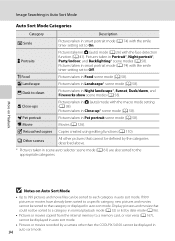
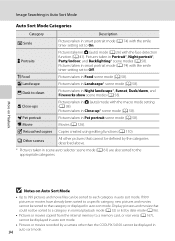
...W Other scenes
All other than the COOLPIX S4100 cannot be defined by a camera other pictures that category or displayed in A (auto) mode with the smile timer setting set to the appropriate categories. Pictures taken in... to that cannot be displayed in A (auto) mode (A 26) with the smile timer setting set to Off. Pictures taken in Pet portrait scene mode (A 58). D Close-ups
O Pet...
User Manual - Page 121
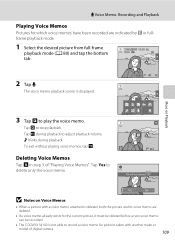
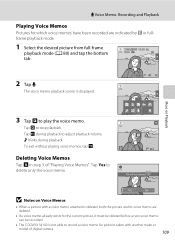
... p in step 3 of digital camera.
109
More on Voice Memos
• When a picture with another make or model of "Playing Voice Memos". Tap X during playback. Yes
No
B Notes on Playback
3 Tap R to adjust playback volume.
Tap S to delete only the voice memo.
6s File will be recorded.
• The COOLPIX S4100 is displayed.
Deleting...
User Manual - Page 122
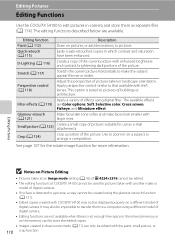
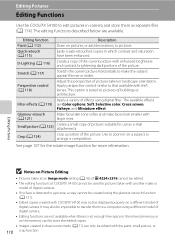
...larger eyes. Editing Pictures
Editing Functions
Use the COOLPIX S4100 to edit pictures in-camera and store them to a computer using a different model of digital camera.
• Editing functions are not available when ...• Pictures taken at an Image mode setting (A 43) of P 4224×2376 cannot be edited.
• The editing functions of digital camera. See page 107 for the rotate image ...
User Manual - Page 143
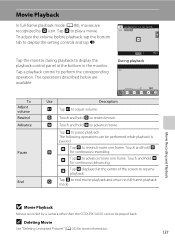
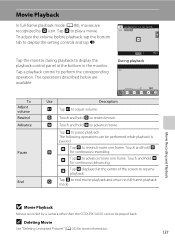
The operations described below are recognized by a camera other than the COOLPIX S4100 cannot be performed while playback is paused. Tap Q to full-frame playback mode. Q
U ...R to perform the corresponding operation. To adjust the volume before playback, tap the bottom tab to display the setting controls and tap i.
15 05 2011 15 : 30 0010.AVI
Tap the monitor during playback to display the ...
User Manual - Page 147


... If the AC Adapter EH-62G (A 172) (available separately) is used, COOLPIX S4100 can be recognized if the camera is connected to the computer via the supplied USB cable with a sufficient amount of...Auto (default setting) selected for the Charge by computer option in the setup menu, the battery inserted into the camera is connected to a computer via a USB hub.
135 The camera is automatically ...
User Manual - Page 152
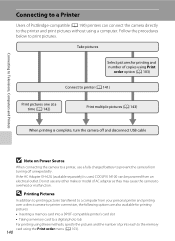
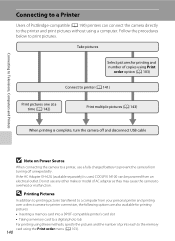
...; Taking a memory card to a digital photo lab For printing using these methods, specify the pictures and the number of copies using Print
order option (A 103)
Connect to printer (A 141)
Print pictures one at a time (A 142)
Print multiple pictures (A 143)
When printing is used, COOLPIX S4100 can connect the camera directly to the printer and...
User Manual - Page 153


... at an angle, and do not use force when connecting or disconnecting the USB cable.
4 The camera is automatically turned on the printer. Check printer settings.
3 Connect the camera to a Printer
1 Turn off and disconnect the USB cable. Set the Charge by the Print selection screen (2).
1
2
Print selection
B If the PictBridge Startup Screen Is...
User Manual - Page 159
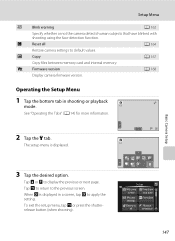
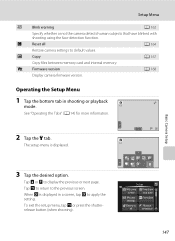
... or not the camera detects human subjects that have blinked with shooting using the face detection function. See "Operating the Tabs" (A 14) for more information.
3
2 Tap the z tab. When I to default values. To exit the setup menu, tap J or press the shutterrelease button (when shooting).
p
Reset all
A 164
Restore camera settings to apply the...
User Manual - Page 171


...the internal memory or memory card restores album icon settings (A 91) to the default setting (displayed as number).
• Do not turn the camera off or open the battery-chamber/memory card slot ...remove the memory card from the camera. OK?
The Format memory option is displayed in other devices the first time they are inserted into the COOLPIX S4100.
159
Format memory
All images ...
User Manual - Page 197
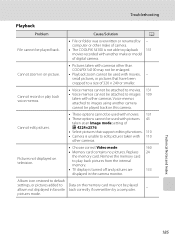
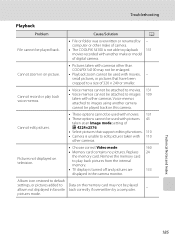
... able to playback 131 movies recorded with other make or model of digital camera.
Album icon restored to default
settings, or pictures added to Data on the memory card may not be...and Index
185 Cannot zoom in the camera monitor.
computer or other cameras. Voice memos attached to images using another make of camera.
• The COOLPIX S4100 is turned off and pictures are
133...
User Manual - Page 199
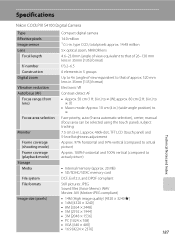
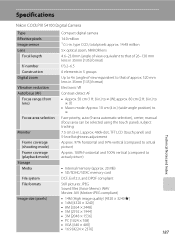
.... 520 mm lens in 35mm [135] format)
Electronic VR
Contrast-detect AF • Approx. 50 cm (1 ft. 8 in . Specifications
Nikon COOLPIX S4100 Digital Camera
Type Effective pixels Image sensor Lens
Focal length
f/-number Construction Digital zoom
Vibration reduction Autofocus (AF)
Focus range (from lens)
Focus-area selection
Monitor
Frame coverage (shooting mode) Frame coverage (playback...
User Manual - Page 202
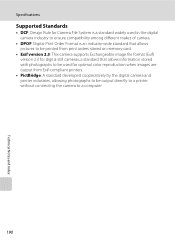
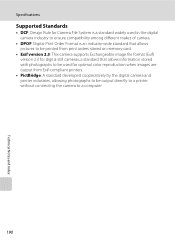
Specifications
Supported Standards
• DCF: Design Rule for Camera File System is a standard widely used in the digital camera industry to ensure compatibility among different makes of camera.
• DPOF: Digital Print Order Format is an industry-wide standard that allows pictures to be printed from print orders stored on memory card.
• Exif version 2.3: This...
Similar Questions
Nikon Coolpix S4100 14mp Digital Camera Troubleshooting Won't Format
(Posted by spth 10 years ago)
How To Reset Nikon Coolpix S4000 To Factory Settings
(Posted by p4jan 10 years ago)
Manual / Digital Camera D3100
(Posted by simoneodin 10 years ago)

