Nikon COOLPIX S4000 Support Question
Find answers below for this question about Nikon COOLPIX S4000.Need a Nikon COOLPIX S4000 manual? We have 2 online manuals for this item!
Question posted by sabrMADAN2 on December 4th, 2013
How To Change From Internal Storage To Memory Card In Nikon Coolpix
The person who posted this question about this Nikon product did not include a detailed explanation. Please use the "Request More Information" button to the right if more details would help you to answer this question.
Current Answers
There are currently no answers that have been posted for this question.
Be the first to post an answer! Remember that you can earn up to 1,100 points for every answer you submit. The better the quality of your answer, the better chance it has to be accepted.
Be the first to post an answer! Remember that you can earn up to 1,100 points for every answer you submit. The better the quality of your answer, the better chance it has to be accepted.
Related Nikon COOLPIX S4000 Manual Pages
S4000 User's Manual - Page 12


... Digital Zoom...148 Sound Settings ...148 Auto Off ...149 Format Memory/Format Card...150 Language...151 Video Mode ...151 Charge by Computer...152 Blink Warning ...152 Reset All ...154 Firmware Version ...156
Caring for the Camera...157 Maximizing Camera Life and Performance 157 Cleaning ...159 Storage ...159
Technical Notes and Index...160 Optional Accessories ...160 Approved Memory Cards...
S4000 User's Manual - Page 13


... internal memory can be read it easier to as the "default setting." • The names of menu items displayed in this manual may be stored on the memory card and delete, playback and format operations will apply only to the pictures on the memory card. If a memory card is available elsewhere
in the camera monitor, and the names of a Nikon COOLPIX S4000 digital camera...
S4000 User's Manual - Page 14


...nikon.com/
Use Only Nikon Brand Electronic Accessories
Nikon COOLPIX cameras are engineered and proven to the attention of the Nikon representative in your area. THE USE OF NON-NIKON ELECTRONIC ACCESSORIES COULD DAMAGE THE CAMERA AND MAY VOID YOUR NIKON... the camera on digital imaging and photography. The use with this Nikon digital camera are designed to ensure that the camera is ...
S4000 User's Manual - Page 15


.... Unless the prior permission of the government was digitally copied or reproduced by means of a scanner, digital camera or other device may be punishable by law. • Items prohibited by national and international copyright laws. Disposing of Data Storage Devices
Please note that deleting images or formatting data storage devices such as books, music, paintings, woodcut...
S4000 User's Manual - Page 36


...the memory card. A 161). Slide the memory card in the internal memory, or play back, delete or transfer data from the internal memory.
1 Be sure that the power-on removable Secure Digital (SD) memory cards (available commercially;
Removing Memory Cards
Before removing memory cards, turn off the camera before opening the battery-chamber/memory card slot cover.
2 Insert the memory card. Do...
S4000 User's Manual - Page 37


...
Memory cards are inserted into the COOLPIX S4000 (A 150). If the switch is being written to or deleted from , the memory card. Write protect switch
B Memory Cards
• Use only Secure Digital memory cards. • Do not perform the following during data transfer to a computer. Take out the battery or memory card -
Disconnect the AC adapter • Do not format the memory card...
S4000 User's Manual - Page 38


The power-on lamp (green) will light for first-time users of digital cameras.
1 Press the power switch to turn on. Auto mode
Basic Photography and Playback: A (Auto) Mode
4 Check the battery level and the number of the internal memory or memory card and image mode setting (A 49).
26 Battery low. Proceed to step 4 when A is displayed...
S4000 User's Manual - Page 39


...Internal memory indicator Indicates that you do not release the shutter accidently. Power switch, the shutter-release button, or A button
B Note on the memory card. D Motion Detection
See Motion detection (A 146) in the setup menu (A 138) for all shooting menu items (A 47) according to specify settings for more information. In these
situations, the camera...Tap A to change the information ...
S4000 User's Manual - Page 42
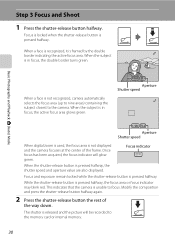
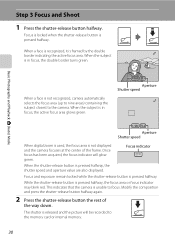
...When a face is not recognized, camera automatically selects the focus area (up to nine areas) containing the subject closest to the memory card or internal memory.
30 Focus and exposure remain locked ...camera focuses at the center of
the way down. When the subject is in focus, the active focus area glows green.
1 250 F3.2
Aperture Shutter speed
1 250 F3.2
Aperture Shutter speed
When digital...
S4000 User's Manual - Page 60


... The compression ratio is approximately 1:8. C Image Mode
• Changes made to this setting cannot be enabled. See "Camera Settings that can be printed or displayed without appearing noticeably "grainy,"...movie recording). • There may be functions with an aspect ratio of the internal memory or memory card. The higher the image mode setting, the larger the size at which pictures ...
S4000 User's Manual - Page 65
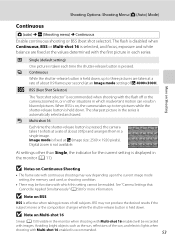
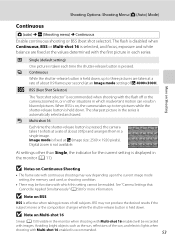
...memory card used, or shooting condition.
• There may not produce the desired results if the subject moves or the composition changes while the shutter-release button is held down . Digital zoom is pressed. B Notes on , the camera... with which inadvertent motion can result in blurred pictures.
See "Camera Settings that Cannot Be Applied Simultaneously" (A 58) for the current...
S4000 User's Manual - Page 75
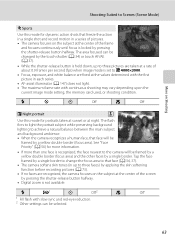
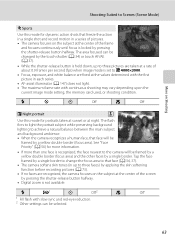
...camera focuses on the subject at the center of the screen by pressing the shutter-release button halfway.
• Digital zoom is not available. m
V1
n
Off2
p
Off
1 Fill flash with continuous shooting may vary depending upon the
current image mode setting, the memory card...than one face is recognized, the face nearest to the camera will be changed by the touch shutter (A 34) or touch AF/...
S4000 User's Manual - Page 106
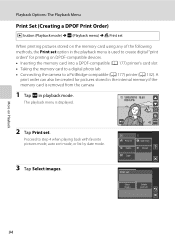
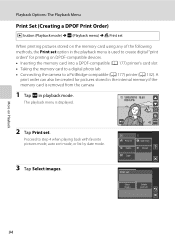
...order can also be created for pictures stored in the internal memory if the memory card is removed from the camera
1 Tap F in the playback menu is displayed.
... digital "print orders" for printing on DPOF-compatible devices. • Inserting the memory card into a DPOF-compatible (A 177) printer's card slot
• Taking the memory card to a digital photo lab • Connecting the camera ...
S4000 User's Manual - Page 113
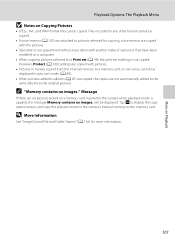
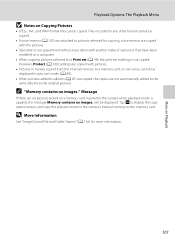
... the copy option screen, and copy the pictures stored in the camera's internal memory to the same albums as the original pictures. More on Playback
Playback Options: The Playback Menu
B Notes on a memory card inserted in the camera when playback mode is applied, the message Memory contains no images. However, Protect (A 100) settings are copied with another...
S4000 User's Manual - Page 117


... with shift lenses. Use to zoom in the internal memory or
on a different model of digital cameras.
• If no face is suited to ...digital camera.
See page 102 for the rotate image function and page 103 for the voice memo function for pictures taken with another make the subject appear thinner or wider. Editing Pictures
Editing Functions
Use the COOLPIX S4000 to edit pictures in-camera...
S4000 User's Manual - Page 144


...
Select pictures for printing pictures: • Inserting a memory card into a DPOF-compatible printer's card slot • Taking a memory card to a digital photo lab For printing using these methods, specify the pictures and the number of prints each to the memory
132 card using a computer. B Note on Power Source
When connecting the camera to a printer, use any other make or...
S4000 User's Manual - Page 169
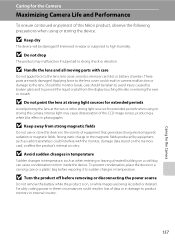
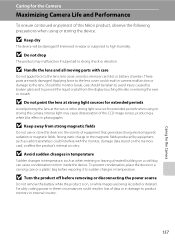
...Nikon product, observe the following precautions when using or storing the camera...on the memory card, or affect the product's internal circuitry.
Strong static...changes in temperature
Sudden changes in temperature, such as radio transmitters could result in camera malfunction or damage to product memory or internal circuitry.
157
Caring for the Camera Caring for the Camera
Maximizing Camera...
S4000 User's Manual - Page 174


...internal memory or memory card is formatted (A 150), or a new memory card is attached.
• Files copied using Panorama assist scene mode (e.g.
"101P_001"; "100NIKON"). file names do not change but new folder numbers are assigned in ascending order, starting from the largest folder number on camera...three-digit sequence number for all folders from the source medium; A 70) and "NIKON" ...
S4000 User's Manual - Page 184


... than the 89 COOLPIX S4000 and pictures copied using the Copy option cannot be displayed in auto sort mode.
• Pictures recorded in the internal memory or -
Pictures not displayed on Nikon Transfer, refer
to help information contained in total can be 89 added to each category. pictures playback. Replace 24
the memory card. Troubleshooting
Problem
Cause...
S4000 User's Manual - Page 186


... using the touch panel)
Monitor
7.5 cm/3-in . Specifications
Nikon COOLPIX S4000 Digital Camera
Type
Compact digital camera
Effective pixels Image sensor
12.0 million 1/2.3-in ., approx. 460k... and 100% vertical (Compared to actual picture)
Storage
Media
• Internal memory (approx. 45 MB) • SD (Secure Digital) memory cards
File system
DCF, Exif 2.2, and DPOF compliant
...
Similar Questions
Can You Copy A Picture From Your Camera Onto The Memory Card Coolpix P510
(Posted by ragRent 10 years ago)
How To View Pictures On Internal Storage On Nikon Coolpix
(Posted by atbil 10 years ago)
Nikon Coolpix 2000 Camera. If I Remove The Memory Card While The Camera Is
still on, will that ruin the card.
still on, will that ruin the card.
(Posted by ijafinadoo 10 years ago)

