Nikon COOLPIX S3100 Support Question
Find answers below for this question about Nikon COOLPIX S3100.Need a Nikon COOLPIX S3100 manual? We have 1 online manual for this item!
Question posted by paulasheasaunders on July 22nd, 2012
Why Is My Camera Saying Memory Card Is Write Protected?
why is my camera saying memory card is write protected?
Current Answers
There are currently no answers that have been posted for this question.
Be the first to post an answer! Remember that you can earn up to 1,100 points for every answer you submit. The better the quality of your answer, the better chance it has to be accepted.
Be the first to post an answer! Remember that you can earn up to 1,100 points for every answer you submit. The better the quality of your answer, the better chance it has to be accepted.
Related Nikon COOLPIX S3100 Manual Pages
User Manual - Page 9


... ...12 Removing the Battery ...13 Charging the Battery ...14 Turning On and Off the Camera...17 Setting Display Language, Date and Time 18 Inserting Memory Cards ...20 Removing Memory Cards...20
Basic Photography and Playback: A (Auto) Mode 22 Step 1 Turn the Camera On and Select A (Auto) Mode 22 Indicators Displayed in A (Auto) Mode 23 Step 2 Frame...
User Manual - Page 11
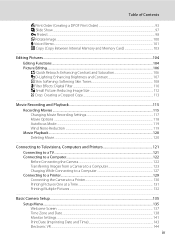
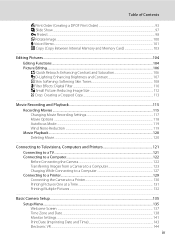
... Show...97 d Protect ...98 f Rotate Image...100 E Voice Memo...101 h Copy (Copy Between Internal Memory and Memory Card 103
Editing Pictures ...104 Editing Functions ...104 Picture Editing...106 k Quick Retouch: Enhancing Contrast and Saturation 106 I D-Lighting: Enhancing Brightness and Contrast 107 e Skin Softening: Softening Skin Tones 108 p Filter Effects: Digital Filter ...110 g Small...
User Manual - Page 12


Table of Contents
Motion Detection ...145 AF Assist...146 Digital Zoom ...146 Sound Settings...147 Auto Off ...147 Format Memory/Format Card ...148 Language...149 Video Mode ...149 Charge by Computer...150 Blink Warning ...151 Reset All ...153 Firmware Version ...155 Caring for the Camera...156 Maximizing Camera Life and Performance 156 Cleaning ...158 Storage ...158...
User Manual - Page 13


... to as the "default setting." • The names of menu items displayed in the camera monitor, and the names of a Nikon COOLPIX S3100 digital camera. This icon marks notes, information
C that monitor indicators can be helpful
when using
the camera. The memory card must be removed before use the product will apply only to find the information you...
User Manual - Page 15


...it with copyright notices The copying or reproduction of copyrighted creative works such as memory cards or builtin camera memory does not completely erase the original image data. Care should be punishable by ...physically destroying data storage devices.
3 The copying or reproduction of a scanner, digital camera or other device may be taken to avoid injury or damage to infringe copyright ...
User Manual - Page 17


Introduction
Parts of the Camera
1 2 3 4 5 6 7 8 9
10
11 12
13 14 15 16 17
1
Charge lamp 15, 127 Flash lamp 32
2 b (e movie-record) button....... 8, 115
3 A (shooting mode...Tripod socket 174
12 Speaker 102, 120
13 Connector cover ........ 121, 123, 130, 161
14
Battery-chamber/ memory card slot cover 12, 20
15 Battery chamber 12
16 Memory card slot 20
17 Battery latch 12, 13
5
User Manual - Page 24
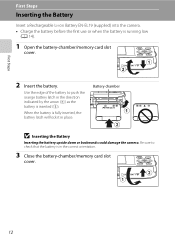
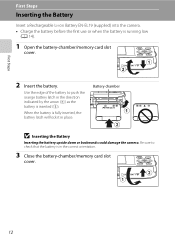
... fully inserted, the battery latch will lock it in the correct orientation.
3 Close the battery-chamber/memory card slot
cover.
12 Battery chamber
B Inserting the Battery
Inserting the battery upside down or backwards could damage the camera.
Use the edge of the battery to check that the battery is running low
(A 14).
1 Open...
User Manual - Page 25


The battery can then be sure that the camera, battery, and memory card
may become hot during use; First Steps
B Notes on page iii and the section, "The Battery" ... lamp and the monitor have turned off before returning it before opening the battery-chamber/memory card slot cover. Inserting the Battery
Removing the Battery
Turn the camera off (A 17) and be removed by the arrow (1).
User Manual - Page 32


... back, delete or transfer data from the internal memory.
1 Be sure that the memory card is inserted in the camera, data are automatically stored on the memory card and data recorded to remove the card at an angle (2). • Note that the power-on removable Secure Digital (SD) memory cards (available commercially; The card can be removed by hand. observe due...
User Manual - Page 33


... Secure Digital memory cards. • Do not perform the following during data transfer to or deleted from the memory card. Format card? To start formatting, choose Format and press the k
button.
• Do not turn the camera off the camera - Failure to observe this camera to keep before use (A 148). B The Write Protect Switch
Memory cards are inserted into the COOLPIX S3100...
User Manual - Page 34


... battery level indicator and the
number of the internal memory or memory card and image mode setting (A 39).
22 Prepare to A (auto) mode at the time of purchase. Charge or replace the battery.
9
Number of exposures remaining
Number of Exposures Remaining
The number of digital cameras.
1 Press the power switch to turn on . Battery level...
User Manual - Page 35


...,
118). D Motion Detection
See Motion detection (A 145) in pictures before
recording them.
23 The appearance of w indicates shooting conditions in the monitor. When a memory card is inserted in the camera, C does not appear and images will turn off after a few seconds (A 141).
• When the monitor has turned off ) or Y (slow sync) with...
User Manual - Page 104


k Quick retouch
A 106
Easily create retouched copies in dark portions of pictures. h Copy
A 103
Copy files between memory card and internal memory. More on a memory card in an automatic slide show Protect
• Use the multi selector to choose and apply settings (A 9). 92 • Press the d button to display the playback menu.
15/05/2011 15:30...
User Manual - Page 105


A
print order can also be created for printing on DPOF-compatible devices. • Inserting the memory card into a DPOF-compatible (A 176) printer's card slot. • Taking the memory card to a digital photo lab. • Connecting the camera to a PictBridge-compatible (A 176) printer (A 129).
Proceed to step 4 when playing back in playback mode. The playback menu is removed from...
User Manual - Page 110
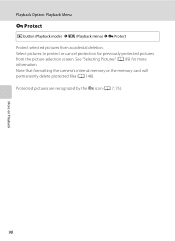
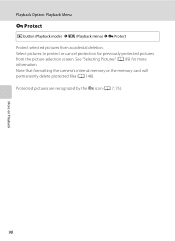
Note that formatting the camera's internal memory or the memory card will permanently delete protected files (A 148). Protected pictures are recognized by the s icon (A 7, 75).
98 More on Playback
Playback Option: Playback Menu
d Protect
c button (Playback mode) M d (Playback menu) M d Protect Protect selected pictures from the picture selection screen. See "Selecting Pictures" (A 99) for ...
User Manual - Page 115


... with pictures taken with pictures.
• Pictures or movies copied from the internal memory or a memory card cannot be displayed in the camera's internal memory to select an option from the picture selection screen (A 99). However, Protect (A 98) settings are not automatically added to card Selected images All images
More on Playback
B Notes on a computer.
• When...
User Manual - Page 134


...to the camera or memory card. Image and movie editing features are also supported. • Panorama Maker 5: This software can be viewed and printed. Simultaneous connection of the camera and other ...Televisions, Computers and Printers
Connecting to a Computer
Use the supplied USB cable to connect the camera to a computer, and copy (transfer) images to save images that
were captured with ...
User Manual - Page 174


... other operations until message clears other warnings displayed in the monitor, as well as the solutions for the camera to format the memory
card. Display O (blinks) N Battery exhausted.
Write-protect switch is complete. Technical Notes and Index
162
Camera cannot focus.
• Refocus. • Use focus lock.
Be sure to select No and make
copies of...
User Manual - Page 175


P Sound file cannot be attached to this camera. A voice memo cannot be saved.
Format internal memory or memory card. attached to album. Choose memory card with 102 this file.
P Image cannot be -
One or more portrait subjects may have already been added to movies.
• Select a picture taken with faster write speed.
20
Technical Notes and Index
163...
User Manual - Page 176


... time zone. File not created with printer. Lens error. Disable protection.
- Turn camera off and then on this camera. The picture has not been added to memory card, press the d button.
Solution • To play back pictures stored
in the internal memory can be deleted. Turn camera off and reconnect cable. If error persists, contact retailer or...
Similar Questions
How To Transfer Pictures From Camera To Memory Card Nikon Coolpix 3100
(Posted by winePoonta 10 years ago)
How To Get Pics Off Camera Into Memory Card Nikon S4100
(Posted by Alexrouloz 10 years ago)
My Camera All Of A Sudden Says Memory Card Locked, Slide To Write? How?
how do slide to unlock? there is nothing on the card that i can see, i have no idea, this is the fir...
how do slide to unlock? there is nothing on the card that i can see, i have no idea, this is the fir...
(Posted by shirleyb1948 11 years ago)

